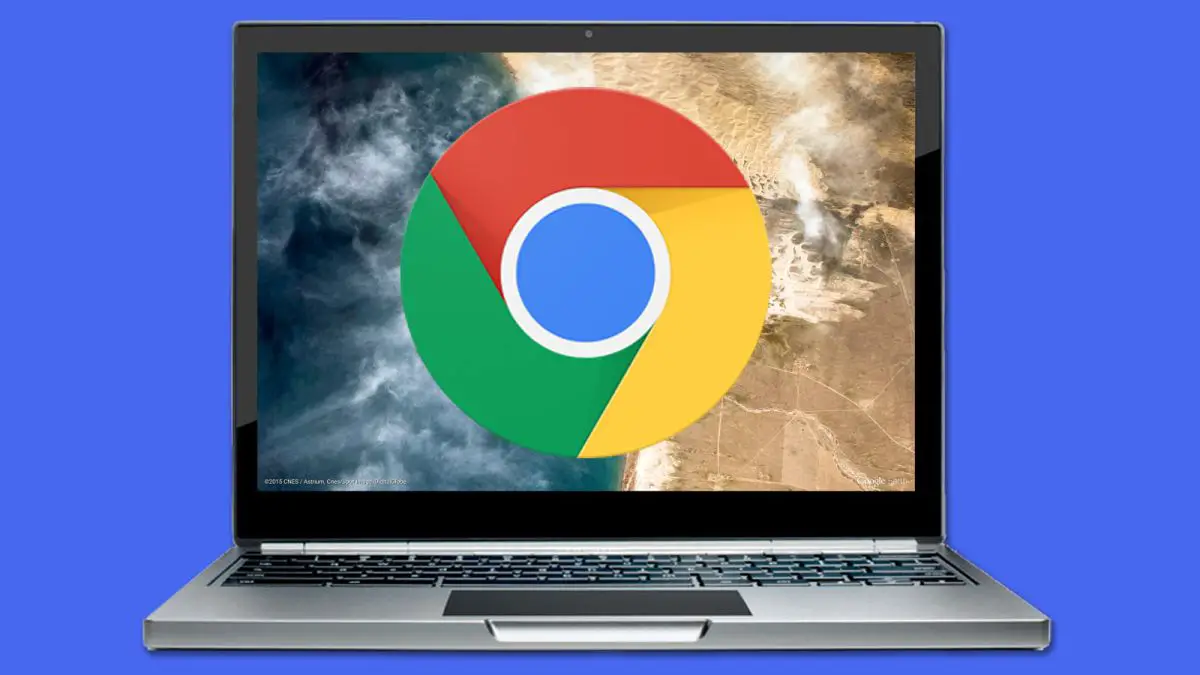If you don’t know how to import passwords in Google Chrome, we are going to help you out. Do you use an external password manager and want to save your passwords in the Google browser? If the answer is yes, pay attention because we are going to explain this situation in a detailed guide.
Using a password manager is a highly recommended practice to strengthen your online security. These services allow you to store your credentials securely so you can access your profiles comfortably and quickly. Thanks to this, you have the possibility of using complex passwords, since you don’t have to remember them.
If you use the Google browser on your devices, an interesting solution for managing your credentials is the Google password manager. Thanks to this service you can synchronize login data on all devices where you use Chrome.
How to import passwords in Google Chrome?
The process is really simple and you only need to follow some steps:
- Access Chrome‘s experimental features directory by typing in the address bar “chrome://flags/” (without quotes).
- Enter “Password import” (without quotes) in the search field.
- Select Enabled from the drop-down and click the Relaunch button.
- Once you have done this, go to the Chrome menu by clicking on the three dots icon in the top right corner and click on Settings.
- Click on the Passwords option in the AutoComplete section.
- Find the Saved passwords section, click on the three dots icon and click on the Import option.
- Finally, select the CSV file with your passwords.

How to import passwords in Google Chrome using Firefox?
Since this is an experimental feature, you may not be able to transfer the CSV file. In that case, you have to first import your passwords to Firefox and then move them to Chrome. Do the following:
- Log in to Firefox and click on the menu button in the upper right corner. Select Logins and passwords.
- Click on the three dots icon and click on Import from file.
- Import the CSV file with your passwords.
- Next, go into Chrome and navigate to the Bookmarks > Import bookmarks and settings menu.
- Select Mozilla Firefox from the drop-down and then check Saved passwords.