Many people are facing the Twitch purple screen error in the last couple of days, so we explain what is Twitch purple screen error, why does it happen and how to solve and get rid of the problem.
In this guide, we will answer these questions:
- What is Twitch purple screen?
- Why is Twitch purple?
- How do I fix the purple screen on Twitch?
- How do I prevent Twitch’s purple screen of death?
So here we go…
What is Twitch purple screen of death?
Put yourself in the situation: You’re watching your favorite stream on Twitch, whether it’s relaxing, you’re laughing, playing games or whatever, and suddenly a purple screen takes up the position that normally corresponds to the image. If this happens to you, do not worry, you are not alone. In fact, there are many users who have been surprised in the last hours by this message, and who are wondering why it is and what they can do to see the live shows normally again.
At this point, however, it is important to clarify that if you have seen the purple screen of death in Twitch, that means it is possible that you are not watching the live shows normally.
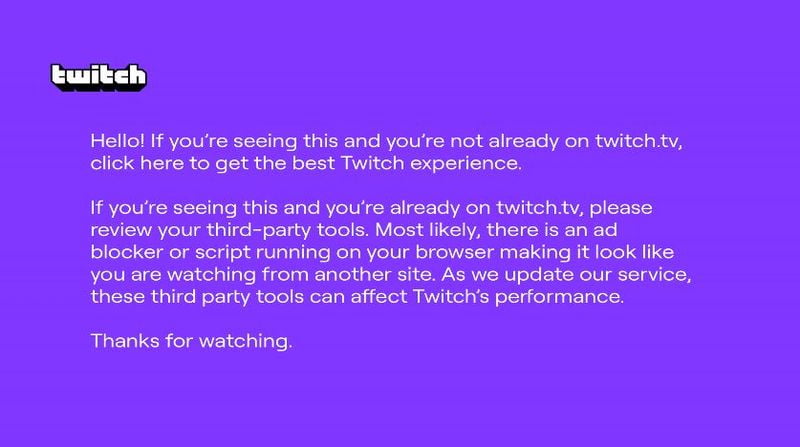
Why do I see Twitch purple screen?
In short, the purple screen of Twitch indicates that you are not watching the live stream on the web or the service app or that, if you do, there is some element of your browser that is interfering with the normal operation of the web. And what could it be?
You guessed right, the ad blockers. Yes, these browser extensions, which prevent the advertising content on the web pages from being shown, sometimes also causes blocking the videos that are shown on video-on-demand and streaming platforms, such as YouTube and Twitch. And as we understand, Twitch detects ad blockers and shows this error.
Twitch shows an error message to people who use ad blockers
Here’s what the text on the purple Twitch screenshot says:
“Hello! If you’re watching this and not yet on twitch.tv, click here for the best Twitch experience.
If you’re watching this and you’re already on twitch.tv, check out your third-party tools. Most likely, there is an ad blocker or script running in your browser that makes it look like you’re viewing it from another site. As we update our service, these third-party tools may affect the performance of Twitch.
Streaming will resume shortly. Thanks for seeing us.”
Exactly, just as more and more web pages detect the use of ad blockers and do not allow access to their content if you do not deactivate them previously, the purple screen of Twitch has the same function, to prevent you from accessing the direct ones by avoiding the ads that are shown both when accessing, randomly or when the streamer (or his moderation team) activates them.
Another possibility is watching a Twitch live from another page. There are many pages from which you can access Twitch streams without being on the Twitch official web site or in the Twitch app. It may be caused because of these services as well.
Some users see Twitch purple screen of death after disabling ad blocker
Some users also claim that they are seeing the purple screen of Twitch despite having their ad blocker disabled on Twitch. This would indicate that it is not enough to deactivate it in that domain, and it would be forcing those users to uninstall it from their browser to be able to see the live streams normally, something that is obviously excessive. Many other websites do not detect the installation of the ad blocker, but if it is blocking their content. That’s definitely what Twitch should do, as forcing users to uninstall a plugin is far from acceptable.
How do I fix the purple screen on Twitch and prevent Twitch’s purple screen of death?
Disable ad blocker
You should disable your ad blocker if there is one. If this won’t help, try another browser and see if it works without the ad blocker installed. If this works, try uninstalling the ad blocker extension you are using on your main browser.
Use the main site
If you are watching Twitch videos through another site, try using the main site or the official app.

Use a VPN
You can use a VPN to change your IP address to a country where Twitch doesn’t show ads. So you won’t see the Twitch purple screen error.
Countries that Twitch don’t show ads or show less frequent are: Hungary, Russia, Ukraine, Serbia, or Costa Rica.
Install a Twitch adblocker extension
You can download Twitch adblocker extension for Google Chrome here and for Mozilla Firefox here.
Use Twitchls.com
Just change the address from your browser, add ls just before .tv and change .tv to .com and you will be fine.
Use the alternate player
You can use an alternate player to watch Twitch streams, only bad part is it will be delayed around 15-30 seconds.
You can install it for Google Chrome here and for Mozilla Firefox here.





