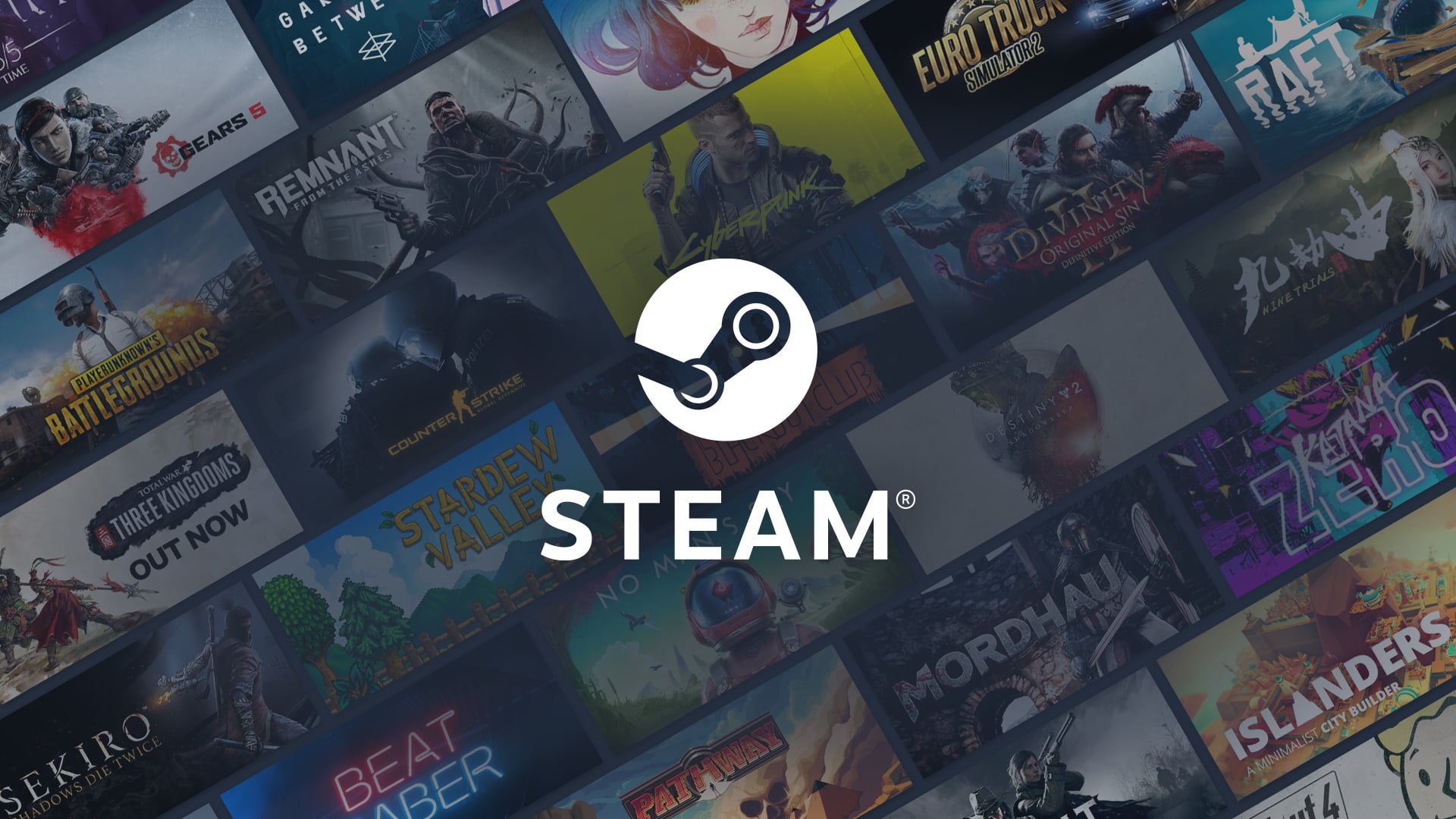If you want to learn how to run Steam games without an internet connection, we are going to help you out. Although we can still find platforms such as Epic Games, Origin, BattleNet, and others, when we talk about computer games we can’t help but think of Steam first.
So, although as a general rule these platforms are based on a login and a mandatory connection, if for some reason we have been left without an internet connection, we will not be condemned to not being able to access our games. Steam’s offline mode will allow us to continue enjoying our games.
What should I know before using Steam offline?
First of all, we must make sure that we comply with two requirements: having a Steam account created and configured, having logged into the client on the computer you want to use offline at least once prior to this process; and keeping our login information saved, selecting the “Remember me” option to be able to opt for the automatic login.
Remember that the progress of our games will not be saved in the automatic synchronization of the cloud, so once we recover the internet connection, we must ensure that the platform updates the stored data. Achievements are available and will be added normally when we play offline.
Likewise, it should be noted that we will only have access to single-player titles and those games with local multiplayer modes, as long as they are updated. Obviously, we will not have access to those titles in our library belonging to other online services of the platform.
How to run Steam games without an internet connection?
The process is really simple for enabling the offline mode, follow these steps:
- Open Steam or any game associated with the platform.
- Wait for the login to fail and the pop-up window to open.
- Click on the button “Restart in offline mode”.
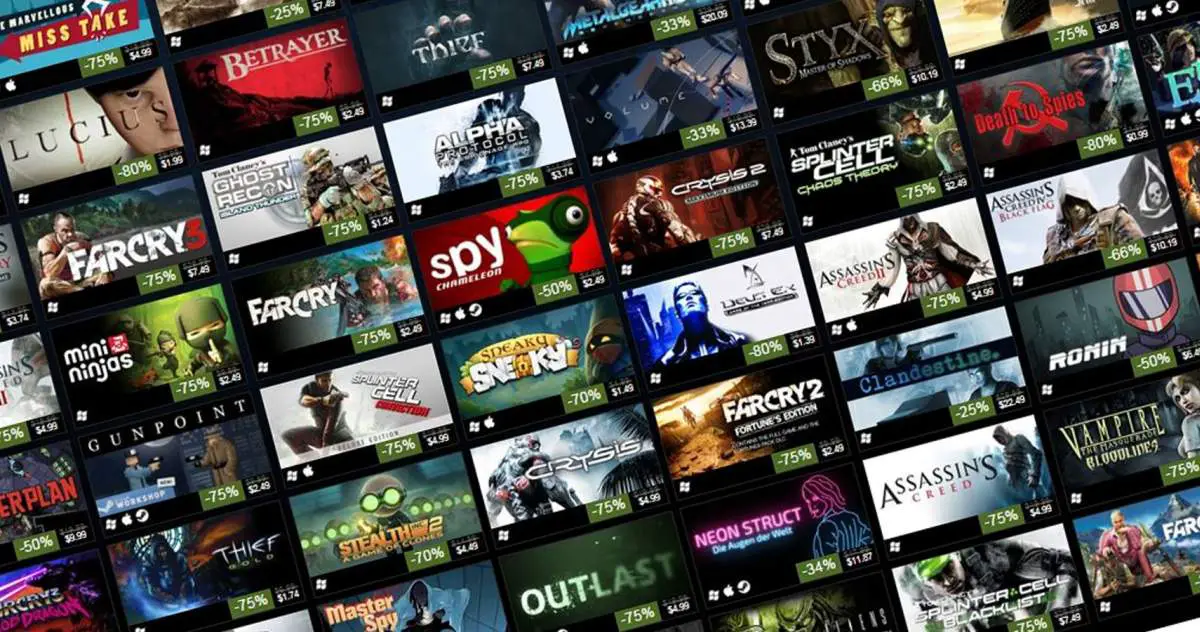
As for the return to normal online mode, it will be simple because when you have your internet connection back, the platform will go in online mode automatically.
You can always switch to offline mode even if you have an internet connection:
- At the top left, we will click on the “Steam” tab and select the option “Switch to offline mode”.
- Once the pop-up window opens, we will select the “Restart in offline mode” button.