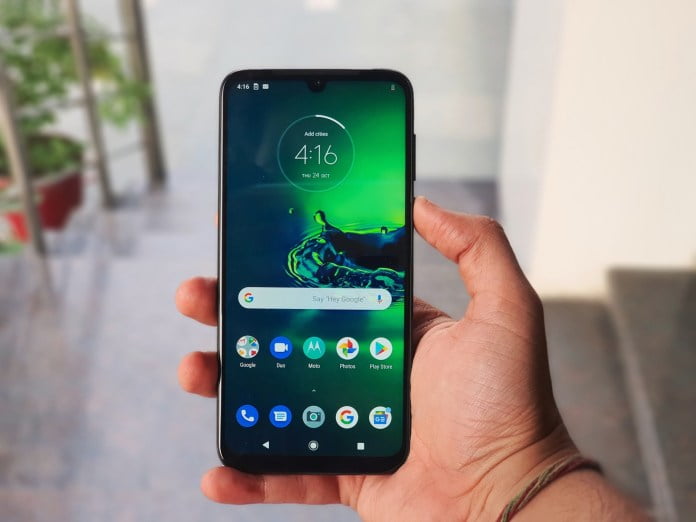If you don’t know how to use a private DNS on Android, we are going to help you out. Private DNS addresses are a great way to increase privacy on your phone while gaining other benefits, such as ad filtering or faster Internet connection. Android includes the option to add it easily.
The connections that our phone establishes with the Internet servers pass through various filters until the data packets are routed to the places where the information we are looking for is stored. This leaves a fairly easy-to-follow trail that can be hidden with different tactics. Private DNS can also be a good tool. On Android, they are quite simple to use.
How to use a private DNS on Android?
Google introduced the inclusion of private DNS in Android 9 Pie, within the network section. You just need to follow a simple process. These are the steps:
- Access your Android settings and go inside the network options.
- Look under ‘More connection settings’, ‘More connections’, ‘Advanced settings’ or similar message. Each model and brand offers the option in a different way.
- Find the ‘Private DNS’ section and enter the menu.
- Type the address of the chosen DNS and save the configuration.
- In the case of Xiaomi mobiles, the private DNS setting may not appear in the menus. To find it, look for it in the settings screen, in the search box at the top. If it still does not appear, install ‘Hidden settings for MIUI‘. From the app, you will have access to the setting of private DNS addresses.

For example, CloudFlare’s (1.1.1.1.1) provides a higher speed by resolving the IP of the webs; and AdGuard’s private DNS (dns.adguard.com) offers ad removal in apps and web.
Despite the benefits of DNS servers, you should be very cautious because the companies that operate the DNS servers will have a record of everything you do on your phone. As you can see the process is really simple if you carefully follow all the steps.