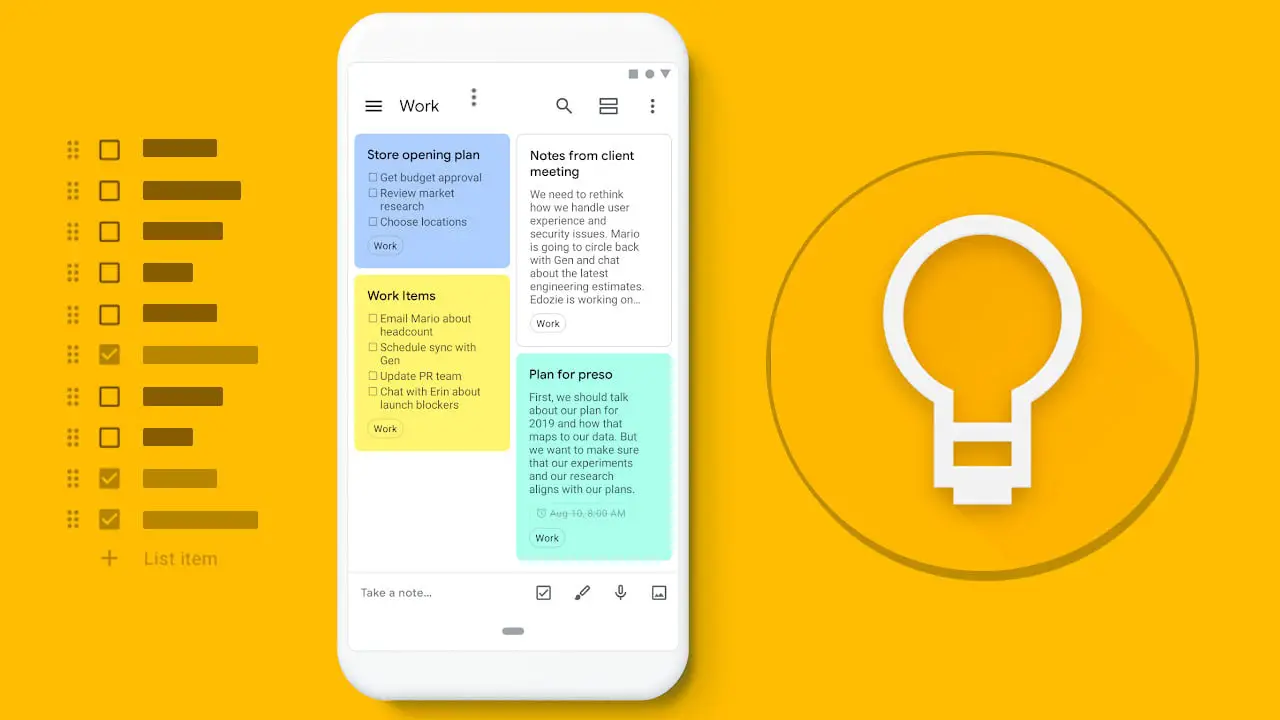If you want to learn how to backup all Google Keep notes, we are going to help you out. Google Keep is one of the best note apps we have for Android, though not the only one. If you want to switch to another app, it’s a good idea to back up all your notes first.
Google Keep allows you to share a specific note with any application that supports text, although if you want to copy all the notes, it is more practical to use Google Takeout.
How to backup all Google Keep notes?
Google Keep has an option to share with other applications on a per-note basis, but if you have dozens of notes, saving them one by one is not very practical. Instead, you can use Google Takeout, the system for downloading your data from all Google services.
In Google Takeout you can request a backup of any product, including Google Keep. To do this, you need to open the Google Takeout website and click Uncheck all, then check the box next to Keep.
Each note is saved in an HTML file, photos and voice memos are included, and a JSON file with all the metadata for each note is also included.
On the Google Takeout website scroll down and click the Next step. You will then be shown additional options such as export frequency or format, although the default options are recommended. Click Create export to let Google start working on it.
Unlike other more complex backups such as Google Photos, exporting all Keep notes should not take more than a couple of minutes. To find out if it is ready, refresh the website until you get the Download button.
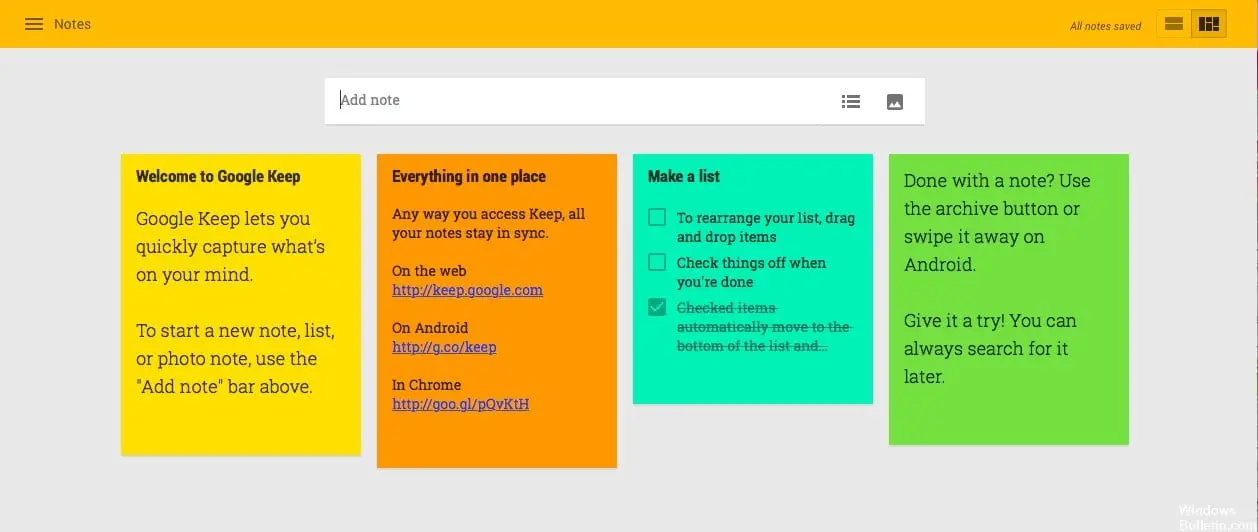
The backup will be downloaded in .ZIP format. Each note will be in HTML and JSON file and, in addition, the photos and audio notes you would have embedded are included.
While the JSON file contains the note with all its metadata in a format more suitable for importing into other applications, the HTML file of each note is easy to consult in any browser.
In the preview, you can see the note, its boxes, including photos, and the date it was created. Unfortunately, there is no index, so you will have to open them one by one or view the file name. This way you can transfer your notes to any app, or backup them on your PC.