If you want to learn how to mirror the iPhone screen to the iPad, we are going to help you out. Just as we can mirror the iPhone screen on a Smart TV or we can see the iPhone screen on a Mac, we also have the ability to share our screen on another Apple device.
Mirroring the screen of our device on another device can help us on many, many occasions, and if you use your iPhone and iPad often, you should know how to do it.
How to mirror the iPhone screen to the iPad?
This is a feature that many of us may think could work natively via AirPlay, however, Apple does not allow it directly. But that’s okay, there is an app for that.
The application that allows us to share the screen of our iPhone with the iPad, and vice versa, is called ApowerMirror and is available for free download on the App Store.
You must have this application downloaded on both the iPhone and iPad. Once you have downloaded it, these are the steps to follow:
- Both devices must be connected to the same Wi-Fi network.
- Launch the app on the iPhone and on the iPad.
- Now click on Duplicate on iPhone.
- The iPad will appear in the list of devices, click on it.
- A pop-up menu will appear and click on Start transmission.
- After a few seconds, your iPhone screen will appear on the iPad.
- You can move freely on the iPhone.
- When you want to finish click on the red button above and click on Stop streaming.
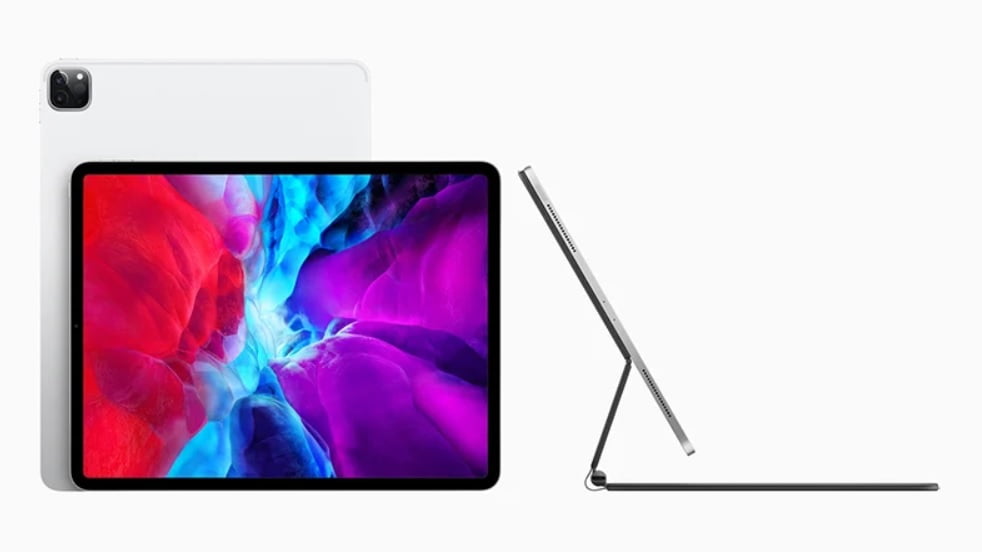
How to mirror the iPhone screen to the iPad?
This is a very interesting app that also allows us to duplicate the screen upside down. Just press duplicate on the iPad and choose the iPhone from the devices that appear.
This app is also available for Mac, Windows, Android, and some TVs, so it will also allow you to duplicate the screen of your iPhone or iPad on all devices where it is installed.





