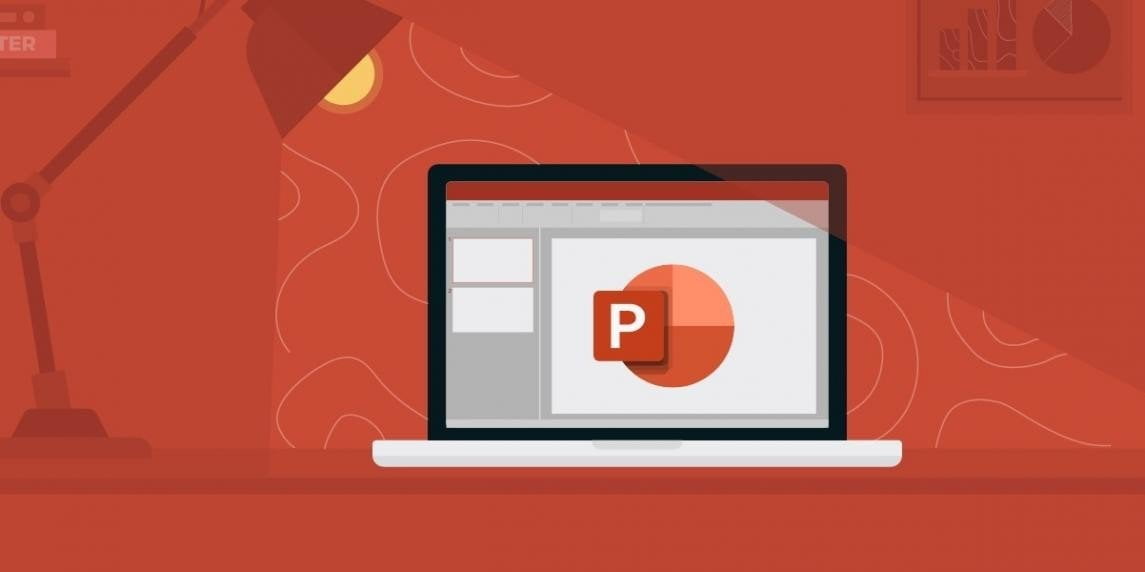If you don’t know how to translate a PowerPoint document automatically, we are going to help you out. Working with PowerPoint is very common for students and workers who make a lot of presentations. This software is one of the most complete presentation softwares and it also has an integrated translation tool.
You know that translating a slide is not as simple as other types of files, since these are not like text documents where we can copy and paste the text to be translated in any online translator.
However, this does not mean that we cannot translate a PowerPoint presentation at all, since there are several tools with which we can do it easily, and, moreover, without having to pay for it. Let’s take a look at them.
How to translate a PowerPoint document automatically?
Directly from PowerPoint
The first tool we are going to show you is an add-on developed by Microsoft specifically to translate presentations made with PowerPoint. The plug-in is included in PowerPoint and is undoubtedly one of the best ways we have to translate slide texts in various languages quickly and easily.
To use it you must follow theses steps:
- Open the presentation or slide in PowerPoint.
- Then, at the top of the document click “Start” right next to “File”.
- Now go to the Slide Ribbon and click on the “Translate” option.
- Right next to this option you will find another one called “Language”.
- Now on the right side of the document, a translation menu will open.
- Select the text on the slide with the mouse. You can select the whole slide.
- You will see that at the top it detects the source language automatically and at the bottom, it offers you the translation.
- Select the language you want the document to be translated to by pressing the arrow on the latter.
- If you wish, you can add the translation to the slide as subtitles by clicking on the “Insert” button.
Google Translate
Although Google’s translation tool does not always offer the most accurate translations (as they are usually too literal and robotic), they can save us if we want to know what a PowerPoint presentation we have received in an unknown language says. Follow these steps:
- Go to the Google Translate website.
- Now choose from which language you are going to do the translation.
- Next, select the “Documents” option that you will find next to the “Text” option, just above the text boxes.

- This will open an option that says Select a document.
- Click on the “Browse Computer” button and select the PowerPoint file you want to translate from your computer.
- Then click on the Translate button.
- A window will automatically open with the translation of the document.
As you can see the process is really simple and you’ll have no problems if you carry out those steps correctly.