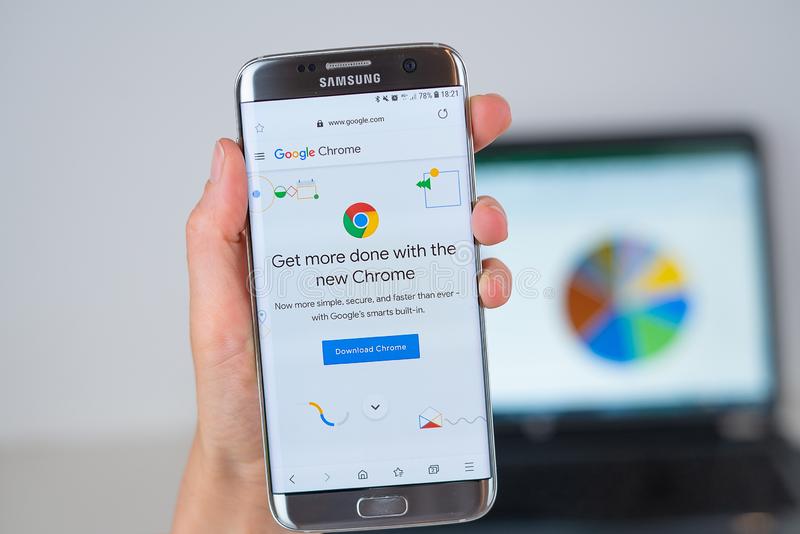If you don’t know how to learn the version of Google Chrome you are using, we are going to help you out. It is necessary to keep the browser updated to be able to use all of its features. Even though Chrome usually updates itself, you need to know the procedure in case you need to check the current version.
- How to download music from Soundcloud to MP3? (Complete Guide)
- How to use Chrome as a file explorer on Android?
- How to use hidden Samsung keyboard gestures?
How to learn the version of Google Chrome you are using?
Before downloading the application installer, it immediately reflected the version you were downloading. However, this has changed, now when you download the installer and run it, it will search and install the latest available version of the application.
To find out which version of Google Chrome you have installed on your computer, just follow the steps in this quick guide:
On computers
There are two ways to know the version of Google Chrome in PCs.
First way: Launch the Google Chrome application, then click on the three dots at the top right. Then, Click on the “Settings” option, in the lower-left part select “Chrome Information”. Now you can view the version installed on your computer.
Second way: Launch the Google Chrome application, then click on the three dots at the top right. Select the “Help” option and click on “Google Chrome Information”. That’s it, now you can view the version installed on your computer.
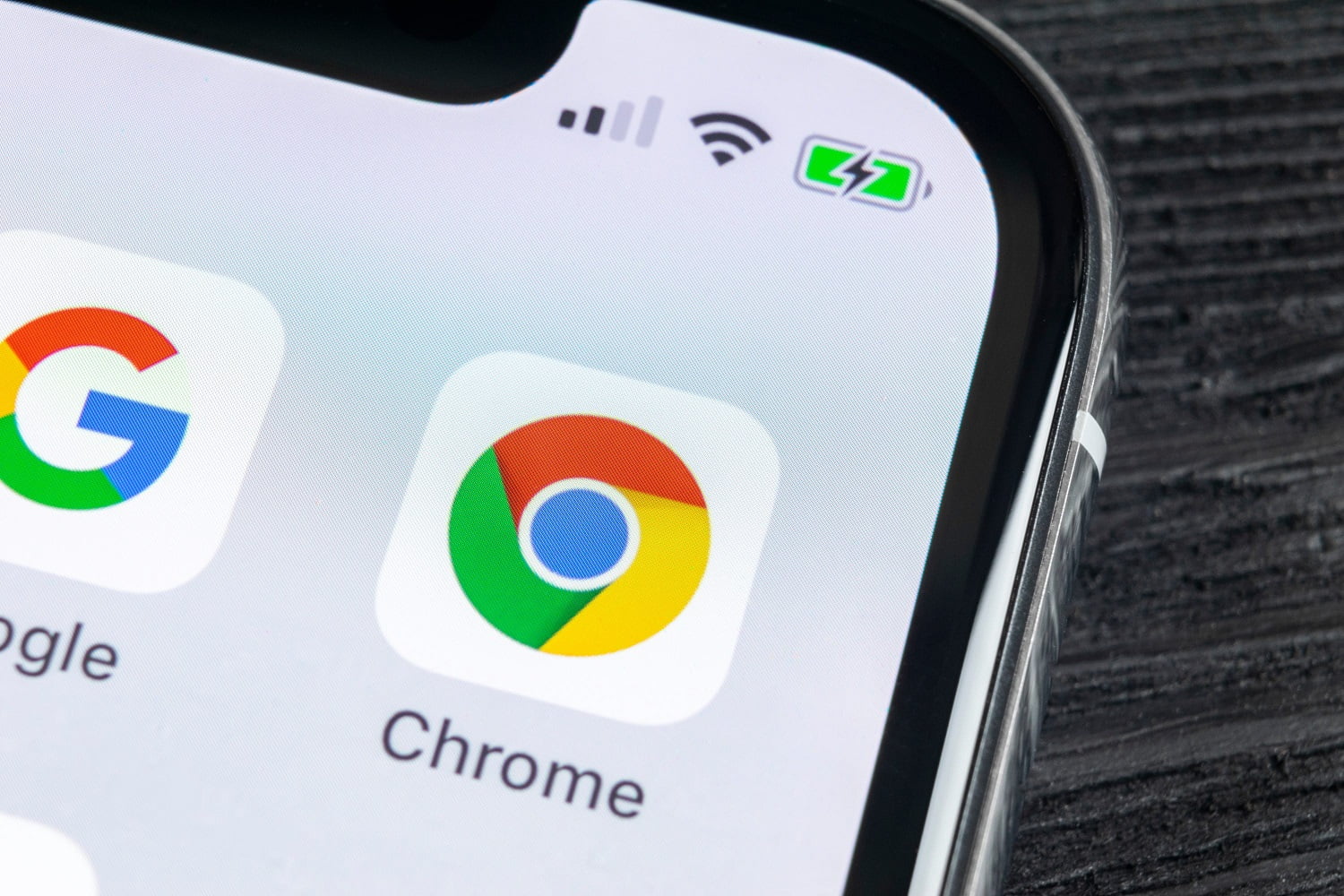
On smartphones
- Start the Google Chrome application, from your smartphone.
- Touch the three points on the top right and select the “Settings” option.
- In the end, you will find an option called “About Google”, tap it.
- Now you will have the version of the application available on your mobile.
If you completed both processes and noticed that you don’t have the latest version of the browser, you can always update it from Google Play or App Store. If you want to update the PC version you can visit the official website of Google Chrome.