We will talk about the best DNS server (PS4) and mention the following topics:
- What is a DNS server?
- The benefits of using a DNS server (PS4)
- How to set a DNS server in PlayStation 4
- How to fix DNS server not responding error in PS4
We will also answer these questions:
- What is the best DNS server for ps4?
- How do I fix my DNS server on ps4?
- What is the best DNS server in my area?
- What should I put for DNS server?
- Is changing DNS legal?
- Should I use Google DNS or ISP DNS?
The best DNS server (PS4): Complete guide
You may have a good Internet connection at home, however, there are certain aspects that influence how fast and stable your connection is. One of them is DNS servers, a term that for many quite well known but for many others it might not be so clear. That’s why we’re going to show you how to set a DNS server (PS4) and the benefits.
The benefits of using a DNS server with PlayStation
The fact that nowadays online games have become so popular, as well as their downloads and updates, makes it very important to have the fastest and most stable connection possible so that our experience with the games is the best possible. In this sense, DNS can play an important role.
What is a DNS server and what is it good for?
DNS or Domain Name System is a decentralized hierarchical naming system for devices connected either through the Internet or in private networks. This system associates information with the domain name, i.e. its main function is to translate the domain name to an IP address. It is actually a large distributed and hierarchical database in which the information associated with domain name is stored and which is capable of associating with its IP addresses.
So when you write a domain or URL in your browser’s address bar, it is translated to the corresponding IP address to go to the server where it is located and obtain the requested information to show it in the browser.
By default, when you have an Internet connection with any operator, it is the company itself that assigns you a default DNS. However, the use of alternative servers has become popular, as they offer certain advantages over those established by default.
Question: Should I use Google DNS or ISP DNS?
Between the different alternative DNS servers and those of the operators we can say that there are certain differences that can help us make our connection more stable and faster, but in addition, they can offer us certain interesting functions:
Stability: Alternative DNS servers offer greater reliability, stability and more real uptime.
Speed: they usually offer lower load speeds than the operators’ DNS.
Security: Some of these alternative DNS offer protection against phishing.
Avoid restrictions: Allow access to domains blocked by geolocation.
Parental control: Some also offer the possibility of creating certain filters to protect access to pages with unwanted content.
The best DNS server for PS4
The truth is that there is a large list of alternative DNS servers you can choose from. If you want to use an alternative DNS server for PlayStation 4 and thus improve your gaming experience, you can use the following servers:
OpenDNS Home – 208.67.222.222 and 208.67.220.220
Cloudflare – 1.1.1.1 and 1.0.0.1
IBM Quad9 – 9.9.9.9
Google – 8.8.8.8 and 8.8.4.4
Although these four would be the fastest, the truth is that we must take into account that Google’s are the ones that offer less privacy.
However, you are not limited to the list above:
Level3 – 209,244,0.3 and 209,244,0.4
Verisign – 64.6.64.6 and 64.6.65.6
WATCH – 84.200.69.80 and 84.200.70.40
Comodo Secure DNS – 8.26.56.26 and 8.20.247.20
GreenTeamDNS – 81.218.119.11 and 209.88.198.133
SafeDNS – 195.46.39.39 and 195.46.39.40
OpenNIC – 96.90.175.167 and 193.183.98.154
SmartViper – 208.76.50.50 and 208.76.51.51
Dyn – 216.146.35.35 and 216.146.36.36
FreeDNS – 37.235.1.174 and 37.235.1.177
Alternative DNS – 198,101,242.72 and 23,253,163.53
DNS – 77.88.8.8 and 77.88.8.1
UncensoredDNS – 91.239.100.100 and 89.233.43.71
Hurricane Electric – 74.82.42.42
puntCAT – 109.69.8.51
Neustar – 156.154.70.1 and 156.154.71.1
Fourth Estate – 45.77.165.194
CleanBrowsing – 185,228,168.9 and 185,228,169.9
UltraDNS – 156.154.70.1, 156.154.71.1
UltraDNS Family – 156.154.70.3 and 156.154.71.3
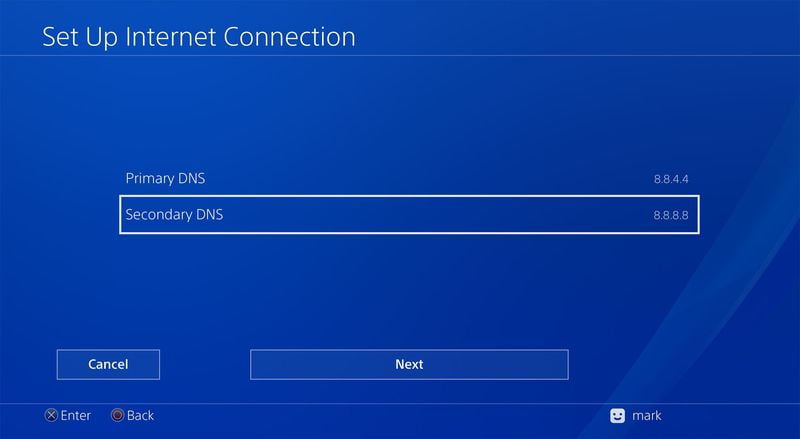
How to change DNS server in PS4?
Once you have decided on one of the DNS server address for your PS4, the next thing to do is to go to your console and follow these steps:
- Go to Settings
- Navigate to Network > Configure internet connection.
- You can now choose between WiFi or Ethernet, depending on how you connect your PS4 to the internet.
- Keep the IP address option as is (automatic) and in DHCP select the option Do not specify.
- In DNS Settings, select the manual mode.
- Now you can modify both the primary and secondary DNS. This is where you should enter the addresses of the chosen server from the lists above.
- Finally restart the system so that the changes are applied.
Question: How do I fix my DNS server on ps4?
In the event that an error occurs because the DNS server response îs delayed or is unstable, follow these steps:
- Restart your PlayStation 4.
- Reboot your router to update your network connection.
- In PS4, go to Settings > Network > Test Internet Connection and check the connection status.
- If you selected the “Manual” option in the IP address or DNS settings when setting up the internet connection, check if the primary DNS and secondary DNS are set correctly.
- If these won’t solve your problem, contact your service provider for further checks.
Question: What is the best DNS server in my area?
You can find the best DNS server (PS4) by checking their speed. To do this:
- Press Windows button or click Start menu in Windows.
- Write cmd and press Enter.
- This will open Command Prompt and there you can write ‘ping 192.168.0.1’. Instead of 192.168.0.1 insert DNS server’s IP adress and check the ping results. The lower will be the better for your location and connection.
Question: Is changing DNS legal?
Yes, it is. You can use any DNS you want because changing the route you follow to connect the internet is not a violation of any laws, regulations or Sony’s user terms, unless your country has a specific restriction about DNS.





