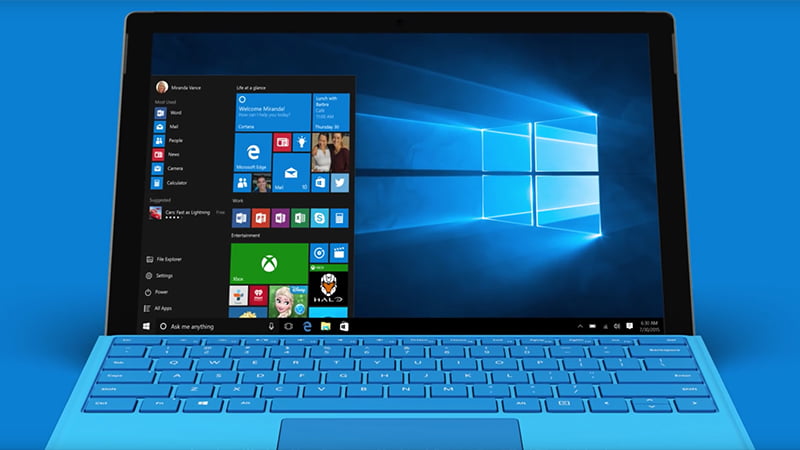If you don’t know how to create a system restore point on Windows 10, we are going to help you out. It is an easy way to solve problems. This should not be confused with the option to restore Windows that was introduced with Windows 10.
- How to report a message or profile on Whatsapp?
- How to remove the login password on Windows 10?
- How to close all Safari tabs on iPhone and iPad easily?
Creating restore points is an old feature of Windows from long ago, it lets you save the current state of your computer and restore it in case something goes wrong. In some cases, Windows creates these points automatically, such as when you install a major driver, or when you install software updates or make a significant change to your system. But you can also create them yourself whenever you want or schedule their creation as a preventive measure.
How to create a system restore point on Windows 10?
This process is very simple, just press the start button and type “system restore point” and press Enter in the first result. If this is the first time you do it and it has not been configured, you will have to choose a storage unit and click on Configure.
In the next window, you should check the box “Activate system protection” and choose the disk space usage that the restore points can occupy. Then press “Apply” and “OK”.

From that moment on Windows 10 will create restore points with a certain frequency and will also automatically manage those that are very old to free up space. If you want to create a new restore point, just click on “Create.”
Give a name to your restore point and press Create. Wait for the system to finish the job and once it is finished, you will see a message that it was successfully created. This does not affect your documents, files, photos, or personal data.