Today we show you how to set iPhone to deactivate do not disturb mode by location.
We’ll show you how you can set your iPhone’s ‘do not disturb’ mode to work intelligently based on geolocation. This function is especially useful for not having to go around configuring the ‘do not disturb’ mode manually, or make the classic temporary programming that, at certain times, may not come so well.
The process is valid on any iPhone with iOS 14, so you just have to follow the simple steps that we will show in the tutorial.
Use the ‘do not disturb’ mode depending on where you are
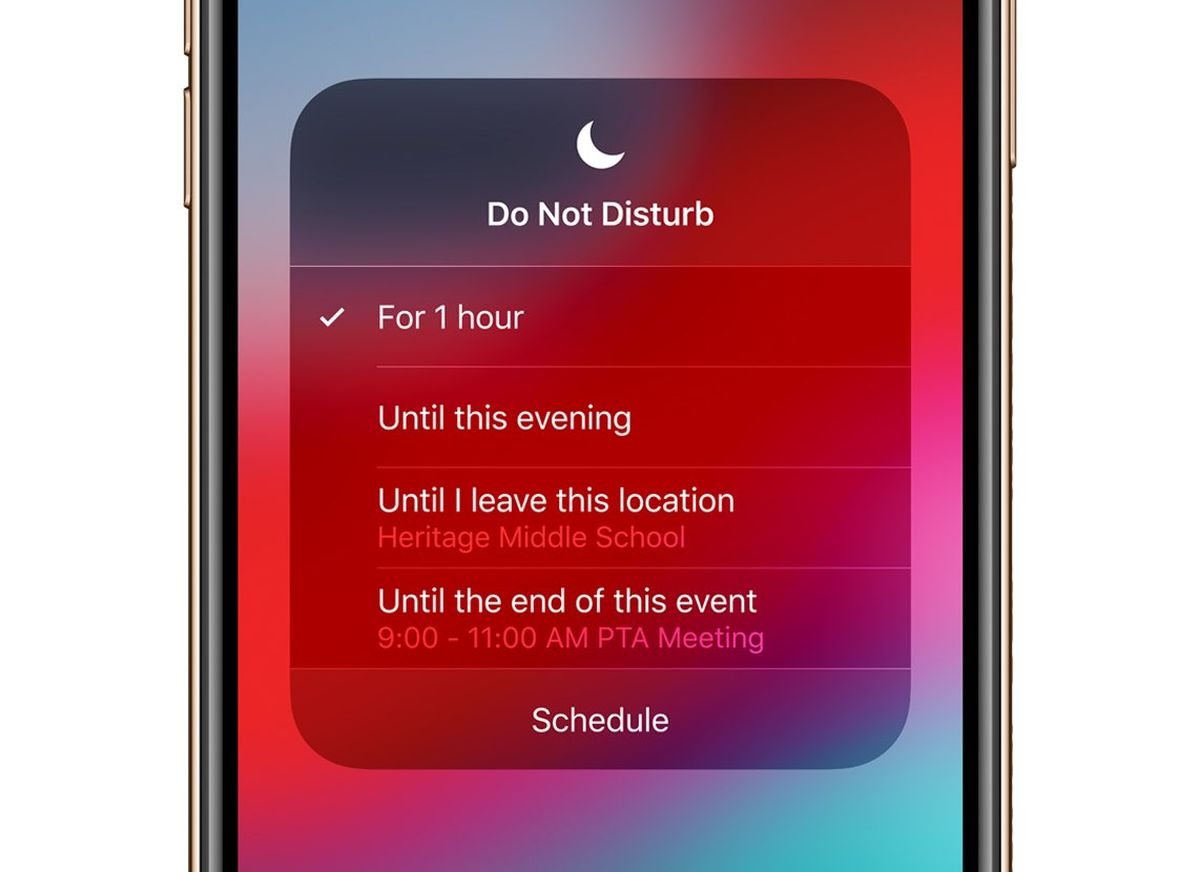
One of the most unknown functions of the iPhone is to use the ‘do not disturb’ mode according to our location. If we go to the settings of ‘do not disturb’ from the settings, we can only program manually, without this option that we comment.
This function is activated from the control center, not from the settings of the mode do not disturb.
To activate this, we will have to do it from the control center. Where we have direct access to several of the functions of the system. Specifically, these are the only steps to follow.
How to set iPhone to deactivate do not disturb mode by location?
- Go to the control center
- Press the ‘do not disturb’ button
- Click on ‘until I leave here’
That’s it, this function will make the ‘do not disturb’ mode work depending on where we are. Imagine that, inside the house, you don’t want your cell phone to ring. Just follow these steps and the ‘do not disturb’ mode will be turned off as soon as we leave the house.
Clarify that the mode takes as a reference a certain perimeter of our location, so we must move away enough for the iPhone to detect that we are no longer in that area.





