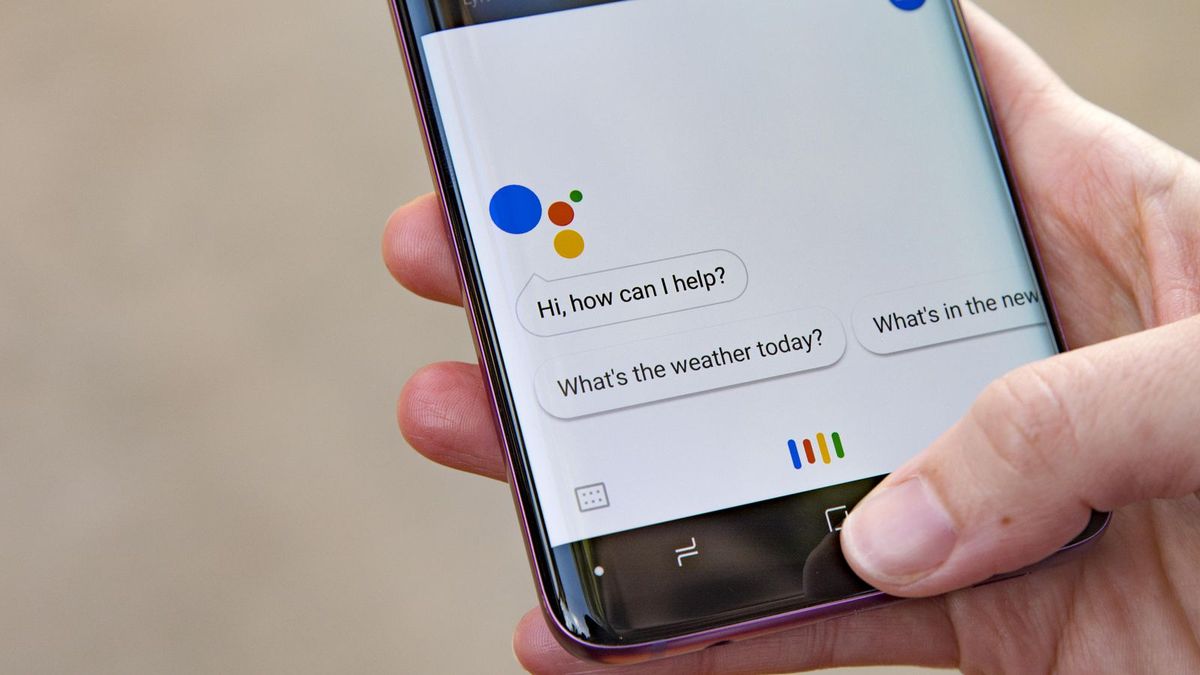Google Assistant now works with wired headphones and today we’ll explain how to set up your headphones in Google Assistant.
The new design of the Google Assistant is already being deployed among users Worldwide. The integration of Google Assistant with wired headsets becomes available, as long as those headsets have a button to interact.
Thanks to the integration of Google Assistant with wired headsets, the next time you connect one to your mobile, you will be shown a notification for its configuration, so you can make this assistant read the notifications. With the headset button, you can interact with the wizard in a simple way.
Google Assistant now works with wired headphones
The only requirement that must be met is that these wired headsets have a button because that button will be the method with which you will interact with the Google Assistant. When you connect the headset to the phone, a window will appear where you can start configuring this new function. In addition, this window explains the operation of this wizard feature.
In this configuration window, you will be able to give permission to the Google application to read the notifications, which is optional. If you want it to have access, you can also choose the applications whose notifications you want it to be able to read in your account. There is also the function of a personal result so that it will give you calendar notifications or other aspects related to your account, although this is also optional.
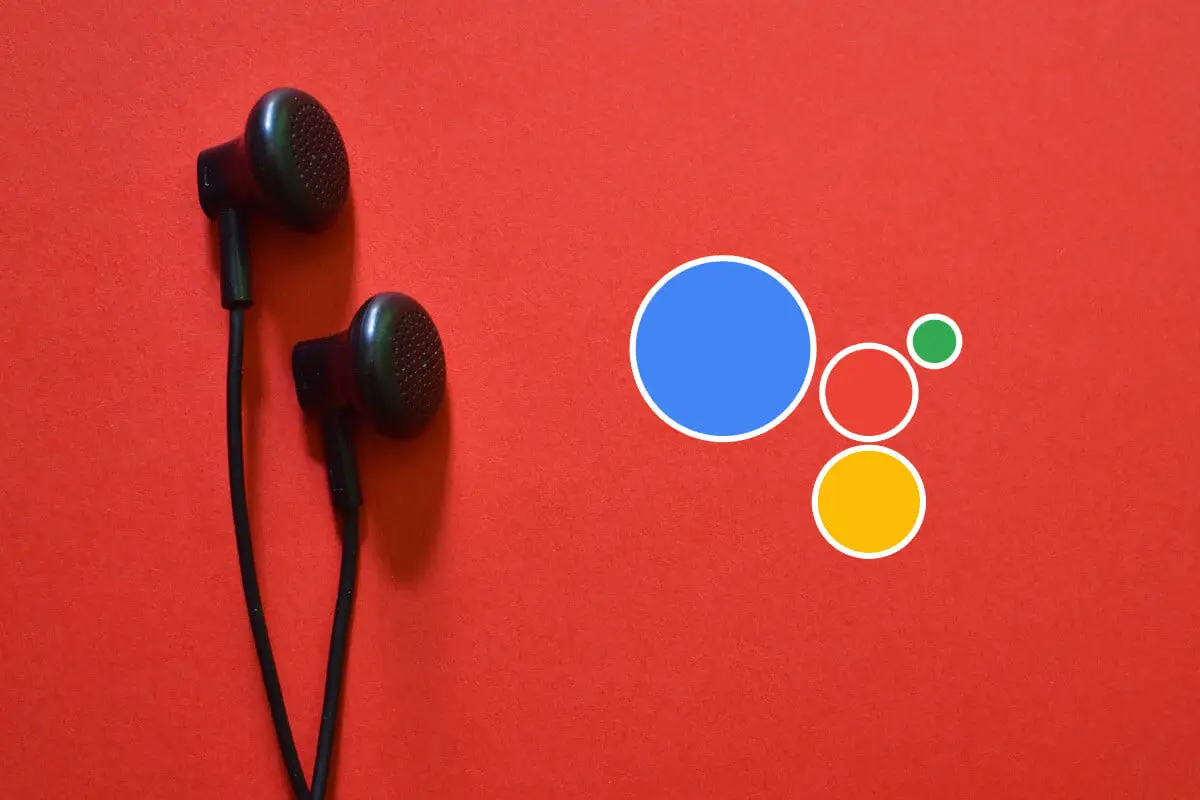
Once you’ve completed this setup, you can use the buttons on your headset to activate Google Assistant on your phone by tapping the button. If you get a notification, Google Assistant will be able to read it on your headset. In addition, you will also have the ability to dictate messages through your headset, in case you want to respond to a message on WhatsApp.
This new feature is already being deployed among Android users. Below we tell you how to set up your Google Assistant on your Headphones.
To use Google Assistant, you need:
- A phone with Android 6.0 or upper version.
- Google app 7.0 or upper version.
- Google Play Services.
- Minimum 1.5 GB of Memory and internet connection.
- You can use your Wireless or 3.5 mm wired headphones optimized for Google Assistant.
How to set up your Google Assistant with wired headphones?
For wired headphones, there’s no setup required. If you currently use a different assistant service, you need to reset your assistant services settings to use Google Assistant.
Step 1: Check the services are you use on your device.
- On your Android phone or tablet, tap the microphone.
- Check which app the microphone opens.
Step 2: If you use a different assistant you need to reset the app settings.
- On your Android phone or tablet, touch, and hold the app.
- Then tap the information section
- At the bottom, tap Advanced > Open by default > Clear defaults.
You can find more information about how to set up your Google Assistant on headphones from here.