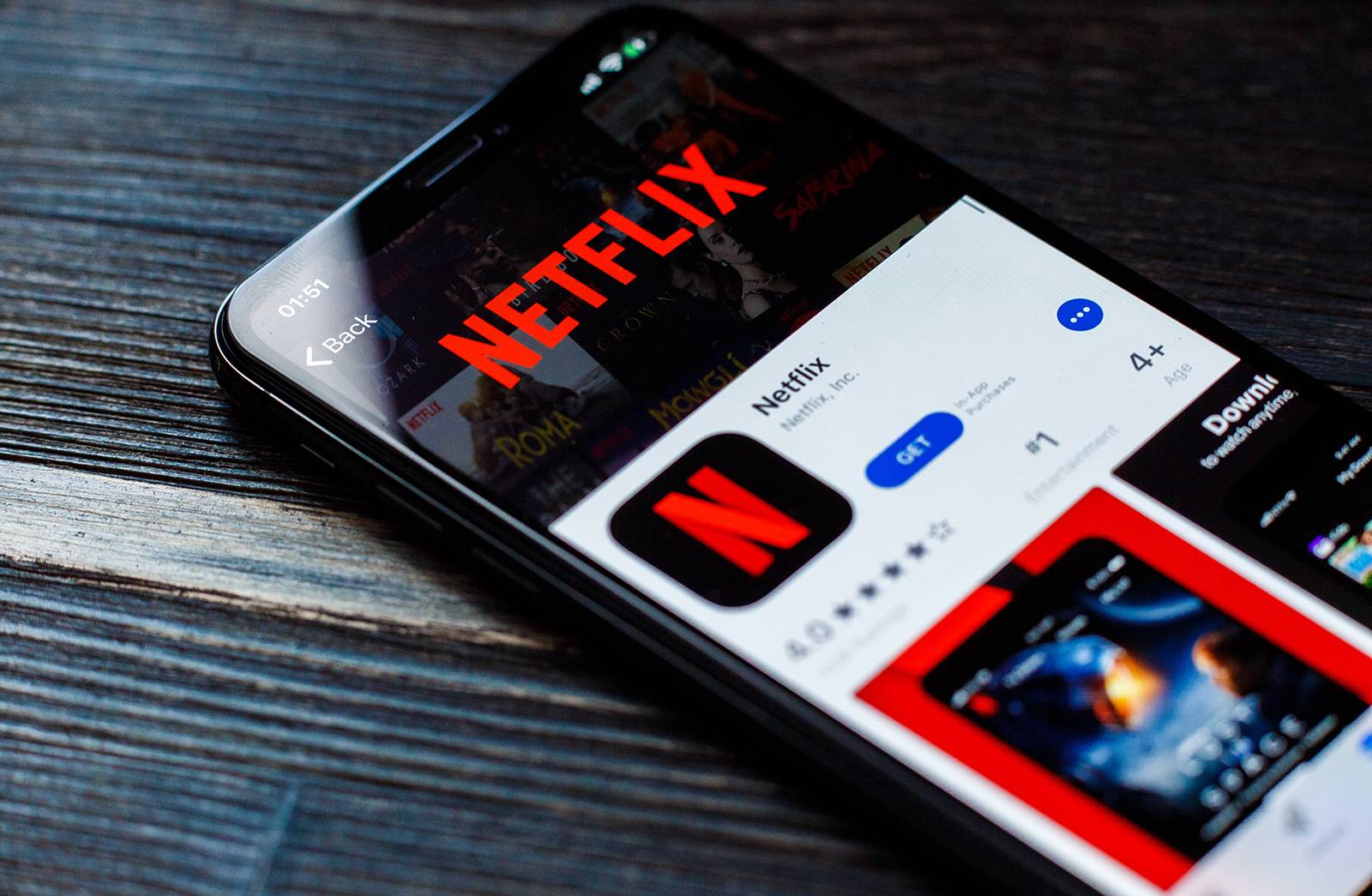If you don’t know how to change the language on Netflix, we are going to help you out throughout this guide. Netflix is by far the most widely used streaming platform in the world today. We can enjoy thousands of series and movies online in the best possible quality just by paying a monthly subscription.
- How to record your screen without using any third-party software on Windows 10?
- How to take a screenshot on PlayStation 5?
- How to synchronize the Voice Memos recordings between all Apple devices?
However, sometimes it has language errors that can be annoying for the user experience. So if you find yourself in this situation you will most likely have to find a solution. In this article, we will show you the way. This is a fairly simple process that you can apply in a few minutes to continue watching content without problems.
How to change the language on Netflix?
It is a really easy task, so you shouldn’t worry too much since in the worst case scenario, you can refresh the page. Follow these steps:
From the PC:
- Go to Netflix.com and enter your main profile on the platform.
- Once you are there, click on the icon of your profile photo in the upper right corner of the screen and select the option “Account”.
- This will open a section where you can modify different aspects of your account, which will be applied to all the registered profiles. What you need to do at this point is simply look for the “Language” option.
- This will open a page where all the languages available on the platform are displayed. You can choose any available language there.
- This is all you have to do. Once you do this simply refresh the page and you will see that the interface language has changed completely.
How to change the language on Netflix from the Android and iOS app?
- Open the Netflix mobile application on your smartphone or tablet.
- Once there, find the profile icon and touch it. When the list of options is displayed, tap on “Account”.
- Once you are in the account settings, tap on “My profile” > “Language”.
- This will show you the same list of languages that you can see from your computer. All you have to do is select the one you want to set as your main language and click “Save”.
- This way, the application will be displayed in the language you set as the main language, allowing you to enjoy all the content without problems.
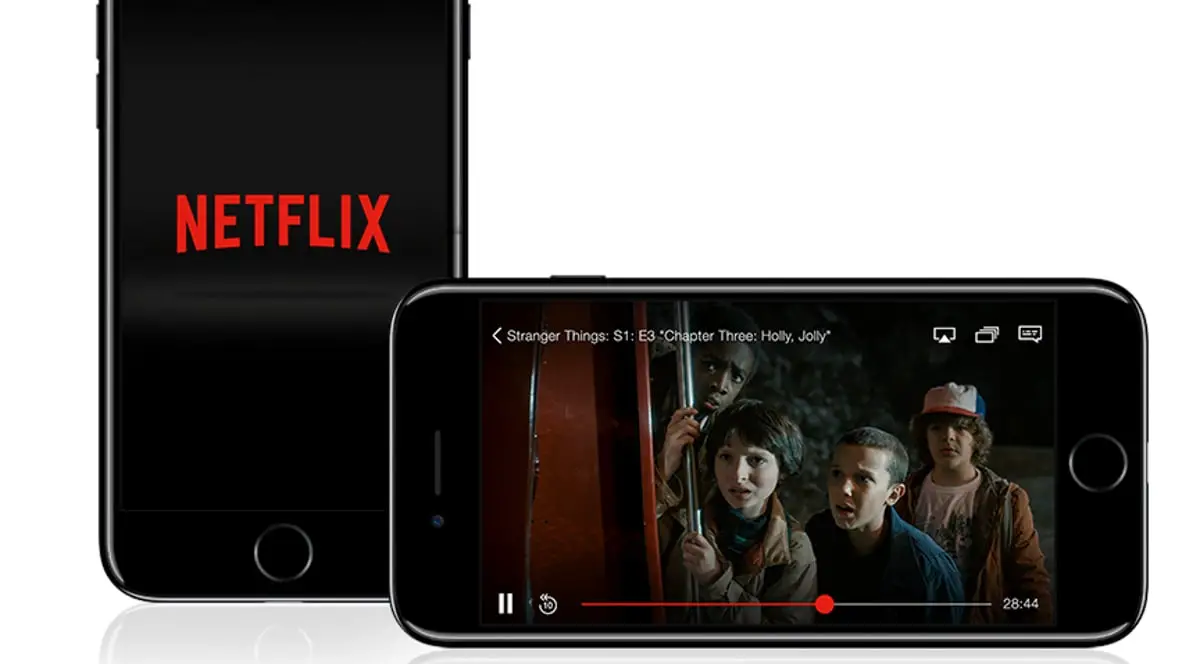
From Smart TV:
- Turn on your Smart TV, open the Netflix app, and go to the “Settings” section.
- Among the possible settings, you will see the option called “Audio and subtitles”.
- Select the language you want to set among those offered by the platform and choose “Save”.
This way you’ve learned how to change the language on Netflix on three main devices. As you can see it really is an easy task.