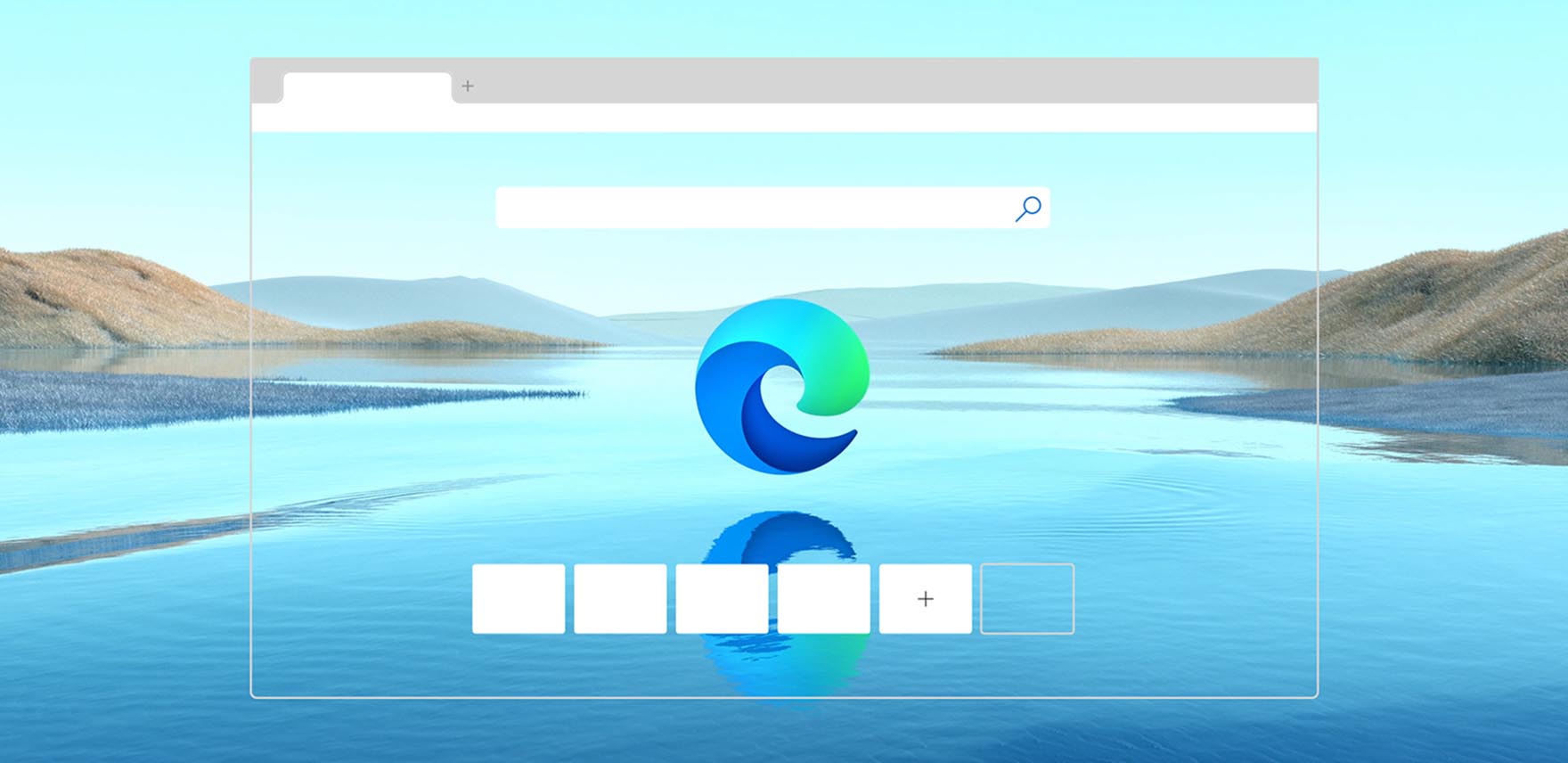After Google Chrome now it is possible to use the Tab Groups feature on Microsoft Edge too. In Chrome it is possible to group tabs with colored labels since version 83, however, with version 87 that was released a couple of weeks ago, a very useful experimental function was also introduced that groups the tabs automatically.
- Google Chrome now also detects weak passwords
- How to use Tab Groups on Google Chrome?
- Chrome Actions: Type commands in the address bar to quickly execute actions
What this feature does is basically detecting the domains of the URLs you open and tag the tabs that share a domain with the same color. If you find this interesting and if you are using Microsoft Edge instead of Chrome, you won’t have to wait anymore because the Tab Groups feature is also available on Microsoft Edge.

Although, neither in Chrome nor Microsoft Edge this feature is activated by default, in Microsoft’s browser it is only available in the Canary version. You can download this version from this link. If you want to test this feature on Microsoft Edge, you can do it by activating the Flag in the Canary version. You just have to follow some steps:
- Type edge://flags in the Edge URL bar
- Type “Tab Groups” (without quotes) in the search engine
- Enable the four results that appear.
- Restart Edge.
- Once you do this the function will be active, and from now on every time you open tabs of the same domain, they will be automatically grouped with a colored label.
If you want to customize the Tabs Group feature on Microsoft Edge, you can right-click on the colored circle to change the color of a group, add or remove tabs, close the group, etc. You can also drag the circle to move the whole group of tabs.