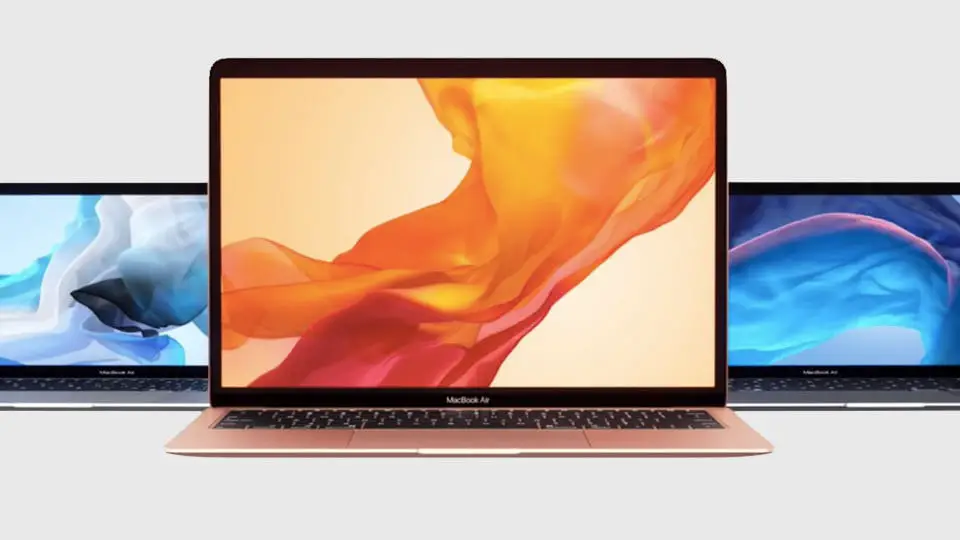If you don’t know how to prevent your Mac from saving all the Wi-Fi networks that you’ve connected to before, you are at the right place. When we connect to a Wi-Fi network for the first time, our Mac saves the network name as well as the password by default. Thanks to this we can easily reconnect to a previous network as long as the access password remains the same. However, if we connect to many networks we can end up with a huge list. If you want to overcome this situation just keep reading.
- How to add custom ringtones to iPhone?
- How to create playlists for Apple TV on Mac?
- How to add widgets in macOS Big Sur?
How to prevent Mac from saving all the Wi-Fi networks?
Fortunately, we can ask our Mac to stop saving the information of networks that we’ve connected to before. Before we go into detail let’s clarify a couple of details. The first thing is, the networks to which we have already connected will remain stored on our Mac, the second is that we can manually save any network very easily. That said, let’s follow the steps:
- In the menu choose System Preferences.
- We enter the Network.
- Tap the lock at the bottom left and enter your password or use Touch ID.
- Go to Advanced.
- Go to the Wi-Fi tab.
- Uncheck the option “Remember the networks this computer is connected to.”
- Click OK.
![]()
This way you’ve learned how to prevent Mac from saving all the Wi-Fi networks. From now on our Mac will stop saving the new network information. Do we need to save a network? In step 5 we simply touch the “+” below the list of networks to add a new one. And it’s that easy. If at some point we find that we’re accumulating too many networks on our Mac with this simple option we can stop it from happening.