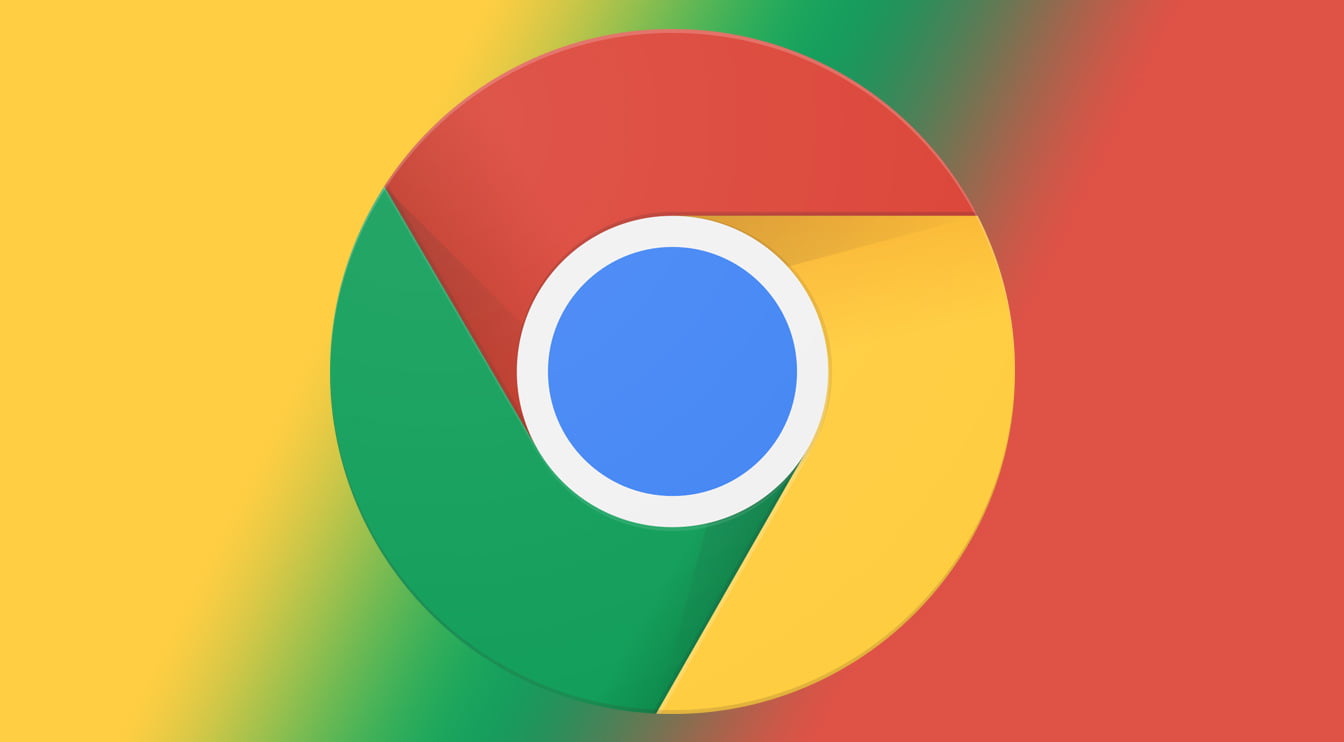Chrome Actions will enable you to type commands in the address bar to execute certain actions in the browser quickly and easily. Chrome Actions will be very useful for users who like this type of function that reminds them of the possibility of executing commands from the Windows 10 file browser.
- Windows 7 will continue to have Google Chrome until 2022
- Microsoft Edge 87 brings back the shopping feature
- Microsoft Edge is gaining popularity among Chrome users
Of course, the execution of these “actions” in Google Chrome is not as powerful as command-line interfaces, but their basic idea is similar. You type a command in the address bar, press enter and it will be executed without using the graphical interface. There are dozens of actions that can be used. In the Chromium source code, you can see the complete list.
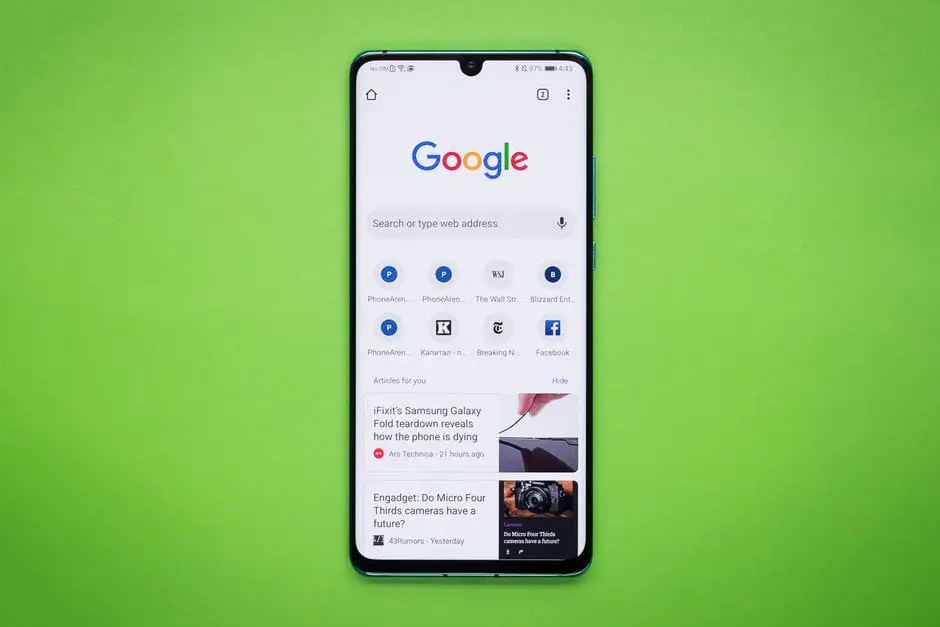
As an example of use, you can use the command “wipe cookies” to delete the cookies with the information sent by a website and stored in the browser or “update google chrome” to update the browser to the latest available version thanks to Chrome Actions. The execution is not direct but requires a click on the shortcut that will return when typing the command in the address bar. These are the most common command examples:
- Clear Browsing Data – type ‘delete history’, ‘clear cache ‘ or ‘wipe cookies’
- Manage Payment Methods – type ‘edit credit card’ or ‘update card info’
- Open Incognito Window – type ‘launch incognito mode‘ or ‘incognito’
- Manage Passwords – type ‘edit passwords’ or ‘update credentials’
- Update Chrome – type ‘update browser’ or ‘update google chrome’
- Translate Page – type ‘ translate this’ or ‘ translate this page’
How to use Chrome Actions in Google Chrome?
Google is gradually implementing this feature and it will soon reach all users because it is being enabled in the stable version Chrome 87. For those who want to use it there is already a way to do it through the ‘flags’, the experimental features that Google tests in the browser. Enabling it is very simple:
- Type Chrome://flags in the address bar and press enter
- Search for ‘Omnibox suggestion button row’ and enable it
- Search for ‘Omnibox Pedal suggestions’ and enable
- Restart your browser
Chrome Actions will enable you to type commands in the address bar to execute certain actions in the browser quickly and easily. Executing commands in Google Chrome can be useful for some users.