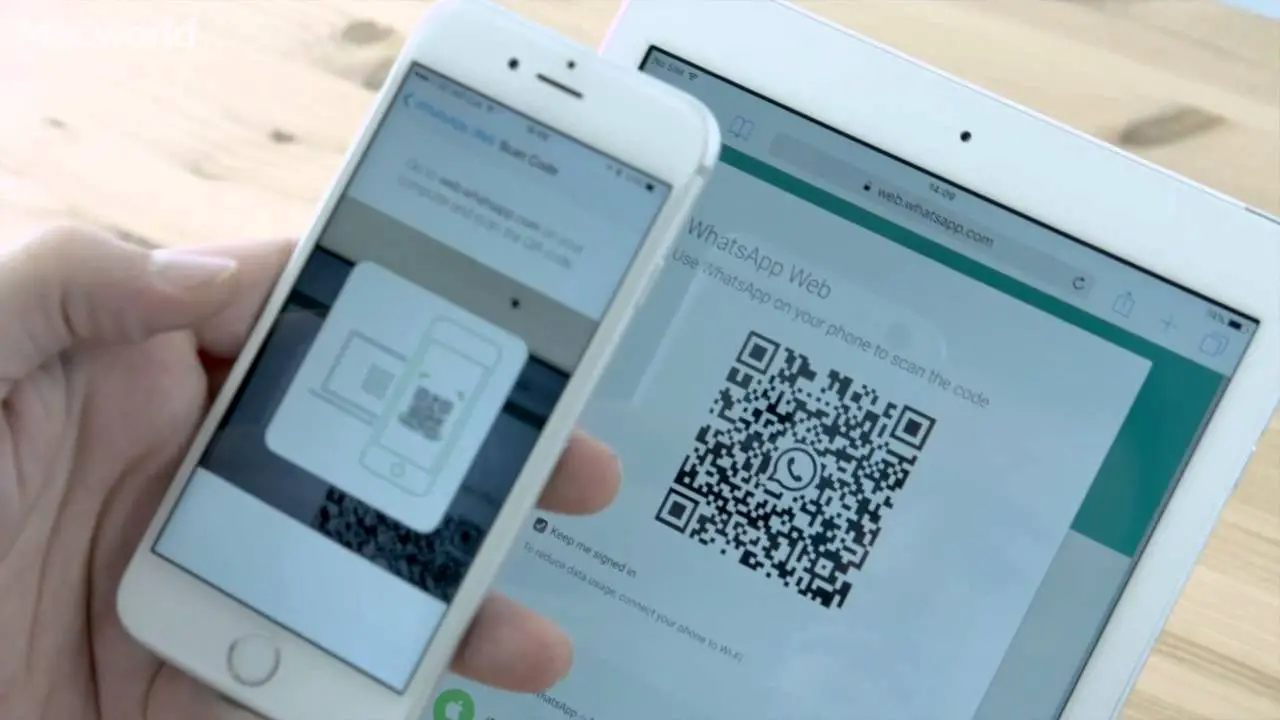How to use WhatsApp Web on the iPhone and iPad? WhatsApp web is a really useful tool. For example, WhatsApp web on the iPhone can allow us to use two different WhatsApp accounts, and WhatsApp web is the only way to do that. However, there are some limitations of the WhatsApp Web, for example, video calling is not available.
- How to watch videos with friends through Messenger and Instagram using Watch Together?
- How to change the Google Maps arrow for a car on iOS and Android?
- How to use the Translate application on iOS without an internet connection?
How to use WhatsApp Web on the iPhone and iPad?
WhatsApp web is the only way to use the messaging app on the iPad. The most used messaging app in the world does not have a native iPad application, so using the web version is the only way.
Fortunately, it is quite simple to use that application on the iPad, the only thing you have to do is follow these steps:
- The first thing you must do is open Safari.
- Go to web.whatsapp.com from your iPad.
- In case you don’t see a QR code, load the web in the desktop version by clicking on the letters above.
- That QR code is the one you should read from your iPhone.
- As soon as you read it, you will see how you enter WhatsApp web on the iPad and your chats are loaded.
How to scan WhatsApp QR code from the iPhone?
Scanning the QR code that appears on WhatsApp Web is quite simple, and you should do it from your smartphone, either an iPhone or an Android. Just enter WhatsApp, click on Settings and WhatsApp Web. Point your camera at the code and that’s it.
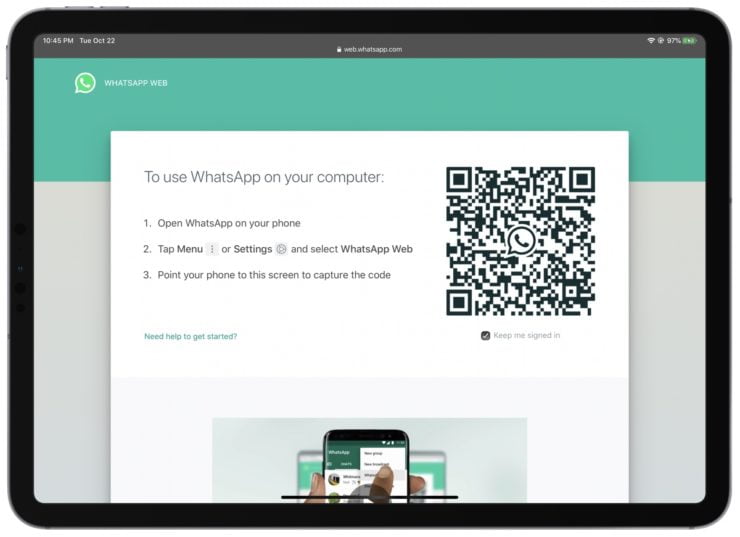
How to create a shortcut?
Now that you have WhatsApp web running on a tab in Safari, you can create a shortcut to use WhatsApp web as an app. Just follow these steps:
- At the top right you will see an icon with a square and an arrow.
- This is the share icon, click on it.
- Now tap on the “Add to home screen.”
- You will see the icon and name, click on Add.
- You will go to the home screen and you will see a WhatsApp icon on your iPad.
By the way, if you want to use Chrome, you can do that too. All you have to do is follow the previous steps in Google Chrome. This way you’ve learned how to use WhatsApp Web on the iPad.