How to use the announce calls feature on iPhone? When someone calls us on the phone the first thing we want to know is who is calling. It is sometimes hard to take our iPhone out of our pocket, for example, if we are cooking, we have gone for a run or we are driving, etc. Of course, we can take a look at our Apple Watch, but there is another way: ask Siri to announce the calls.
- How to download software updates using 5G on iPhone 12?
- How to measure someone’s height with the iPhone 12?
- Apple publishes a design guide for official iPhone 12 MagSafe accessories
The announce calls feature of Siri is quite simple to activate, but it has a couple of options that we can customize. When this option is activated Siri will say aloud the name of the person calling us along with the ring tone itself. To activate this option the steps to follow are these:
- Open the Settings app on your iPhone or iPad.
- Go to Phone (go FaceTime if you are using an iPad).
- Select “Announce Calls.”
- Choose one of the following four options.
Always: Siri always will announce the caller, as long as it is in our phonebook (otherwise it will say it is unknown).
Headset and car: Siri will announce the call only if we have a headset connected.
Headset only: Same behavior as above, but no announcement in the car. Taking into account that some cars classify their Bluetooth as a headset, in this case, Siri will continue to announce calls.
Never: As its name indicates. This is the default setting.
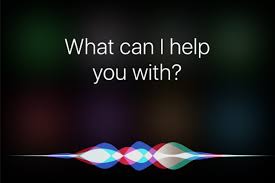
So between Always and Never we have a couple of options that can be very useful to us especially if we are used to using AirPods on a regular basis. When an incoming call comes in, we can know who it is and, without having to touch our iPhone or Apple Watch, we can answer it with a double-tap on the Airpod.
This is a great feature to use, when your hands are busy it helps you a lot. This way you’ve learned how to use the announce calls feature on iPhone.





