How to know what processor your Mac has? Mac computers are great, and not because we say so, but because they are machines that have proven their reliability in the most demanding jobs. The new generation of Apple computers has given a twist to personal computing.
- How to customize the TouchBar on MacBook Pro?
- How to rename Finder tags on Mac?
- How to use Safari extensions on Mac?
Perhaps you use an Apple computer for work or leisure and don’t know what processor it has. If this is the case, we will show you the way. What kind of processor your computer mounts? It is really simple, just keep reading.
How to know what processor your Mac has?
- First, click on the upper left corner of the block. You will see a heading called “About this Mac”
- Then, in “Overview”, you’ll see the type of processor you have in your Mac and other information. Click just below, where it says “System Information”.
- When you click, you will have a first tab called Hardware. In this tab you will see all the information about how your computer is, such as the name and speed of the processor, the L2 and L3 cache memory or if you have Hyper-Threading technology activated. It makes the computer believe that it has 2 cores instead of one, giving it a higher speed without a significant loss of performance.
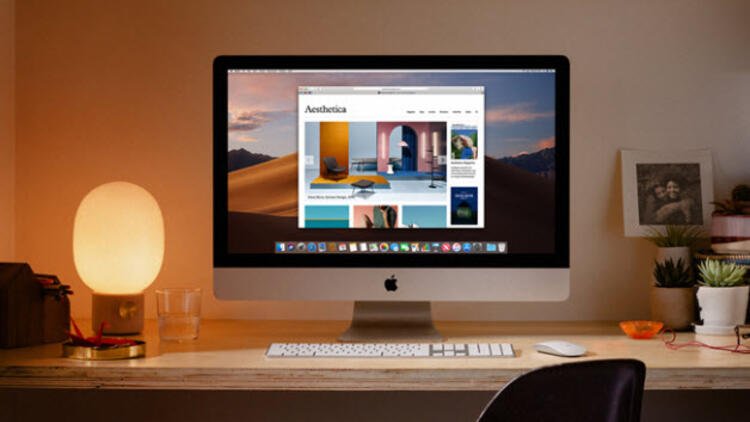
With all this confirmation you know what kind of equipment you have, something very useful in case of failure. This way you’ve learned how to know what processor your Mac has.





