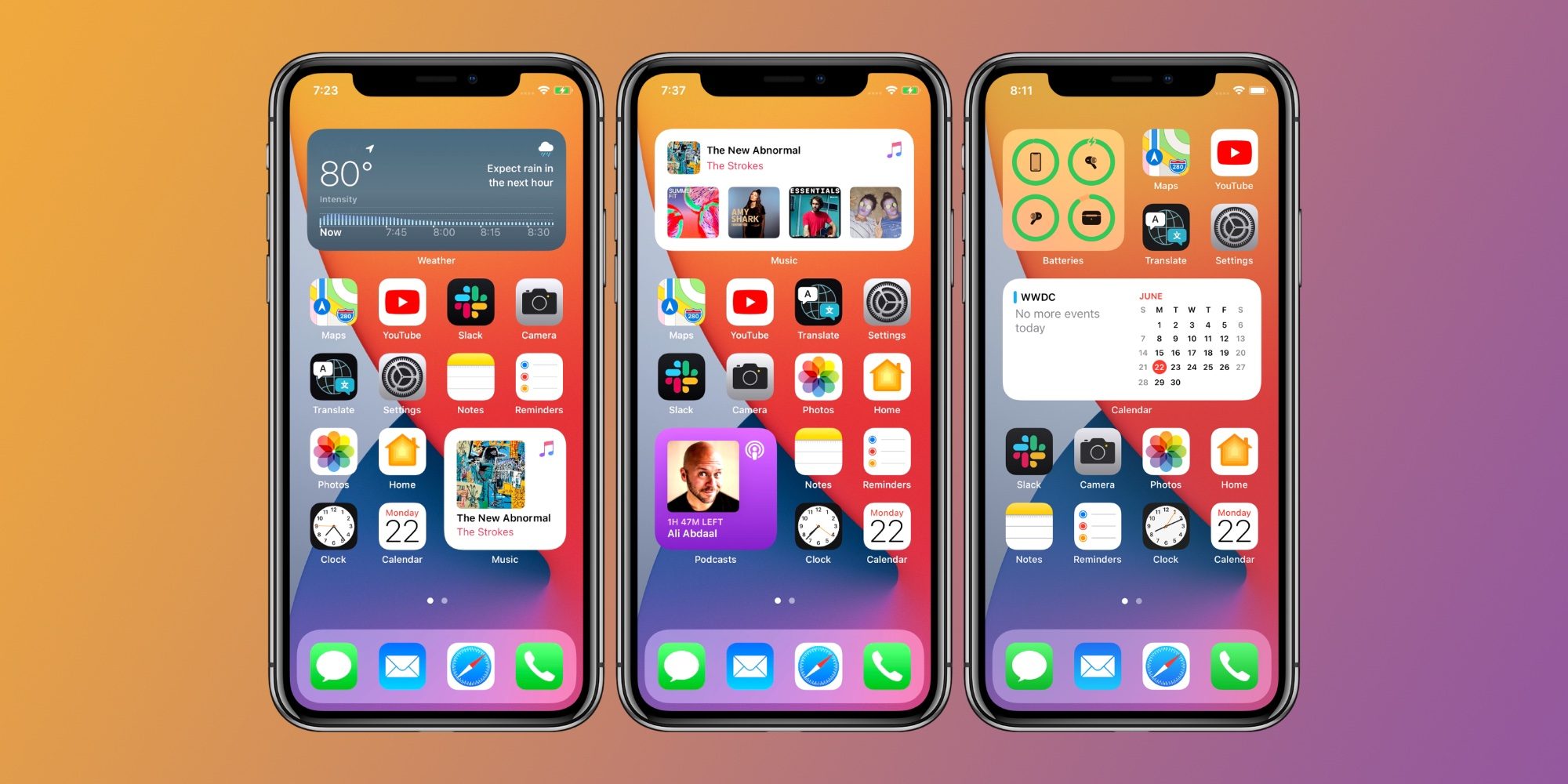How to delete a specific photo from the iOS 14 Photo widget? One of the main new features coming with iOS 14 is the widgets on the home screen until now widgets in iOS had a specific area on the left of the main screen. Apple has created some widgets that fit perfectly into the iOS design and they are available in various sizes, plus they are quite customizable.
- How to do privacy and security settings on iPhone? [iOS 14]
- How to fix battery consumption issues on iPhone? [iOS 14]
- How to change the default browser and email client on iOS 14?
One of the most popular widgets is the Photos app that shows us a collection of outstanding photos that changes over time, no doubt a great way to remember certain moments. Siri’s intelligence is in charge of choosing which photos to show depending on the time of day, our location and even the time of year. However, it is not perfect and can be wrong. If there is a photo that the Photo widget reminds you of and you don’t want it to, there is a very simple way to delete it so it doesn’t reappear, and we’re going to tell you how you can do it.
How to delete a specific photo from the iOS 14 Photo widget?
A special Siri algorithm is in charge of displaying the featured photos in the Photo widget, and we understand that by deleting photos that we don’t like, you will see the ones you like the most. At the moment there is no way to choose a default album for the widget to appear, only the highlighted photos will appear in the “for you” section.
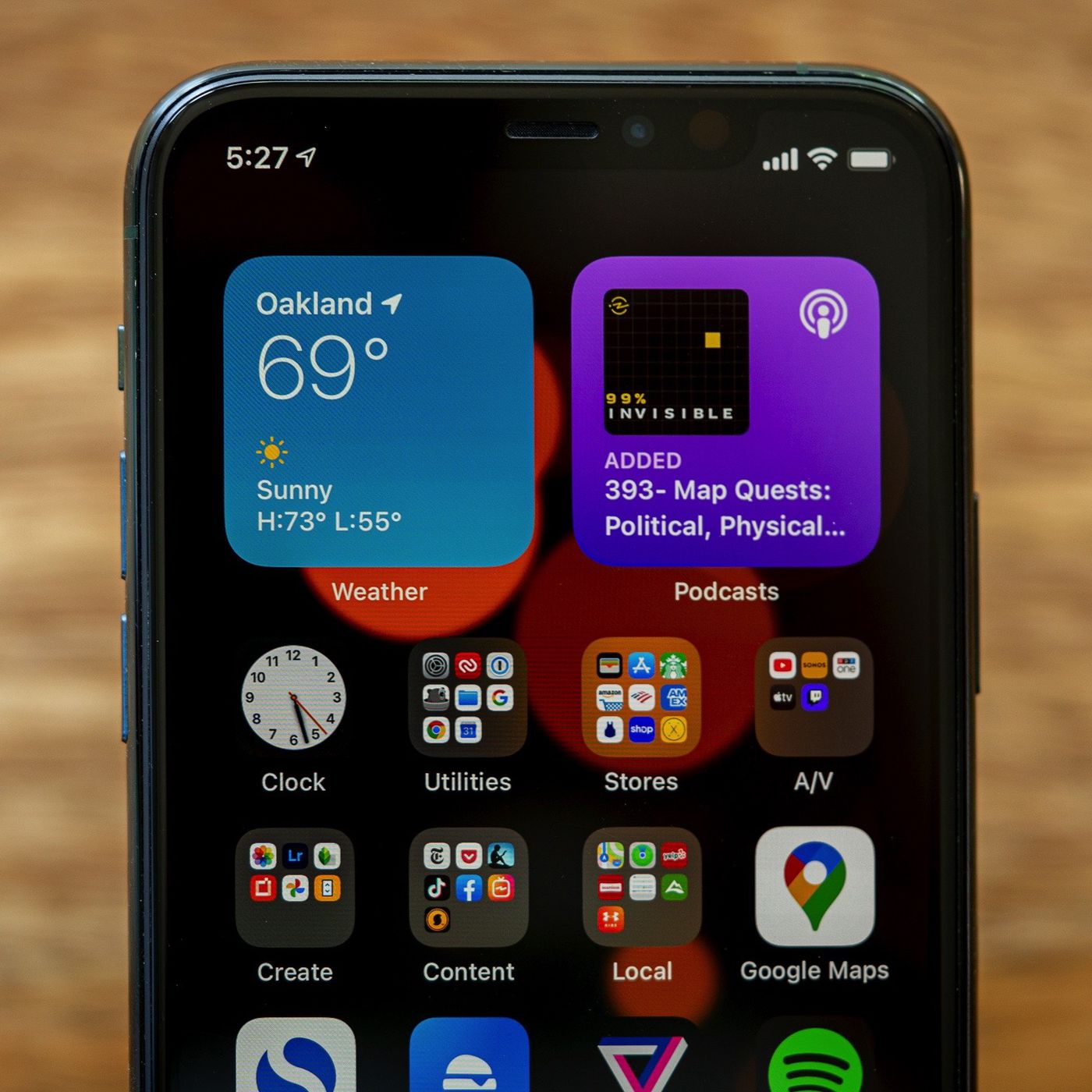
If there is a photo that is repeated in the Photo widget and you don’t like it, this is how you can prevent it from being displayed again:
- When the photo appears in the Photo widget click on it.
- The photo will open in the app, in the Featured Photos section of the For You tab.
- Click on the Share button at the bottom left.
- Scroll down and click on Delete from Featured Photos, it will appear in red.
As you can see the steps are very simple, although the photos don’t usually repeat much normally, there are probably some you don’t want to remember again, so you can delete them from the iOS 14 Photo widget.