How to block unwanted redirects in Chrome? Chrome users will benefit from all this feature. This will completely change the way you surf the Internet. With this guide, you will be able to block those annoying ads that take control of your browser and redirect you to unwanted pages automatically without your permission.
- How to share a website using a QR code with Chrome?
- How to disable notifications of Google Chrome in Android?
- How to use Chrome extensions on mobile?
How to block unwanted redirects in Chrome?
This option is not exclusive to the developer versions of the browser app, but this feature can even be found in the standard version that most of us have installed on our Android smartphone or tablet.
To enable this feature, you only need to copy and paste the complete URL that we leave below to the Chrome search bar:
- chrome://flags/#enable-framebusting-needs-sameorigin-or-usergesture
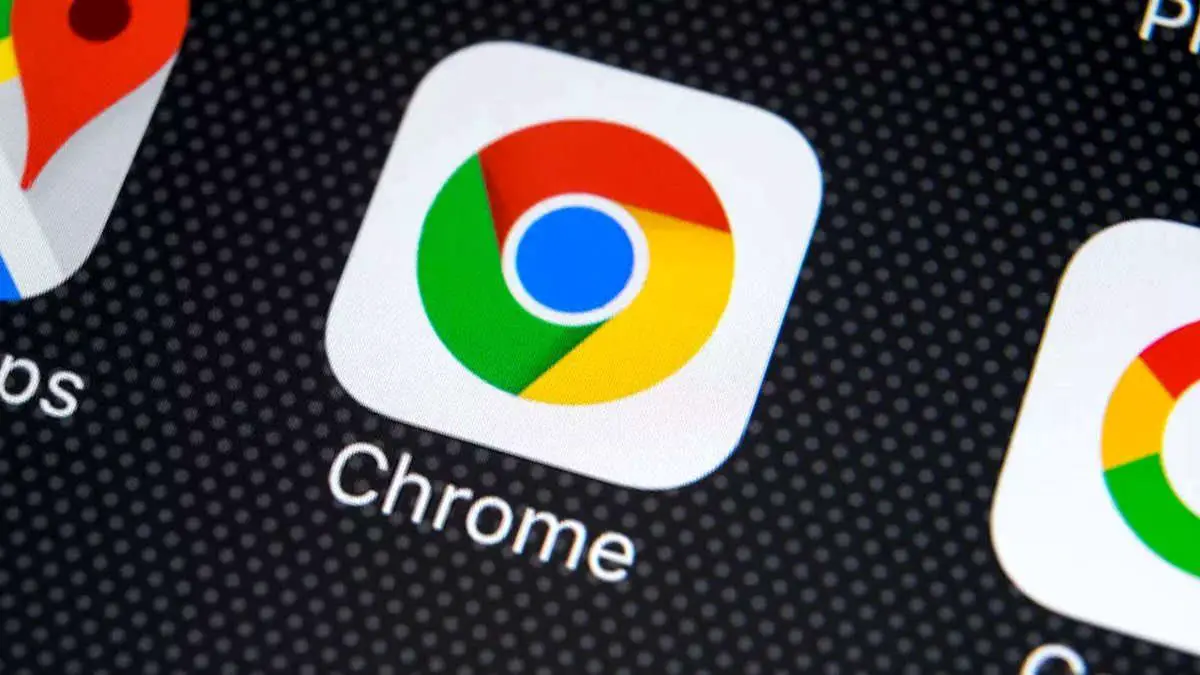
When you access this address, just click on the drop-down menu of the highlighted option, and select the “Enabled” option. Automatically, the browser will ask us to restart the application, and once it runs again, we will no longer deal with the annoying redirections. It is worth mentioning that this option is accessible from both the Android app and the desktop app.
This is a very simple option. You’ve learned how to block unwanted redirects in Chrome in this article.





