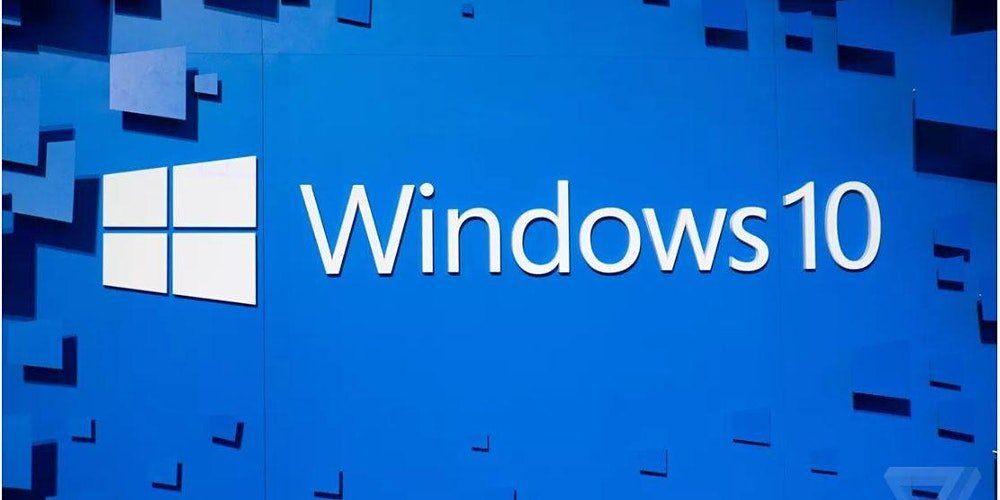How to reset network settings in Windows 10? One of the most common problems that many users face is about the network settings of Windows 10. Not being able to connect to the Internet is a huge issue. The truth is that there can be many reasons why if you cannot connect to the Internet from your PC, although we will give you some recommendations to follow. These recommendations are worth to try.
- What’s new in the Windows 10 (20H2) October 2020 Update?
- Windows 10 clipboard update will be released soon
- Windows 10 20H2 is ready: What will October update offer?
This way, we will be able to make a complete network restart, all the factory settings will be restored. We will delete all the saved networks, passwords of the WiFi networks, DHCP configuration, DNS, VPNs and network adapters will be eliminated. Then the original network settings will be established in Windows 10. In addition, we will be able to do all this automatically. This is a setting that is available in Windows 10.
How to reset network settings in Windows 10?
Click on Start menu or use the key combination Win+I. Then we click on Network and Internet. Once we are in, we select the option Status from the left side menu, and on the right panel, we have to look for network reset.
When we click on this option, a new window will be shown from where we will be able to perform the network reset in Windows 10. This way, all the network adapters will be removed and reinstalled and the original configuration of other network components will be established again. This implies that if we were using some software such as a VPN client or virtual switches, we will have to reinstall them.
Normally this process does not take too long, although we must wait until it is completely finished and the computer is restarted again. Without a doubt to reset network settings in Windows 10 is a quite radical solution but, we are sure that can help us to solve those network problems that we have not been able to solve with other methods or recommendations.
In this article, you’ve learned how to reset network settings in Windows 10. There should be no problems if you follow these steps correctly.