How to disable notifications of Google Chrome? The websites we visit are asking for our permission to send us notifications. However, at some point, you may see some notifications that are not interesting to you anymore. Is there any way to disable Chrome notifications? Of course, there is and we will tell you how.
- Major security update: Chrome 86 gets a general overhaul
- How to hide a chat in Telegram without deleting?
- Chromecast with Google TV is here: specs, price and release date
How to disable notifications of Google Chrome?
Android offers a lot of customization options about notifications. In fact, the operating system itself manages them. Therefore, the following method is very useful for other applications too.
- Go to Settings > Applications and then search for Chrome in the list.
- Click on Chrome and access the Application Information. You can also enter this section by opening Chrome, accessing the settings, and tapping on Notifications.
- Then, you can select which notifications you want to restrict. You can disable all of them or specifically select some of them. In the Websites section, you can activate or deactivate the notifications for each page individually.
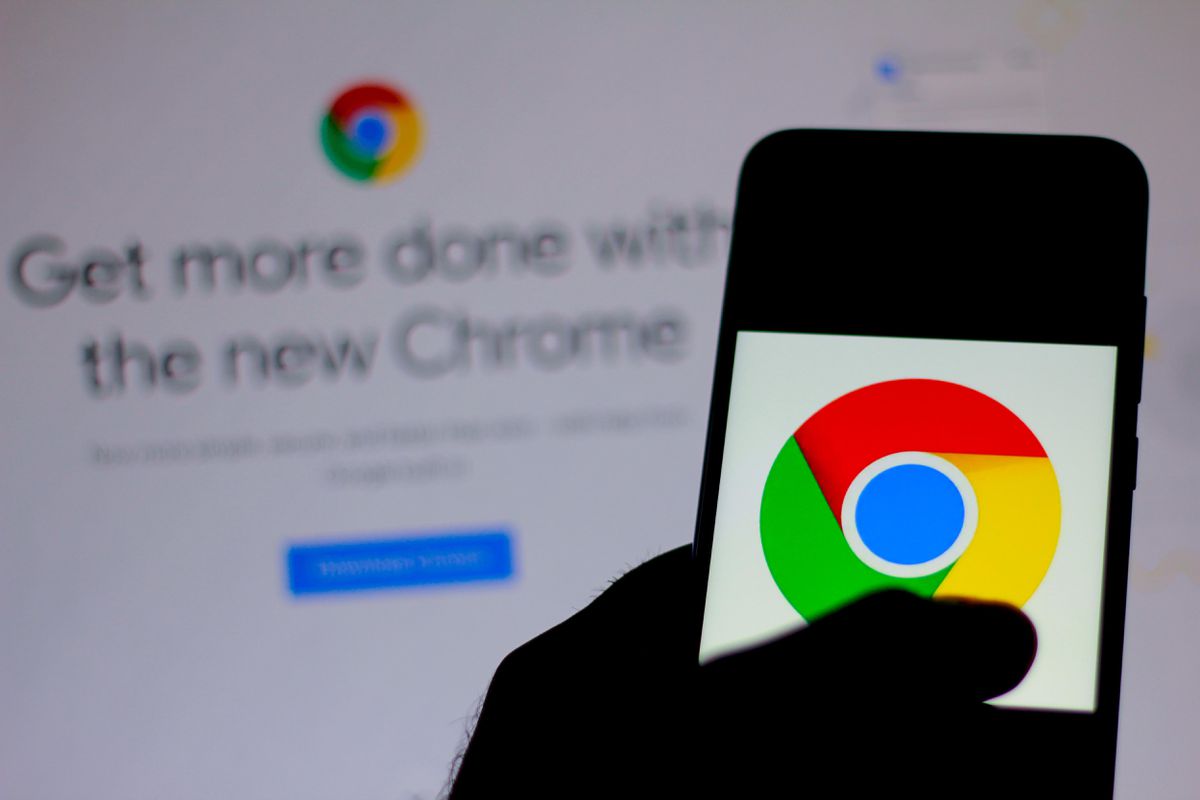
How to disable all of the notifications?
It is also possible to disable all of the notifications if they are bothering you so much. This way, you will not receive any notifications.
- Open Chrome and go to Settings. Once you are in, click on Notifications. On this screen, slide down until you reach the end. Then tap on Notification Settings.
- We only have to deactivate the Notifications option that appears above. By doing this, the browser will block all requests for notifications and will not ask again if we want to enable them.
In this article, you learned how to disable notifications of Google Chrome in Android.





