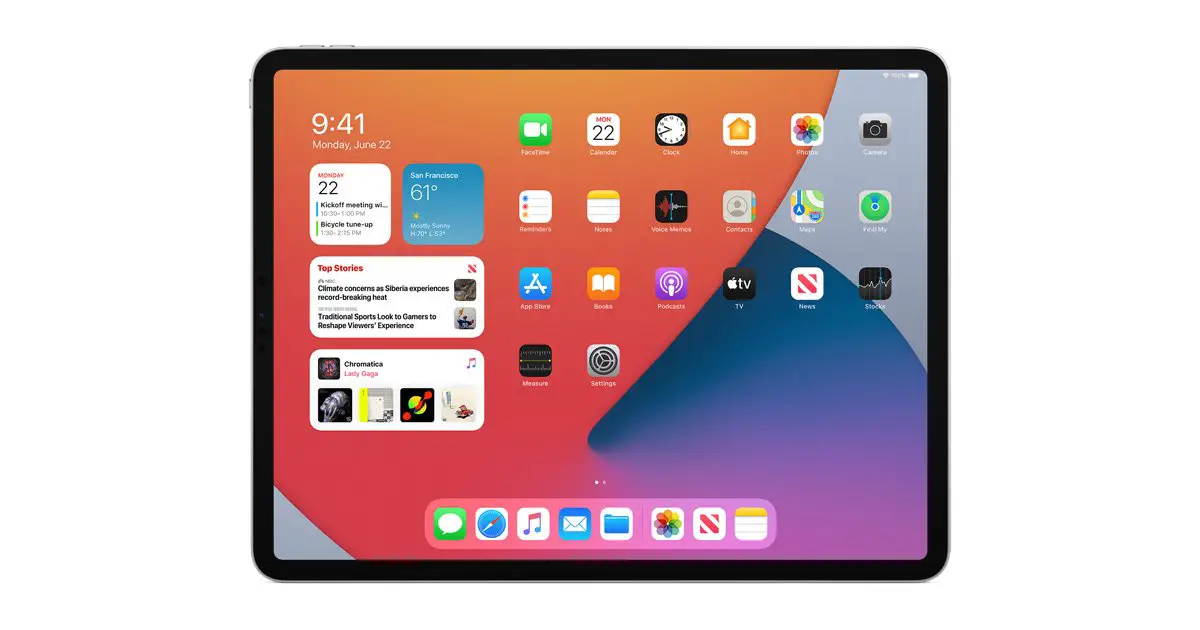How to use the new iPad home screen widgets on iPadOS 14? iPadOS 14 is now like Android and lets you put Widgets on the iPad home page and, we will tell you how to do it.
- Best tricks for editing the iPhone home screen [iOS 14]
- New Apple iPad Air introduced: price, features, release date
- Here is the 8th gen 10.2-inch Apple iPad: price, specs, release date
One of the most popular new features of iPadOS 14 is that you can use widgets on your iPad, right on the home page. The widgets are excerpts from apps, such as forecasting the weather in your location or the latest music on Apple Music.
How to use the new iPad home screen widgets on iPadOS 14?
- Long press on the home screen until the icons start to “dance.”
- Click the “+” icon in the upper left corner.
- From the drop-down list, select the widget icon and select the app you want to place
- Once you have chosen, select “Add widget”.
- The widget will appear on your home page; you can move it almost anywhere on the screen
- Click “Done” in the upper right corner when you’re done.

And also you can stack widgets of the same size, and swipe between them. This way you will have more space on your screen. If you click on one of the widgets, only the corresponding app will open. This way you learned how to use the new iPad home screen widgets on iPadOS 14.