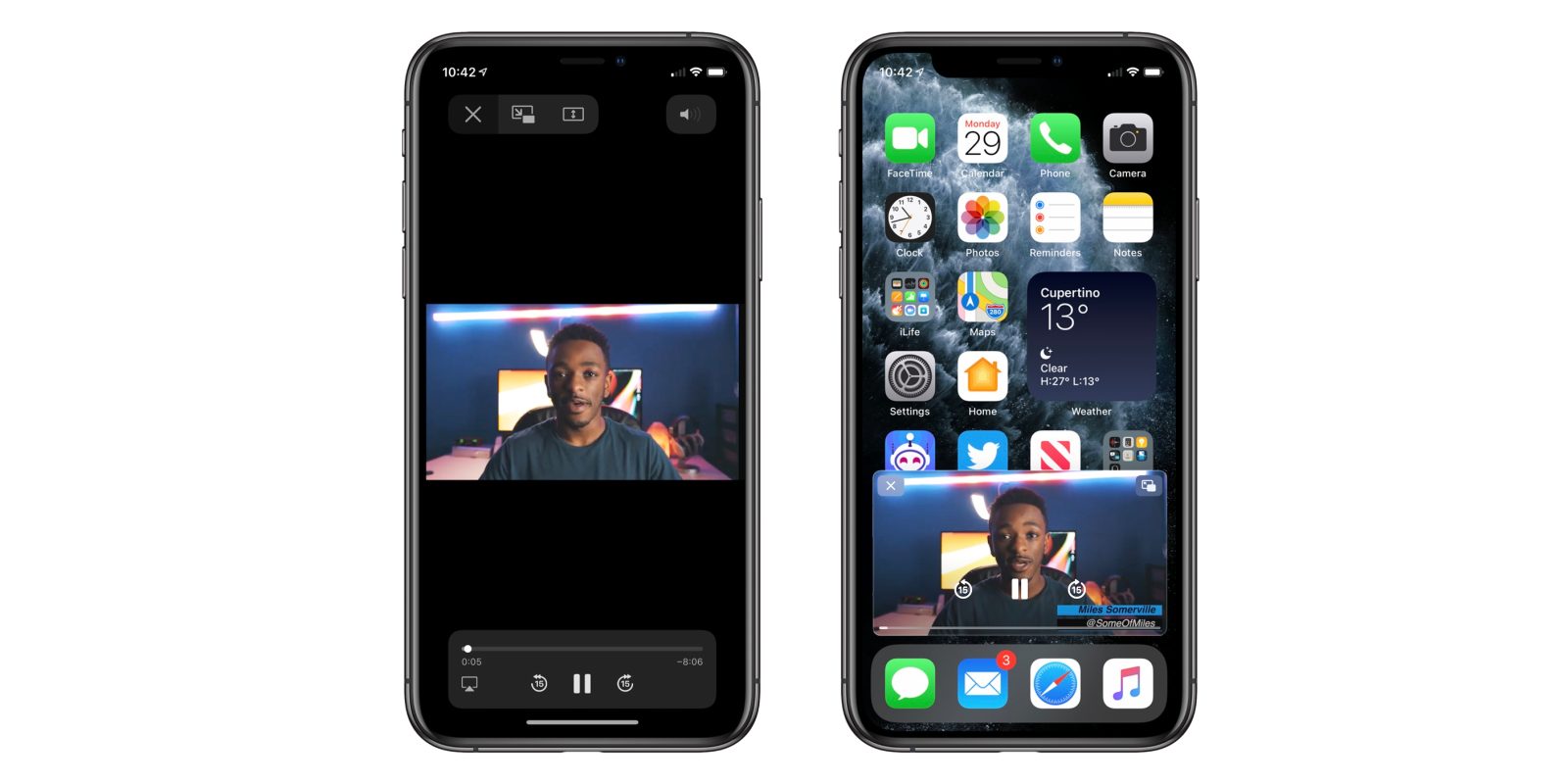How to use picture in picture mode on iPhone? The answer to the question of how to use the Picture-in-Picture feature on the iPhone is quite simple. This feature, introduced by iPhone users with iOS 14, it allows you to play a video while you use another application or while you navigate through home screen. This way, users can perform two different operations on the same screen.
iPhone allows you to use Picture-in-Picture feature with media applications such as Netflix, Amazon Prime, Youtube (via Safari) and even FaceTime. This feature can be used directly on iPhones with iOS 14.
To use this feature, which is not yet supported by some applications such as Youtube, simply follow the steps below.
How to use Picture in Picture on iPhone?
If you are an iPad user, you are familiar with the Picture-in-Picture feature. The steps you need to take to use this feature are as follows;
- First, open a media application such as Netflix, Amazon Prime on your iPhone.
- Then play any video.
- At this point, swipe up from the bottom of the screen.
- If you’re using an iPhone with a Home button, press that key instead.
- The related video will still be played in a small media player window, while you can navigate through iPhone apps.
- If you wish, you can use your fingers to shrink the relevant window larger.
- Likewise, you can drag the relevant window to any part of the screen or even hide it. Meanwhile, the video will continue to play and the audio will continue to play in the background.
- When you hide the video window by dragging it to the sides of the screen, you will see an arrow appear from the sides. By tapping this sign, you can make the screen visible again.
- The Picture-in-Picture feature of the iPhone will give you lots of control. These controls include pausing the video, playing it forward and rewind, rewind to full screen mode, and turn it off.
- If you want to convert the video to full screen again, just tap the Picture in Picture icon located in the upper right corner of the window.
- Tap the cross in the upper left corner of the screen to completely close the relevant window and stop the video from playing.
This is the answer to the question of how to use the Picture-in-Picture feature on the iPhone. This feature can be used in many media applications as well as over FaceTime in a similar way.
-

How to use picture in picture mode on iPhone? - New Apple iPad Air introduced: price, features, release date
- How to connect PS4 controller to iPhone, iPad and Android?
How to use Picture in Picture feature for Youtube
As mentioned above, the Picture in Picture feature is not yet available in the Youtube application. But there is a way to use this feature on Youtube. It is also Safari. Yes, you can use Picture-in-Picture feature on many websites, including Youtube, with Safari. All videos played with Safari’s built-in video player can be played in a small window on iPhones as well as on iPad.
The steps you need to take for this are as followed:
- First, visit Youtube’s website and start playing a video.
- Then tap the full screen icon in the lower right corner of the screen.
- You will see Youtube’s media player gone and Apple’s own media player opened.
- You can now tap the Picture-in-Picture icon in the upper left corner of the screen to shrink the related video. Or you can drag the screen upwards. How to use Picture in Picture on iPhone?(On old devices, it will be enough to press the Home button.)
- Just like above, the video will open in a small window and you will be able to navigate between apps.
- To go back to the full screen, just touch the Picture-in-Picture icon, the cross in the upper left corner to turn off the screen, the arrow signs on the middle left and right side of the screen to move forward or backward, or the center of the screen to stop.
- Just as we have stated above, you can drag the relevant window to any part of the screen or you can shrink and enlarge it as you wish.
This is the answer to the question of how to use the iPhone Picture-in-Picture feature on Youtube. Now you can do multiple operations at the same time, write messages and surf the internet while watching a video.