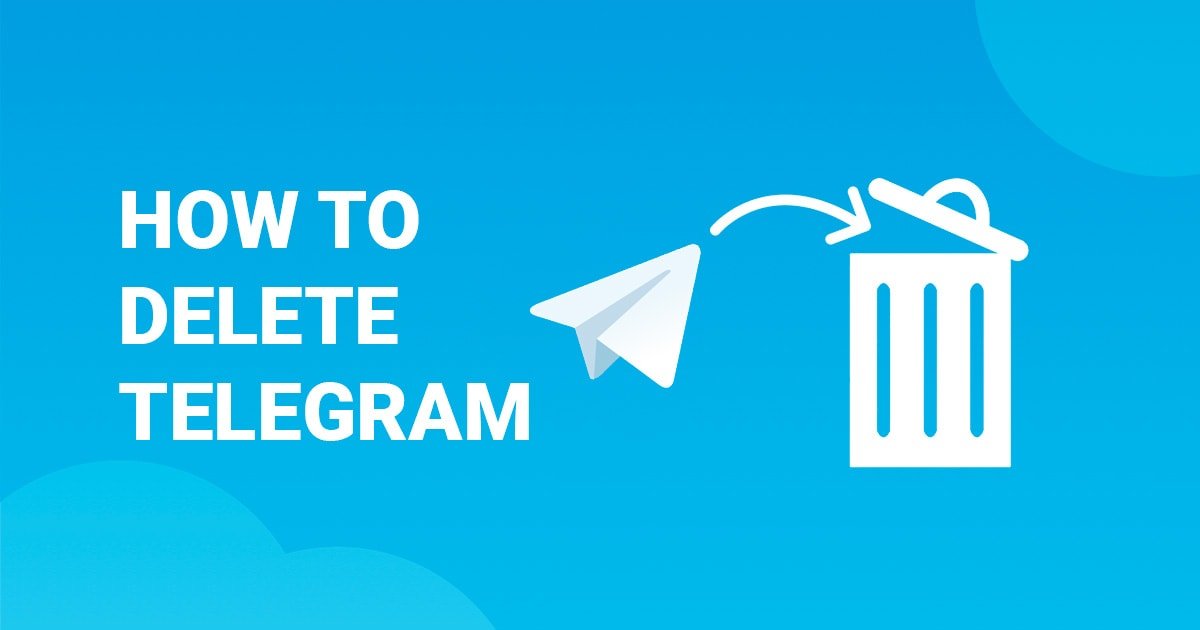How to deactivate or delete Telegram account? Popular messaging application Telegram users can follow the steps below to delete or deactivate the account.
Why you might want to delete your Telegram account?
While Telegram has some useful features, there are a few reasons you might want to delete your Telegram account. Here are just a few of them:
Telegram might not be the best messaging app for you
With so many instant messaging apps available, Telegram might no longer be the best app for your needs. Maybe a new instant messaging app is out and you want to chat there.
Users might leave Telegram
Maybe some of your friends or family members aren’t on Telegram anymore. You may want to follow them on new apps to stay connected.
Telegram’s policies might be bad
It is also possible that you are not satisfied with Telegram’s open policies and large communities. Multiple reports show that Telegram is a home for pirated content and has channels where users can easily download new movies or tracks for free.
Telegram might not be secure
Telegram does not encrypt chats by default, and the security model has also been criticized so far. In contrast, Telegram’s competitors like WhatsApp and Signal have no strings attached to privacy promises.
- How to turn Instagram notifications on or off?
- How to add song lyrics to your Instagram Stories?
- How to get a virtual phone number for a second WhatsApp?
Telegram account deactivation process
If your Telegram account is inactive for six months, it will be deleted. However, you can edit this setting and adjust how long Telegram waits before deleting your profile. You can set this period to one month, three months or a year, except six months.
You can find the self-destruct option in the settings of Telegram Android and iOS applications.
- In the app, tap the three-dots button in the upper left corner and select Settings.
- Next, go to the Privacy and Security page and scroll until you reach the Advanced section.
- Here, tap on the Delete My Account, If Away for section and define the new inactivity period you choose.
Download Telegram: Telegram for Android | Telegram for iOS
How to delete a Telegram account?
For those who do not want to wait for a month, Telegram offers the opportunity to delete and completely eliminate the account and data immediately. However, the tool you can do this is not available in any of the native apps and is only accessible from the web.
- To deactivate your Telegram account, go to the Telegram web portal
- Sign in with your Telegram ID.
- Click the Delete Account link on the next screen.
- Type your reason for leaving in the text box available.
- Click the Delete button when you’re ready.
- Select Yes to the information request (red) and click Delete My Account.
It will permanently delete your Telegram account and data.
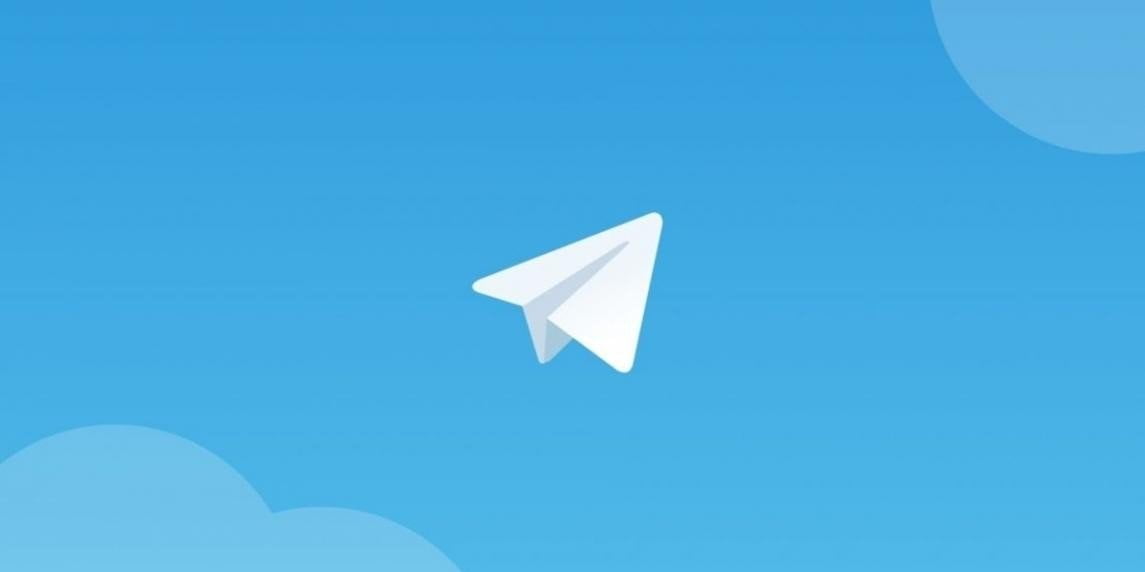
What happens when I delete my Telegram account?
Before you delete your Telegram profile forever, it’s best to understand the consequences of doing so.
Telegram says that when you delete your account, it gets rid of all your chats and data. Your account will be permanently terminated, your messages and contacts will also be deleted.
As for the channels and groups you have created, they will continue to function normally and existing administrators will retain their privileges. If you are the only admin, Telegram randomly assigns an active member as the new admin.
On top of that, Telegram won’t let you open a new account with the same phone number for at least a few days.
Therefore, this guide is not for users who want to clear all their conversations on Telegram. For this, you can open the Telegram application and select the chats you want to delete by long pressing them. Then just tap the top trash can to delete them.
Alternatively, you can try contacting Telegram’s customer support and asking them to remove all your chats from their servers.
How to export data before deleting Telegram account?
As we mentioned earlier, Telegram does not allow you to temporarily close your account. After going through the deletion process, you will not be able to undo the transaction and revive your account by simply logging in.
Fortunately, Telegram offers an export option in desktop clients in case there are conversations you want to save for future reference.
- To use it, install the Telegram app on your PC and log in.
- Click the three bars in the upper right corner to view the navigation menu and select Settings.
- Scroll down until you see the Export Telegram Data option.
- Enter this menu and choose the type of data you want to transfer.
- Here you can choose which channels to extract in general, whether it should include videos or GIFs, export format and more. You can even download stickers you have only sent to Telegram in the past.
- Click Export after making the selection and Telegram will complete the extraction process within a few minutes, depending on the size of your data.
- Tap on Show My Data to view this file.
In this article showed you how to deactivate or delete Telegram account.