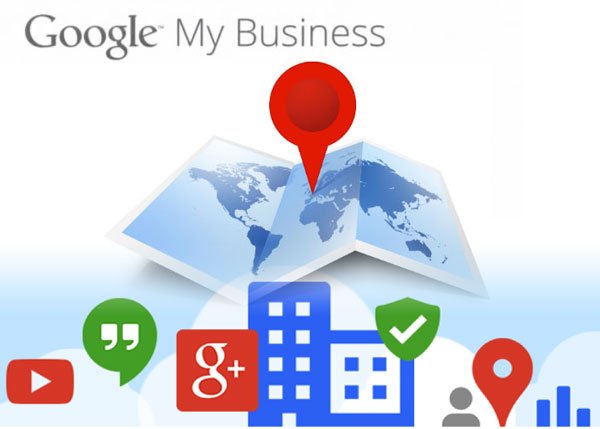How to add your business to Google Maps? If you are considering adding your business to Google Maps, it is because you recognize that it is a potential source of organic traffic, future clients and ambassadors for your brand or your physical business.
How to add your business to Google Maps?
This procedure is very simple but at the same time, you will need the best photographs that describe your business and all the data related to its physical space. Why? Placing your brand on Google will not only enhance the way in which people can find you geographically but also the internet world will be able to can reference you.
This search engine is immense and really, they say that if you are not in it, it is as if you do not exist for the world, so to be on their maps (and in that way, technically all over the internet for free and organic) You must first create your listing in Google My Business, and this is where we start the steps.
- How to create an Instagram business account?
- What is viral marketing and how to get most out of it?
- What is growth hacking and how to get most out of it?
1. Create your listing in Google My Business
With a Gmail email (preferably) that belongs to your business, enter the “Access” section that you will see in the upper right.
In this step, you will log into your account with the email you provided at the beginning and after clicking “Next”, enter the name of your business to search for it and if it is not listed, set it as a business name and click “Next ”.
2. Put your business on Google Maps
This question will appear when you click ‘Next’: “Do you want to add a location that customers can visit, such as an office or store?”, select the option ‘Yes’ and in this way the location you mention will appear in Google Maps.
Likewise, there are cases in which it is also requested that a point be placed in the location to know precisely where the business is located.
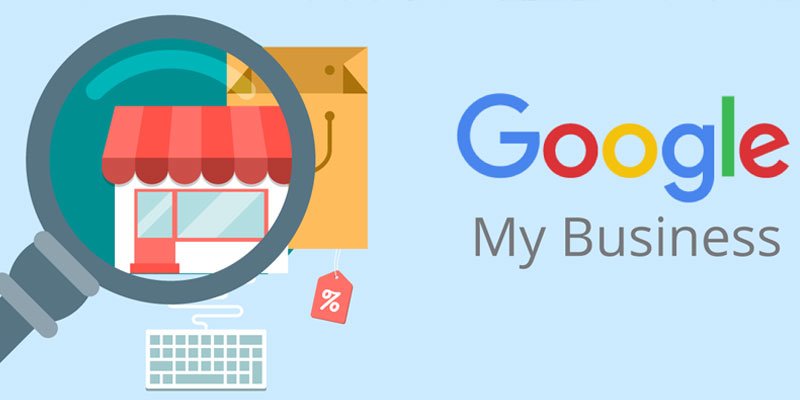
3. Complete the form
Google asks you if your business also provides services outside the shown business address.
Here, answer as the case may be and click “Next”.
To continue, search and select the commercial category that your brand encompasses and then click on “Next” to enter the phone number, the URL of your business website and click “Finish”.
4. Verification of your business
After carrying out all these previous steps, the next step to be able to manage your business file is called verification, in which they request data from you that can be verifiable by the most famous search engine in the world.
Other ways to add your business on Google Maps
How to add your business to Google Maps with another option? There are three additional ways you can add your business, first, go to Google Maps and then, here you can do the following:
- Enter the physical address of your store/business in the search bar. Now, on the left side, in the part where “Company Profile” appears, you must now click on “Add your company”.
- Choose the point on the map with the mouse pointer and by right clicking, you select the option “Add your company”.
- In the same section, you will see a menu at the top left (there are three stacked lines), click there and scroll down until you see the option “Add your company”.
If you follow the instructions of these three additional options, they will all take you to the registration part of Google My Business and you can start using your address on the map to generate review marketing strategies with your products and services.