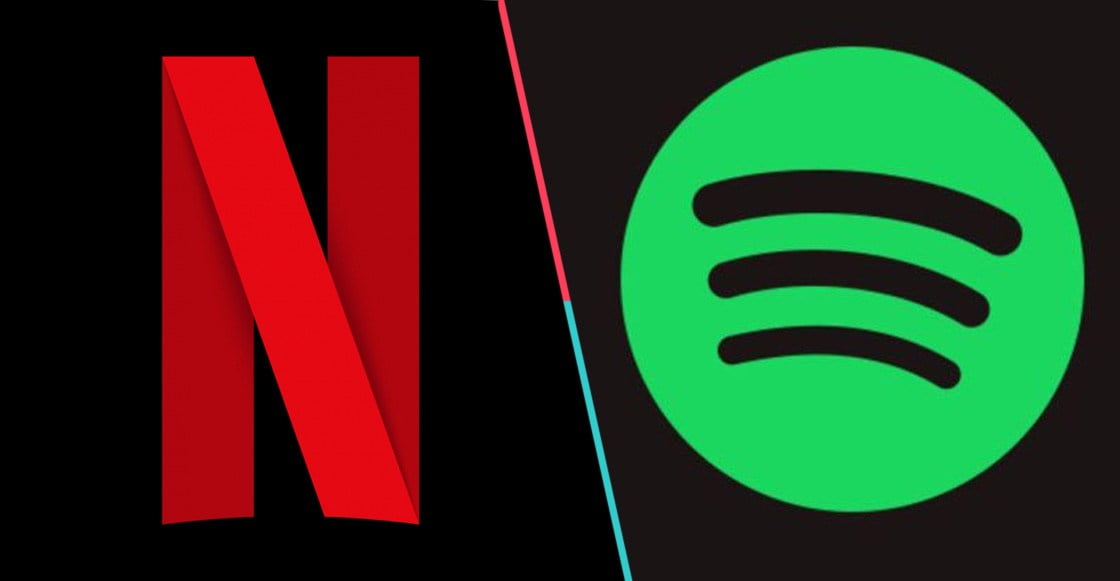How to tell if someone is using your Netflix or Spotify account? These are good times for Netflix and Spotify. Two platforms, which share streaming content, that have completely changed the way we consume so much music and television series. However, and despite the fact that more and more people pay for these services, there are also a large number of people who take advantage of third-party passwords to enjoy Netflix and Spotify completely free of charge.
Let’s start with the Netflix
Have you ever come across the notice that says there are too many people using your Netflix account? If you are one of those people who have been unable to use your account due to third parties, and you suspect that someone is taking advantage of your password, it is very easy to discover who is using the streaming video platform.
- 10 tricks to improve your Spotify experience
- Disney and Netflix may take over theaters
- Netflix playback speed will be changeable on Android devices
To do this you will have to access the website or the Netflix application, open the options menu and go to ‘Account’. Once there, look for the option ‘Recent device streaming activity’ and press to discover the different IPs that are requesting content from Netflix through your account. If you think there is any suspicious behavior, you just have to go back and select ‘Sign out of all devices’. In this way, you can expel third parties and prevent them from re-entering.
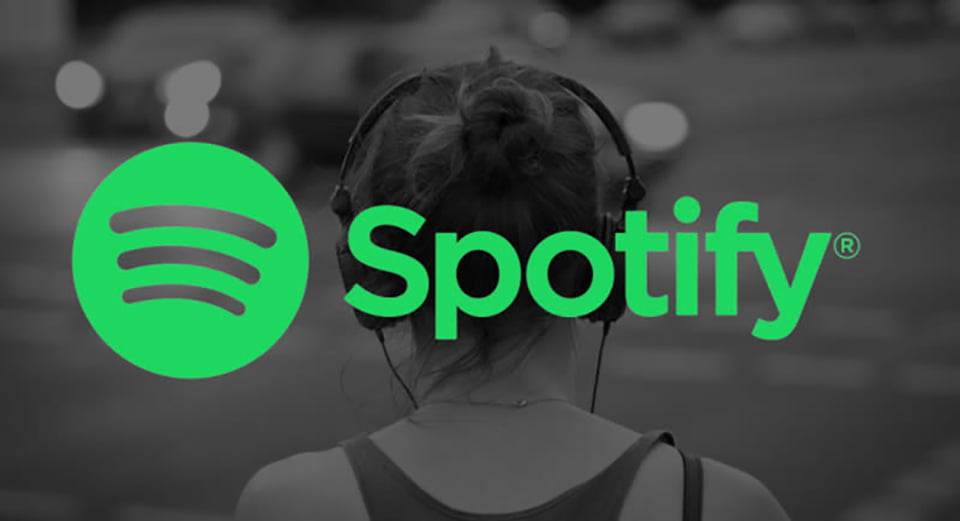
How to tell if someone is using your Spotify account?
Finding out if someone is using your Spotify account is even easier. To do this, you will only have to access the ‘Recently listened to’ section, available both in the app and the desktop version, and check the latest songs that have been played from your account. You can also discover it through your profile on the Spotify website. To do this, you will only have to go to your personal profile and choose the option ‘ Offline devices ‘ to see which devices have content downloaded from your account.
If you consider that there is suspicious activity, you only have to click on the option Remove all devices to eject them and they will not use the service again. You then change your password, log in again, and try not to share your new password with third parties.