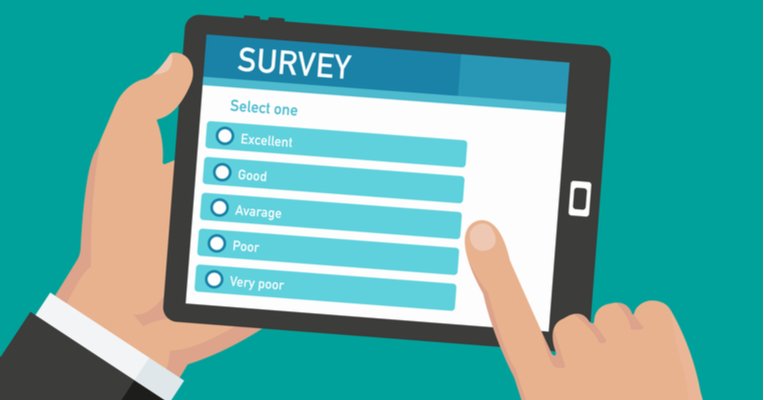How to create a survey using Facebook Messenger? Facebook Messenger is an application for mobile devices created by the same company to which this application owes part of its name, we are talking about Facebook. Being an application with a large number of people interacting through it, they have created different platforms such as surveys on Facebook Messenger. Allowing each of its users to chat, call, video call, share videos or images and many more options.
What are surveys on Facebook Messenger?
Surveys are a series of questions about a topic, product or decision, where people can choose or give their opinion on some of the things that are being presented to them. These surveys can be designed or created for different purposes. Since you know this we can tell you that Facebook Messenger allows you to create different surveys in different ways.
Polls in Facebook Messenger groups
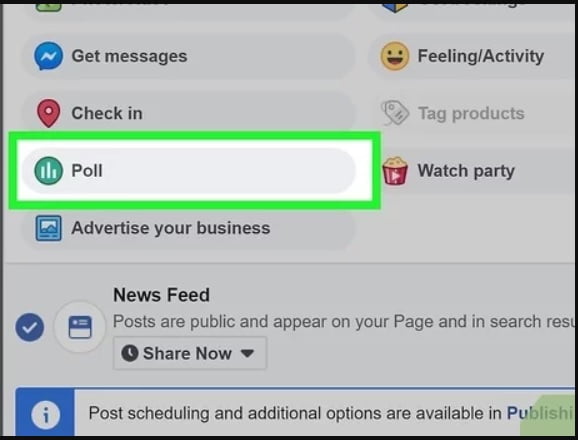
The first thing you should do to create a survey is to open your Facebook Messenger application and look for the Groups option.
After choosing the group or creating one, you must press the option with the + symbol on the screen. It should be in the lower left.
After that you will get a panel of different options. You will choose and press the option that says Surveys.
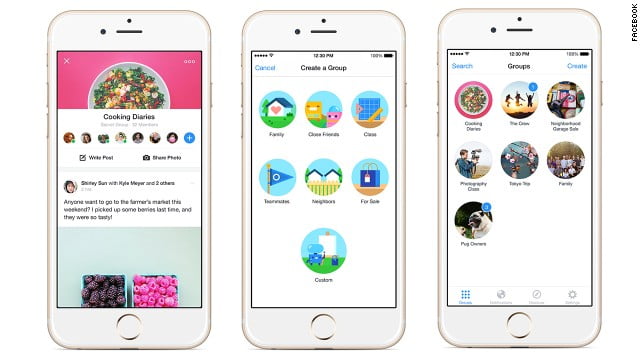
In that section you will create your survey with the data you want to enter, duration and other options. And after configuring your survey as you want, you are going to press the Create survey option and that’s it. Your survey will be shared for the group that you have previously indicated.
- How to tell if someone is using your Netflix or Spotify account?
- How to create a 3D photo on Facebook?
- How to open an incognito tab and browse privately?
How to create a survey using SurveyMonkey?
The first thing you should do is search for the SurveyMonkey bot in the Search option, located at the top of the screen. You are going to choose the options. After this, a screen will open, you will press the Start button. Next you will visualize a chat. You are going to choose the option Create a survey and you will see a screen.
Click Start Section or create your SurveyMonkey account by following the on-screen prompts. After this you will only have to follow a series of steps to create the survey.
After starting the section you will create the name of your survey. Then you will choose the type of question you want to include. For multiple choice questions, you must type the question text and then press enter.
You must add the different answers, each separated by a comma, and press enter when finished.
For open-ended questions, you must write the text of the question and press enter.
For each type of question that you create, you must follow a series of steps, which the bot will guide you without any difficulties.
And when you finish creating all your questions, you just have to choose the option I finished creating. Or if you wish, you can do a previous review to change or edit any question that you have created.

How to add an introduction to your survey in SurveyMonkey, create a new survey, and share it?
It is important to create an introduction for your survey, so the users who are going to interact with it will be able to know what it is about. This will be possible when you finish adding all the questions you want to include in your survey.
Start the survey from scratch : This is an option if you made a mistake when writing your questions and answers. However, the old survey will be saved to your SurveyMonkey account. So you can use it in the future if you wish, after making the corresponding corrections.
Share: You will be provided with a link to share your survey either from Facebook Messenger, your profile or wherever you want without any problem. And ready. With these simple steps you already know how to do a survey using Facebook Messenger.