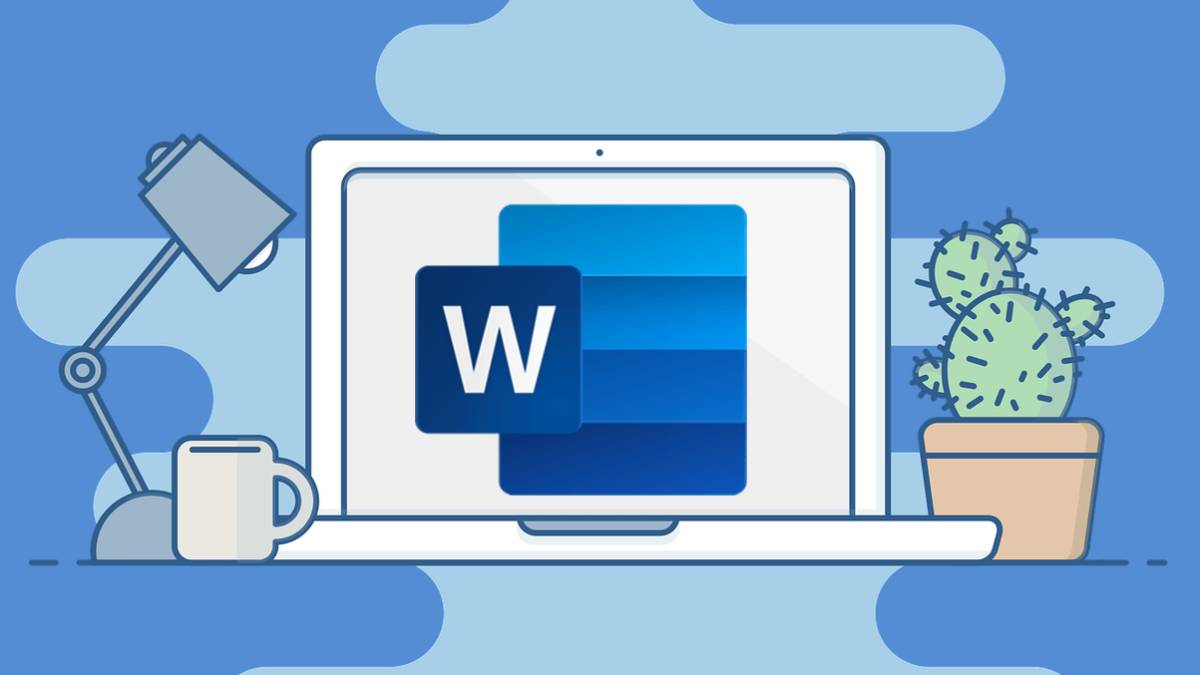How to make two columns in Microsoft Word? Columns are very useful in all word processors, but many times it is an option that is more hidden than it should be. In this chaos we show you how you can make two columns in Word, something that will be very useful to you.
It has happened to all of us, you see the need to make two columns in a Word document. You start looking for the option in the application menu, and you can’t find it anywhere. This is something that has happened to all of us, and surely not only on one occasion, right?
How to make two columns in Microsoft Word?
Actually, the process of making two columns in Word is quite simple, you just have to follow a few simple steps that we detail below.
- First, select the text that you want to divide into two columns. You can also do it by selecting an empty space if you want the columns to be created empty and putting the information later.
- Next, go to the ” Layout ” tab and then click on ” Columns “.
- Now choose the number of columns you want to create, we will do it with two columns. You can put all the columns you want, just keep in mind the size of the paper.

After that, the columns will be created in your Word document, so you can put all your information in a much more organized way. As you can see, the process is actually much simpler than we always think.
- How to use Microsoft Office Word online?
- How to sort a listing alphabetically in Word?
- How to overclock a monitor to increase FPS?
How to customize columns in Microsoft Word?
Word’s columns have the characteristic that they can be customized with layouts, in a similar way to how we do it with tables. This option is available in the “Design” tab. Let’s see an example of how to apply themes to Word columns, the result is not spectacular, but surely with a little care you can do very nice things.