In this article, we are going to show you 10 Spotify tricks to improve your daily music experience.
10 tricks to improve your Spotify experience
Are you one of those people who spend all day with headphones listening to music? Having your account personalized to your style allows you to enjoy all the functions of Spotify and can improve even more with the tricks we share in this list. Take a look at them.
Import music lists from other apps
If you have playlists on different platforms and want to use Spotify tricks for better experience, you can do it using Soundiiz.
It is a tool that will help you synchronize the music you have in different services. You just have to follow these steps.
Create a Soundiiz account and connect the services you want to sync. For example, Spotify and YouTube. Once you give the necessary permissions you will see all the playlists created on YouTube, choose “Convert to” and then it only remains to customize the way you will save your playlist in Spotify.
Recover deleted playlists
If you wanted to start from scratch on Spotify by deleting your playlists and then regret it, take note of this trick. To retrieve a deleted list you have to go to the General View of your account in the web version of Spotify and select “Retrieve playlists”.
Share music using code
A simple way to share an album or song on Spotify is by using codes. You just have to go to the cover of the music you want to share and look for the code.
our friend just has to scan the code and that’s it. For this you need to go to “Search”, select the camera icon and give Spotify permissions. When you have completed those steps, just point the camera at the code and it will direct you to the content you passed to it.
Organize playlists into folders
If you have too many playlists try organizing them into folders. You will find this option in the desktop version of Spotify. You can use these Spotify tricks to sole that problem.
You touch the three dots and select “File” >> “New folder of Playlists”. You can create, for example, a “Training” folder and save the playlists you have created for your different routines.
Add music that is not on Spotify
If there are songs that you can’t find on Spotify and you have on your computer, you can upload it to the platform. Or if you simply want to listen to the music you have organized on your device, follow these steps.
If you have a free account you will need to carry out the process from the Spotify desktop app. You go to “Settings”, scroll to “Local Files” and activate the option. You select the folder on your device that contains the music you want to import and it will automatically be available to listen from Spotify.
Share a specific part of a song
If you want to draw your friends’ attention to a specific part of a song, then try copying the URI provided by Spotify (following the steps in the image) and adding a #time temporary tag.
For example, spotify: track: (code provided by Spotify) #time 2:03. Then your friends will go directly to minute 2:03 of the song you sent on the link.
- Samsung TV has a new Apple Music feature – lyrics are coming
- YouTube tricks for better experience: 10 steps to go
- How to activate Google Chrome dark mode in Windows 10?
Use timer for podcasts
Spotify has an interesting function for those who fall asleep listening to podcasts: a timer. This allows the shutdown time to be programmed with periods of 5 to 15 minutes.
To see this option you have to start the podcast episode and select the moon icon. When the scheduled time is up, the episode will pause to listen to it later.
See song translations
If you want to improvise a karaoke or see the translated lyrics of songs in another language try using Musixmatch.
Install the app, on iOS or Android and give the corresponding permissions to make it work on Spotify. Once you’ve set all the options you’ll see a floating window with karaoke-style song lyrics as they play. If it is a song in another language then you will see the lyrics in the original language along with the translation.
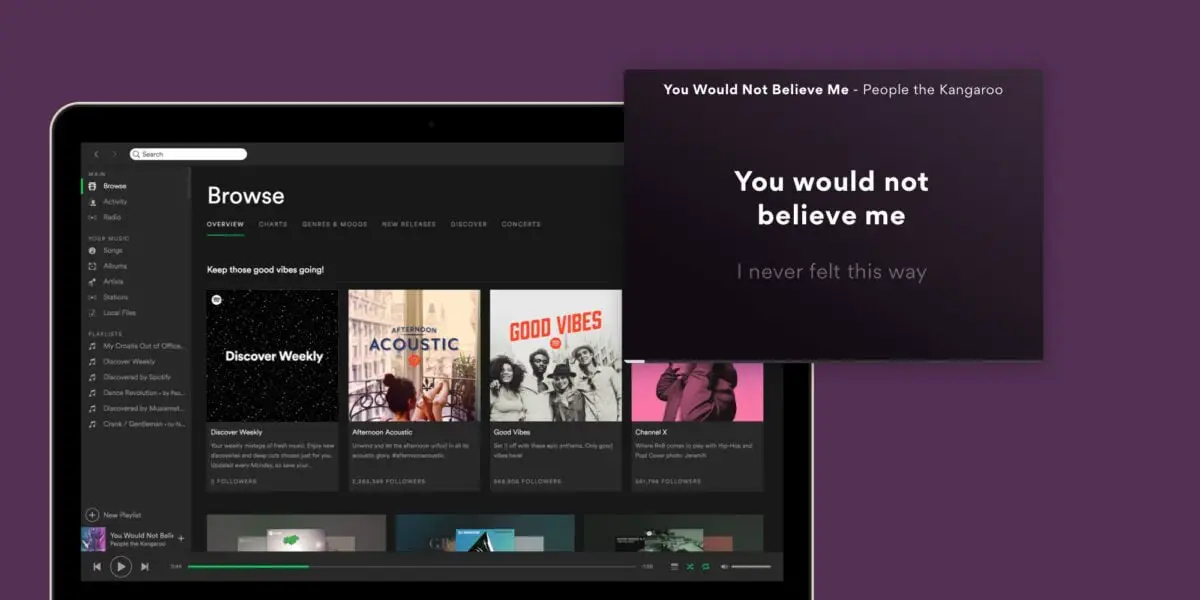
Customize the cover of your playlist
Spotify usually creates a collage as a cover for playlists, but you can also design a custom style. Just go to the list you want to edit and tap the pencil icon to change the cover and description. A detail to take into account is that the image should not weigh more than 4 MB and be in JPG format.
See alternative versions
Some Spotify albums have alternative versions that do not appear as the first option. If you want to know if the album you are listening to has this version, you just have to scroll to the end and see if it says “1 more release”.
All these tricks work in both the premium version and the free option of Spotify. You can try them at any time and enjoy a personalized Spotify.





