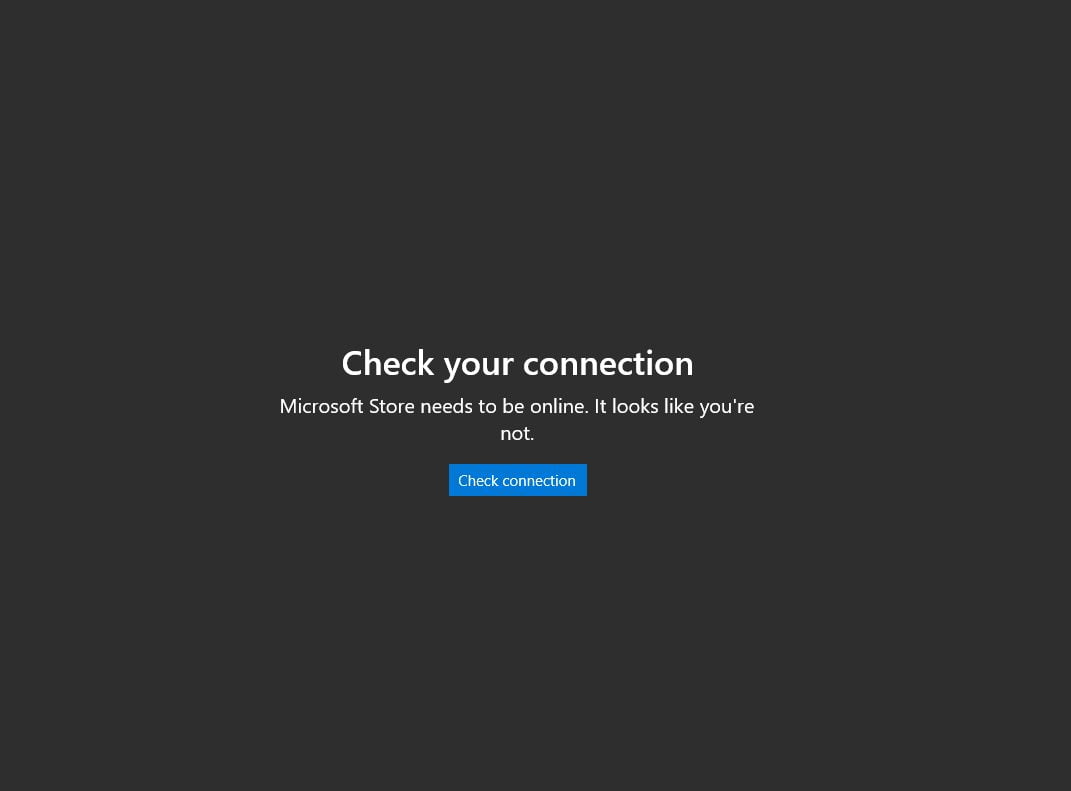The new Windows 10 error can leave you without internet, and you can learn how to fix the internet bug of the latest Windows 10 (May 2020) update with our mini guide.
Windows 10 May 2020 Update has a bug that can make your computer go offline. This is what usually happens with practically any update, a bug comes out of nowhere and ruins something.
There are two main problems here, the main one is, although July is almost over, there are many users that we have not been able to update. Because the service marks some computers with an unknown error and does not let it get the update pack.
- These are the Artificial Intelligence applications of the future
- LG plans to release several mid-range 5G smartphones
- First MacBook models with Apple ARM processors are leaked
The second is because both the Windows 10 2004 update (which is the May 2020 Update) and some following patches have some errors.
The last one of these errors is a Windows 10 bug that prevents the updated computer from using the internet. What it does is, it prevents some applications from connecting to the internet.
There are users who report that they can use the web browser to surf the net although the network icon of Windows 10 warns that there is no connection. In addition, others warn that they can browse, but when using some applications the warning appears that there is no connection.
The reason is that what has been broken is the link of Windows 10 with the server that indicates whether or not there is a connection at the system level, which allows the Internet to be used in certain browsers, but that some apps that are linked they cannot connect to said API.
How to fix the internet bug of the latest Windows 10 (May 2020) update?
What happens is that the Windows 10 software that “asks for information” to know if the computer is connected or not (something that it does periodically requesting info from http://www.msftconnecttest.com/connecttest site, which does not respond. This causes some applications to not connect.
The way to solve it is through the Windows registry.
- To access it, all you have to do is type Windows + R and type “regedit”, without those quotes and press ‘Enter’.
- There, we need to find the folder HKEY_LOCAL_MACHINE \ SYSTEM \ CurrentControlSet \ Services \ NlaSvc \ Parameters \ Internet and modify the file EnableActiveProbing with heat information to ‘1’.
- Then restart your computer.