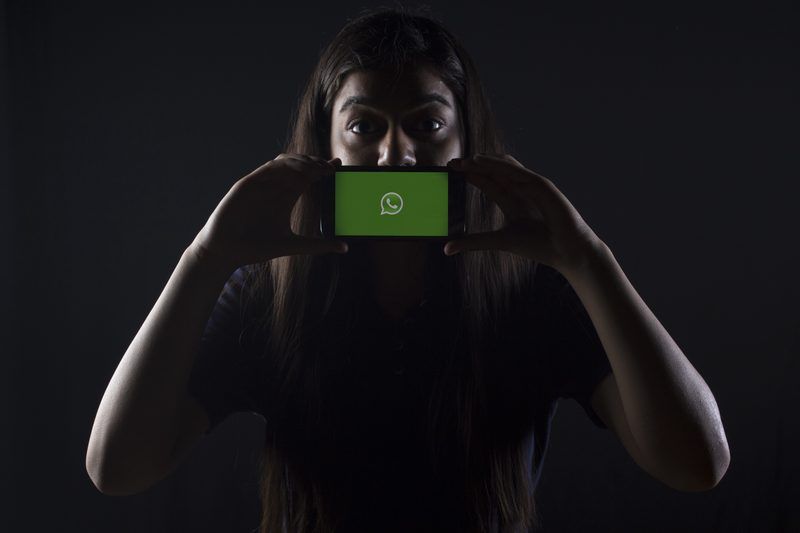Popular chat app WhatsApp has many useful but hidden features that you can use to further ease your digital life. WhatsApp is updated regularly and is continually updated with new functions. We have selected some features that not every user is familiar with: from a start-stop function for voice messages to the subsequent deletion of sent messages and images to the possibility of creating GIFs from your own videos in no time at all. The tricks presented here are exciting for both Android and iOS users of WhatsApp.
7 hidden features of WhatsApp
Start-stop voice messages
If you would like to send longer voice messages on WhatsApp , then pressing the button through the whole message can be very annoying. That’s why WhatsApp implemented a start-stop function. If you swipe up when you start the voice message, you can set the microphone icon and recording on. Now you can remove your finger and only click once again to end recording and send your voice message.
Delete sent WhatsApp messages afterwards
If you want to take back quickly whatever text, image, video or content you have sent in WhatsApp, simply select and delete what you sent with a long click. The recipient then only sees the info: “This message has been deleted”.
However, if the recipient has already read the message, has already downloaded the video or photo, you cannot change anything.
New features for WhatsApp groups
It is now possible to have various settings for groups. In the group chat, click to the name of the chat at the top of the screen and you will see the “Group settings” page. You can now set who can edit the picture and the group info, you can upgrade or downgrade members as admins and even change the group’s setting so that only admins are allowed to send messages.
Direct reply to messages and special writing styles
If you are a member of a group that never stops talking and keeps you from your life, this function is particularly useful. If you want to comment on a specific message, you can select it and reply to it so that you don’t need to scroll up and down for that. If you swipe right over the desired message, it opens a text field above and you can write a comment about it. When you click this message you can go back to the original message without the need to scroll up for some time as well.
If you don’t know how to write in bold, italics or strikethrough, actually it is very easy, yet not a new feature. You can either put * asterisk * in front of and behind a bold text, _Underline_ for italics and ~ Tilde ~ for strikethrough effect in messages. Alternatively, you can also select the message and select the desired formation with the three points icon on Android or the arrow icon on iOS.
Create GIFs and reach emojis faster
This is one of our favorites from hidden features in WhatsApp. Now everyone is sending short videos instead of GIFs, they also save a little data as well. For this, just select the camera symbol and start recording. Before sending you will see a GIF symbol in the top right and when you touch that, WhatsApp will turn your video into a ever repeating GIF.
Searching for emojis in WhatsApp might be a hassle when you are in a hurry or don’t wanna lose a lot of time, so at the bottom left of the Emoji menu you will find a magnifying glass, where you can now search the right emoji using terms. The same applies to preinstalled GIFs.
Save broadcast messages and texts separately, mark chats as unread
If you want to send your own message to several contacts out of the group function, you can now create broadcasts. In the menu under “New Broadcast” you may select the desired contacts and send your message individually to the recipients.
You can save special texts with the asterisk function. You have to click on the desired message for a long time until it turns blue. At the top you will see the star icon in the options. If you click on it, this message is saved in the menu under “Starred”.
You can mark the chats as unread so that a message that you have already read, but that you don’t want to reply to for a while, is not lost. If you keep your finger on the chat longer, the menu opens. Under the three points you will find the function “Mark as unread”. The chat now has a green dot on the right edge and appears as unread.
Use Whatsapp on desktop (not just Web)
This is not one of well hidden features of WhatsApp but surprising that still most people do not use this. You can also use WhatsApp as a desktop app on your computer. To do this, download WhatsApp for the PC and connect your smartphone to the program. Now you can use the chat program with your keyboard and it will not get lost in your browser tabs as in the Web version. The only condition: Your cell phone must be switched on and connected to the Internet. But that’s the same with the Web version, so…