If you just unwrapped your AirPods and one side is working—or not—don’t stress. It’s a common problem with a couple of easy fixes. If you are having difficulty getting your AirPods to work, here is a step-by-step guide to getting them up and running again.
How to fix right or left AirPod isn’t working
If you want to try more of our guidance to get an AirPod that isn’t working on the left or right side to work again, these are a few extra things to check.
Checking the health of AirPods Battery
Always begin with checking the battery levels of both your AirPods. Sometimes, these connectivity issues are caused by a battery discrepancy between the earbuds. Put your AirPods in their case near your iPhone, and then the charge status should appear automatically. Or go to the Bluetooth settings on your iPhone, choose your AirPods, and make sure both are off and charging until the light on both is red. If either AirPod is still undercharged, even if it’s in the case, clean the contacts, and they should make a good connection when in the case for charging.
Check audio balance settings
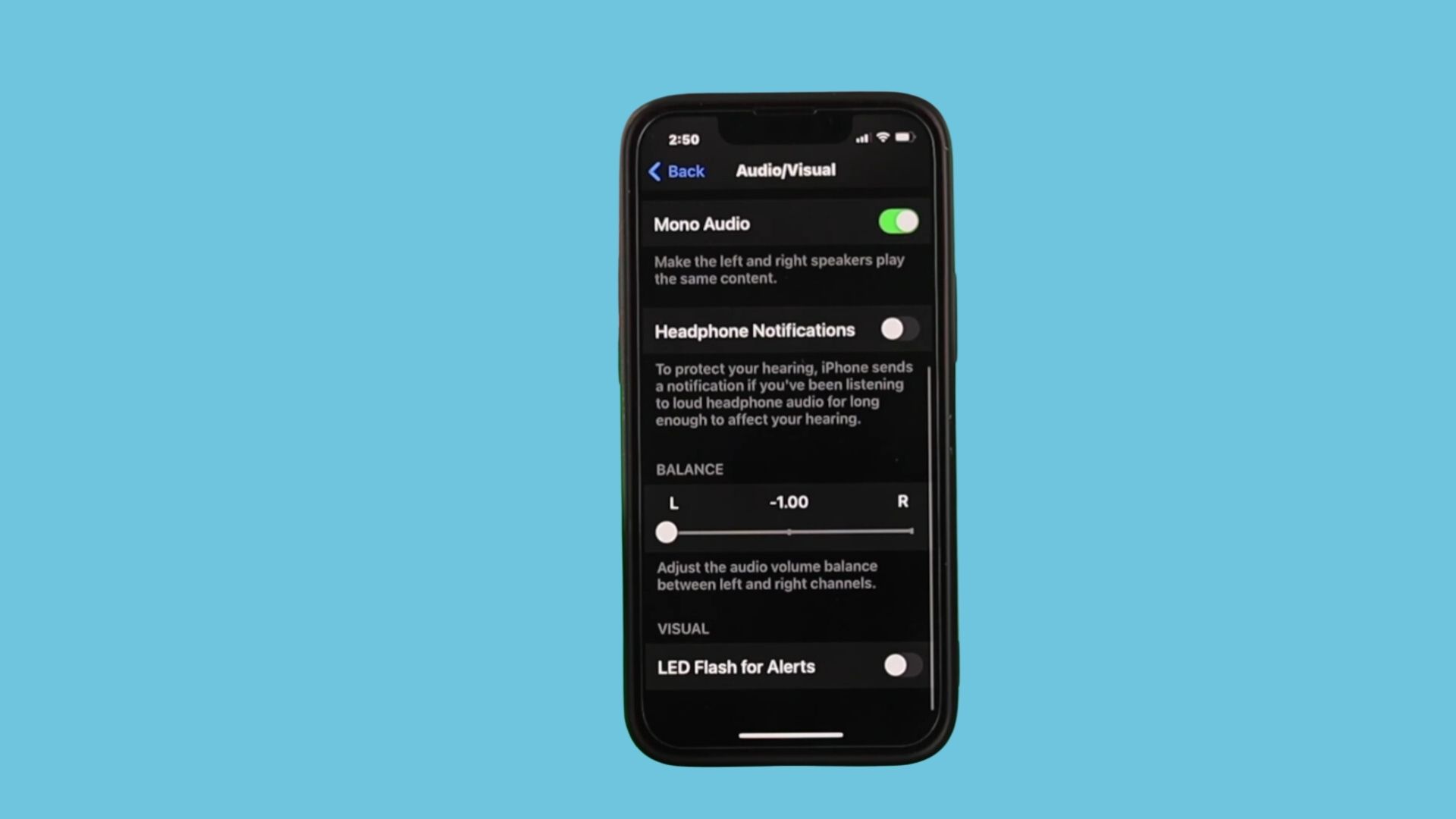
If your AirPods aren’t working as they should, it may be because your device’s settings are out of kilter.
- Open Settings: Start by going to your iPhone’s “Settings” app.
- Adjust audio balance: Scroll down to “Accessibility,” then select “Audio/Visual.” You’ll see a balance slider for the left and right channels here. Ensure this slider is centered so it’s evenly balanced between both AirPods.
Additionally, turn off the “Mono Audio” option if it’s enabled. If one AirPod is set to be silent, Mono Audio plays the same audio in both ears, which may cause problems.
Forget and reconnect your AirPods
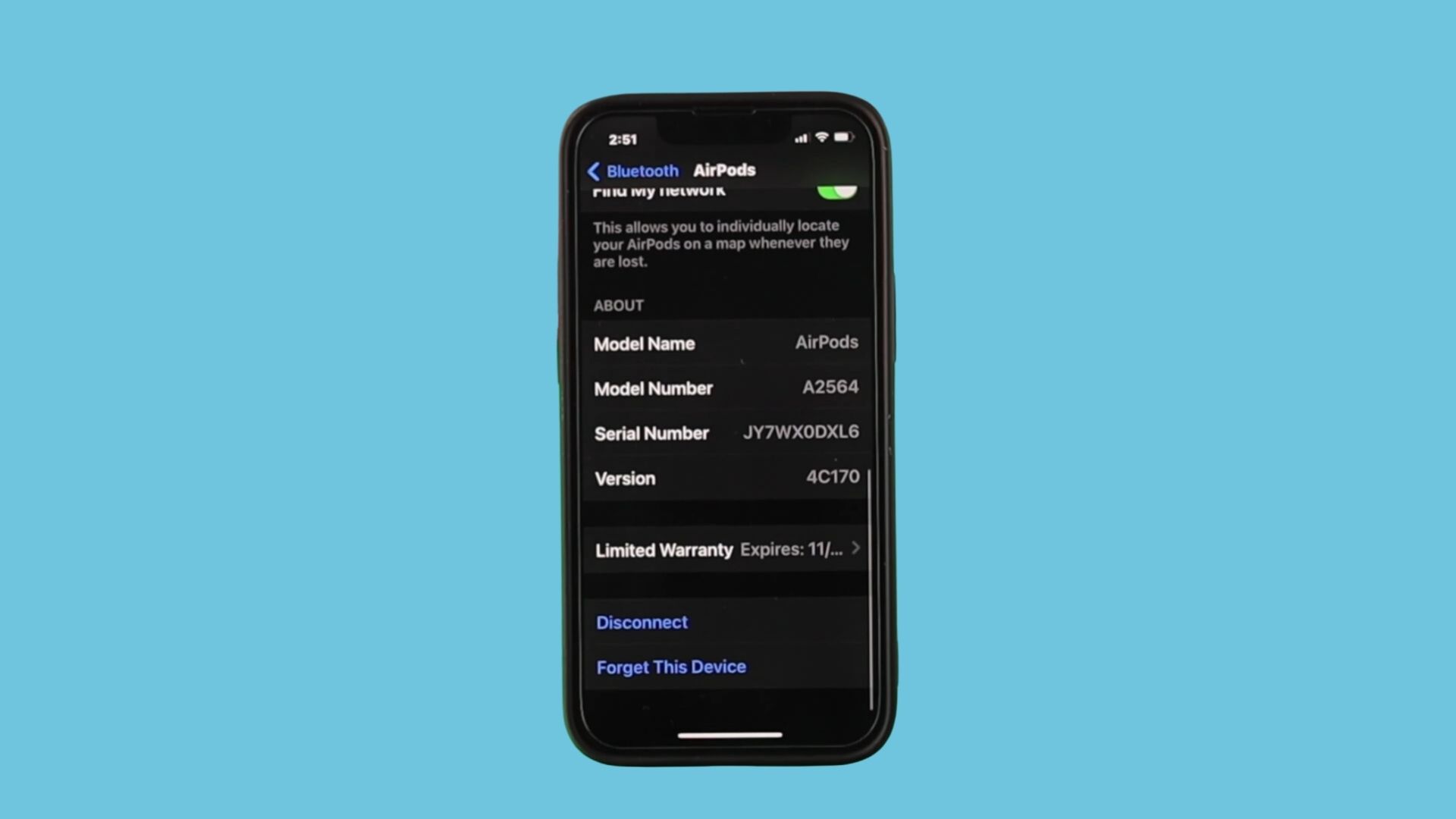
If that doesn’t work, you’ll have to re-pair your AirPods.
- Forget your device: Go to “Settings” > “Bluetooth” and find your AirPods in the list. Tap the “i” next to them, and choose “Forget This Device.”
- Restart iPhone: If you can’t find them, restart your iPhone by pressing and holding the volume down and power buttons when the power slider appears. Slide it to turn off, wait a moment, and slide it back on.
- Reconnect: Open the AirPods case next to your iPhone, tap “Connect” on your screen, and follow any additional pairing instructions. Often, this fixes up the connectivity problems that affect a single AirPod.
Clean and charge AirPods
Sometimes, one AirPod stops working because of charging issues. If your AirPods are charging but not fully charging or heating up in your newly purchased AirPods case, check the charging contacts inside and on your AirPods and see if they’re dusty or dirty.
- Clean charging contacts: Use a soft, dry cloth to clean the metal contacts on the AirPods and inside the charging case.
- Check charge levels: Remove one AirPod, place it back in the case, put the lid back on it, recharge it for a few minutes, and test again.
Examine software and update settings
If this happens to you, outdated firmware could be to blame. AirPod firmware updates run automatically if your AirPods aren’t in use, are in the charging case, and are paired to an iPhone or iPad. Deleting redundant files can help eliminate compatibility issues, and sometimes, one side of your AirPods doesn’t work consistently enough due to an operating system update. On your iPhone, go to Settings > General > Software Update.
Reset AirPods
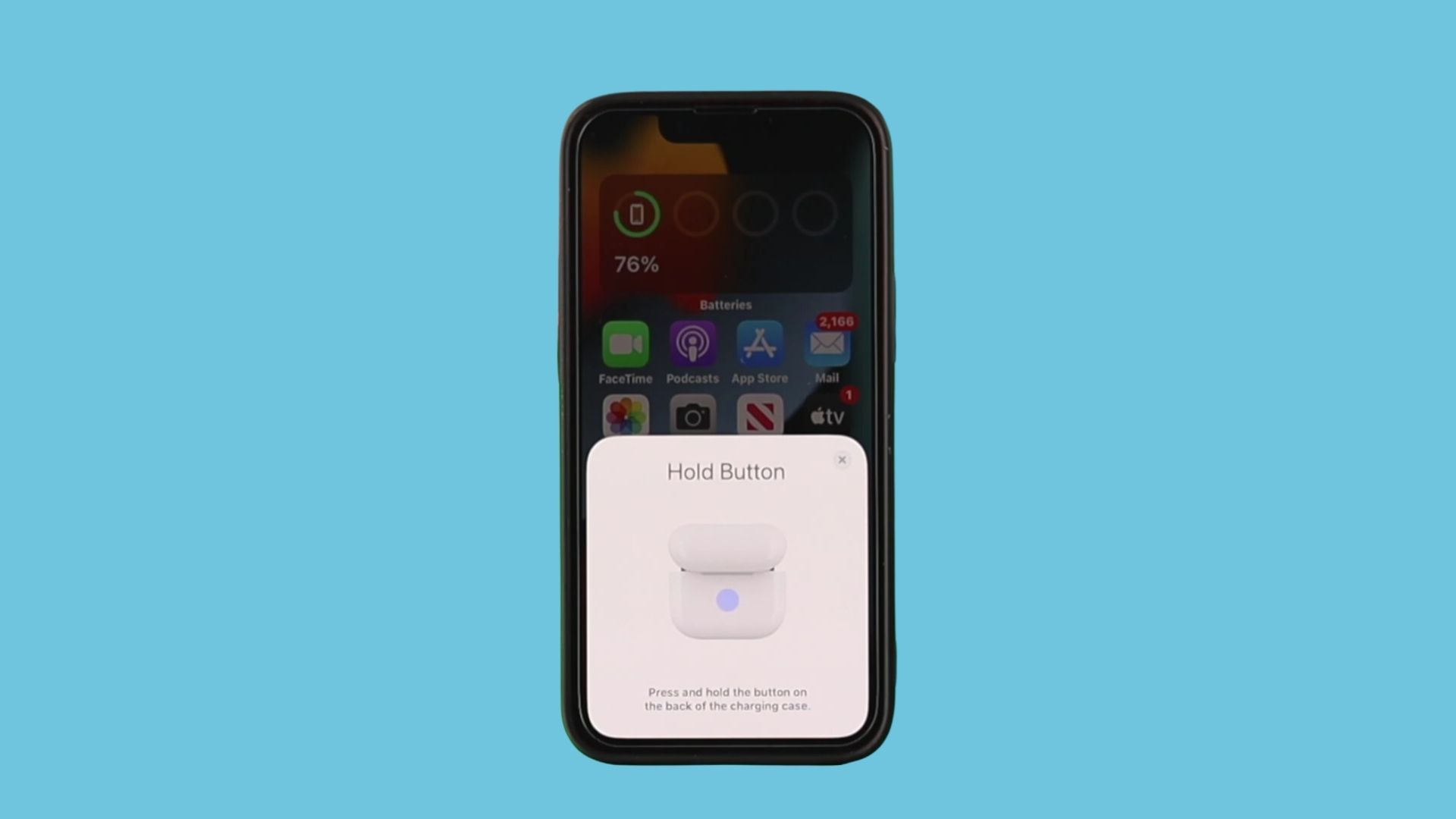
If the problem persists, a factory reset may be necessary.
- Hold the reset button: There’s a button on the back of the AirPods case. Press and hold it until the status light flashes amber and then white.
- Reconnect to iPhone: Open the AirPods case near your iPhone, tap “Connect” to pair, and test both AirPods.
After this, the issue should be solved, and the sound should be restored to both AirPods. If you are still having trouble with your AirPods, call Apple Support for help.
Image credits: Apple





