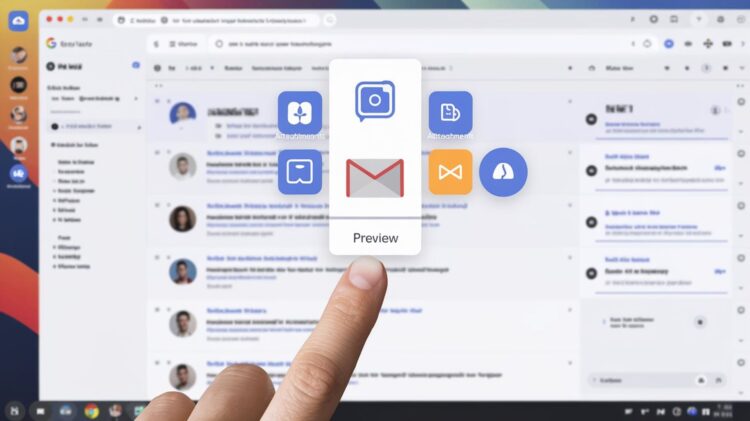In our guide, we will explore the answer to the question How to open attachments without downloading? Attachments in emails can help or hurt. They’re often needed for communication, but they can fill up your device’s storage space.
Gmail lets you view attachments without downloading them. This saves space and time, especially on shared or limited devices. We’ll look at how to view and interact with attachments of various file types in Gmail.
How to open attachments without downloading
Some attachments, like images, can be viewed directly in Gmail. Others, like video files, may require additional steps. Gmail protects you from malicious attachments, but it’s always wise to know how to handle files safely. The following sections will show you how to view documents, images, audio, and other types of files without downloading them.
Gmail can open the most common files like images and documents. However, it may not support more specialized file formats.
Here’s a quick overview of the most common file types and how Gmail handles them on desktop versus mobile:
| File Type | Desktop | Mobile |
|---|---|---|
| Images (.jpg, .png) | Yes | Yes |
| Documents (.doc, .txt) | Yes (preview only) | No |
| Audio Files (.mp3, .wav) | Yes | No |
| Video Files (.mp4) | Yes (with Chrome extension) | No |
The list above covers most file types you’ll find in Gmail. Gmail can’t open compressed files like .zip or .rar because they need to be downloaded.
Opening attachments without downloading
You can now open different types of files in Gmail. This works on desktop and mobile. You can preview files and open them with third-party apps.
Open attachments without downloading: Viewing images in Gmail
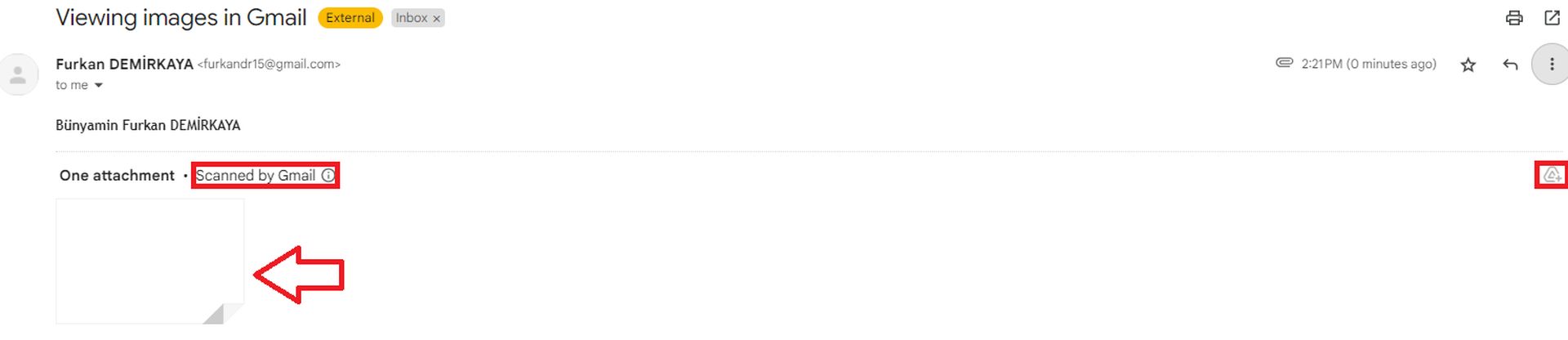 Images are probably the easiest attachments to open in Gmail. Gmail allows you to open and view these files directly in the browser or app.
Images are probably the easiest attachments to open in Gmail. Gmail allows you to open and view these files directly in the browser or app.
- Desktop: Simply click on the attachment, and a preview of the image will open in a new window. From there, you can choose to download, print, or save the image to Google Drive.
- Mobile (iOS/Android): Tap the image attachment, and it will open in a preview window. Similar to the desktop, you’ll have the option to save it to Google Drive or download it from the preview.
Open attachments without downloading: Opening documents in Gmail
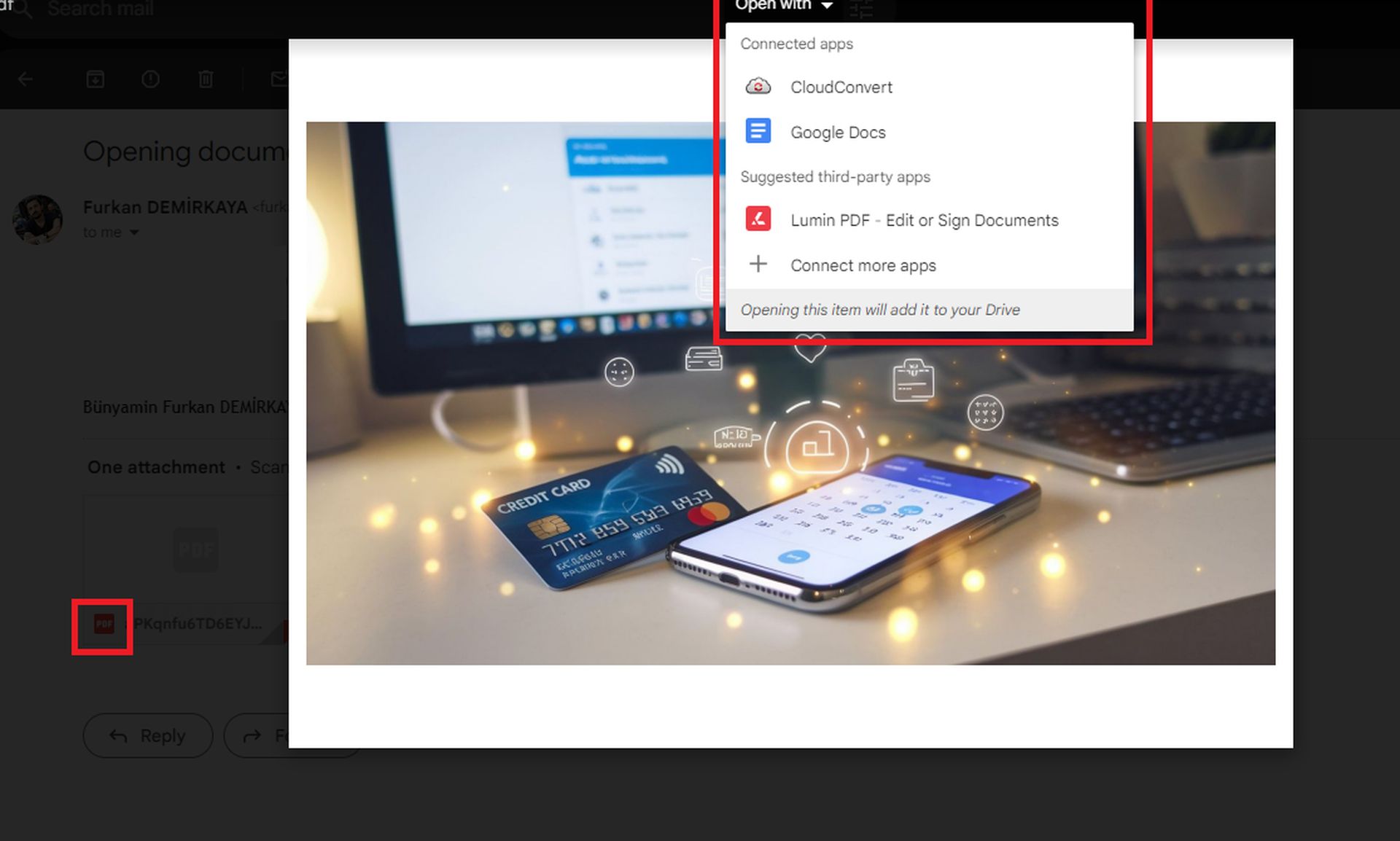
Documents are more complicated because Gmail only offers a limited preview. You can view a .docx file, but you can’t edit it unless you open it in Google Docs or a third-party app.
- Desktop: Click on the document attachment. You’ll be able to see a preview of the file, but to make any changes, you’ll need to click the “Open with Google Docs” button at the top of the screen. If you prefer using another app, click the drop-down arrow next to this option to choose a different one.
- Mobile (iOS/Android): Unfortunately, Gmail’s mobile app doesn’t offer as much functionality for documents. You may need to download the document or use Google Drive to preview it properly.
Open attachments without downloading: Opening audio files in Gmail
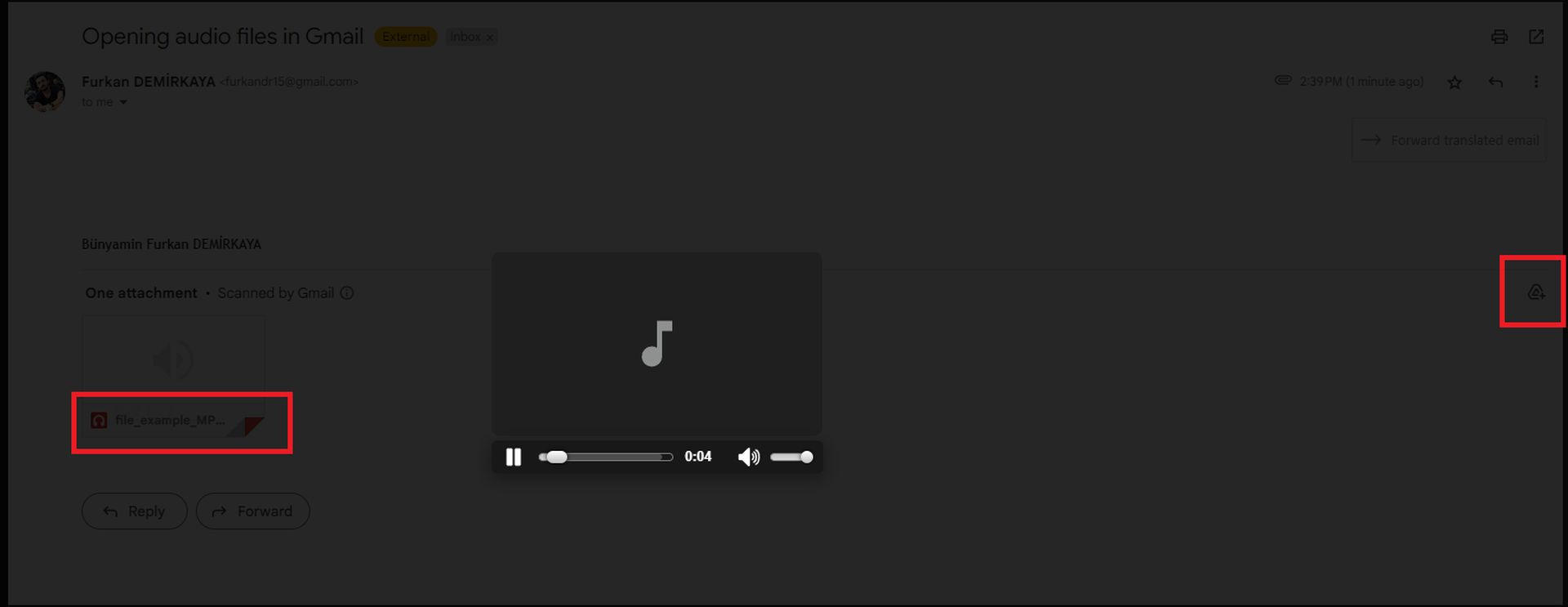
Gmail lets you play audio files in emails. You can listen to voice recordings or music files without downloading them.
- Desktop: When you click on an audio file, a simple media player will appear, allowing you to play, pause, and control the volume. If you need more advanced features, you can choose to open the file in another app by selecting the “Open with” option at the top.
- Mobile (iOS/Android): Unfortunately, audio files cannot be played directly within the Gmail app. You’ll need to download them first or save them to Google Drive.
Open attachments without downloading: Opening video files in Gmail
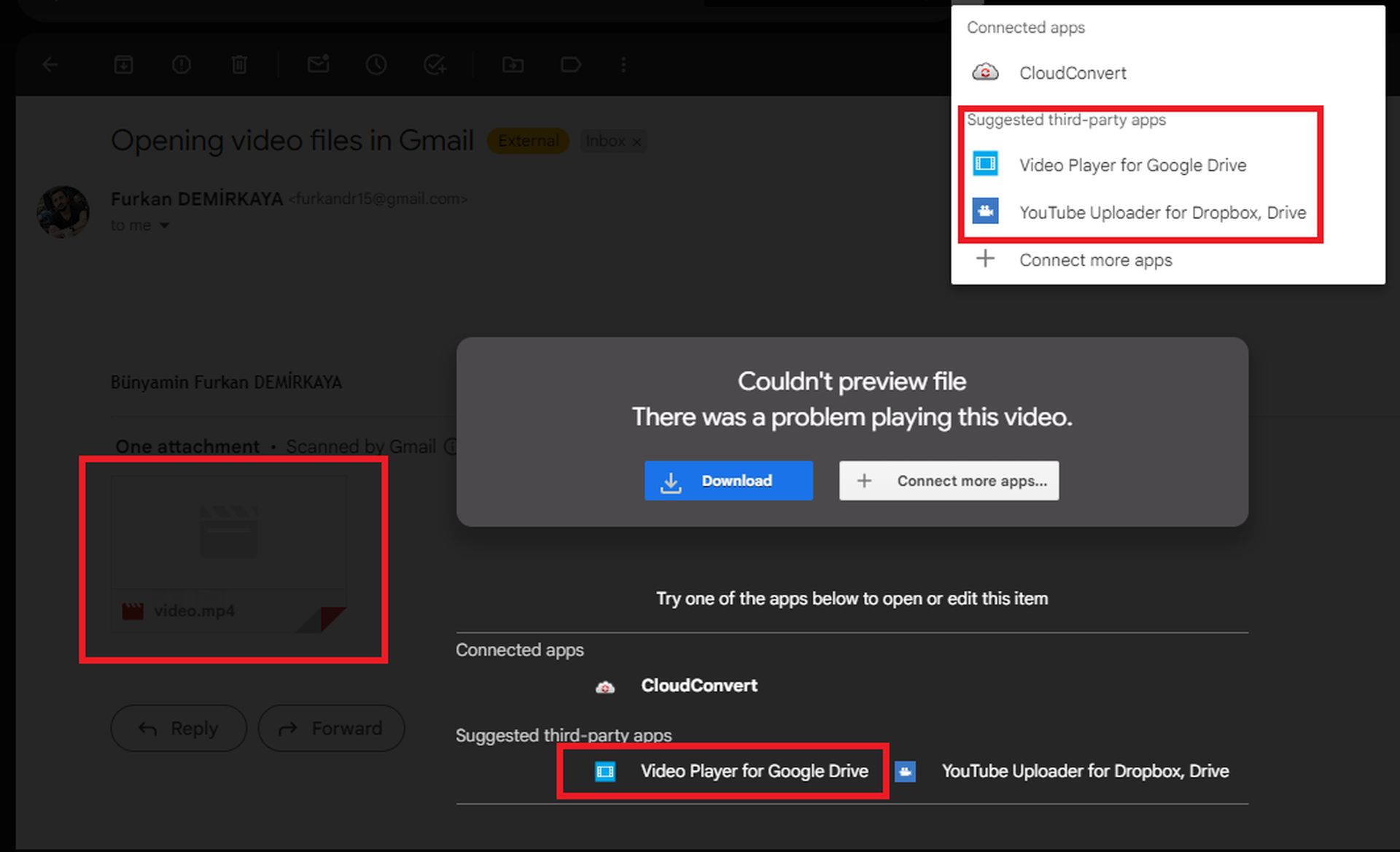
Videos are harder to use in Gmail because you need a third-party app to preview them.
- Desktop: To view a video, you’ll need to add a Chrome extension or another third-party tool to open the file. Without this, you’ll only have the option to download the video.
- Mobile (iOS/Android): Like audio files, videos can’t be previewed within the Gmail mobile app. You’ll need to download them to your device or save them to Google Drive.
Why be careful about open attachments without downloading them
Gmail filters out most malicious attachments, but you should still be cautious. Only open attachments from trusted senders. Suspicious attachments can contain viruses or malware. Gmail usually warns you if a file seems dangerous, but you should double-check before opening it.
Sharing files without the hassle of downloading
Gmail’s 25MB file limit can be frustrating. Google Drive is a great solution. Upload files directly to Google Drive and share a link. This bypasses the limit and lets recipients open, edit, or save files without downloading. You can also control permissions to let the recipient view, comment on, or edit the file. This makes collaboration easier and prevents accidental alterations.
Saving storage space on your device
Opening attachments in Gmail or Google Drive saves space on your device. Your cloud storage, like Google Drive, can also fill up. If you need more space, you can upgrade to Google One or use Google’s tools to free up space. Opening attachments in Gmail without downloading them is a useful way to manage files. You can preview images, documents, and audio files without cluttering up your device. Just be cautious when opening unfamiliar attachments and consider using Google Drive for large files. And so we have answered the question How to open attachments without downloading?
Image credit: Furkan Demirkaya/Ideogram