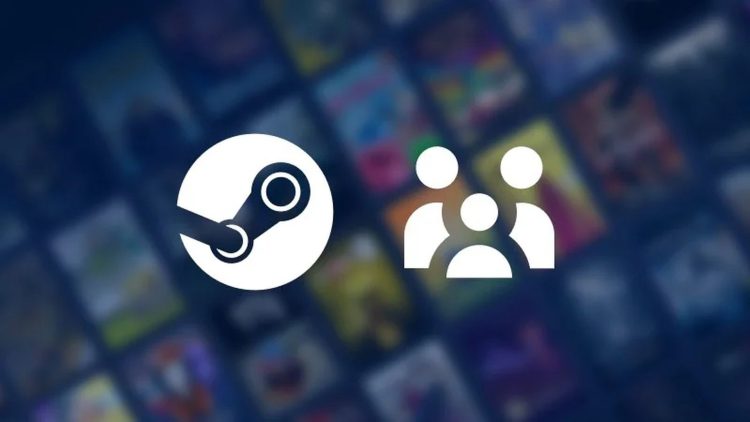Exciting news for gamers everywhere! After a successful beta test earlier this year, Steam Families is now officially live, bringing a fresh and streamlined approach to family gaming. This new feature merges Steam’s previous Family Sharing and Family View functionalities into a single, cohesive system designed to enhance how families interact with games on the platform. Let’s explore!
What is Steam Families feature?
Steam Families is a new feature that makes it easier for family members to share and manage games on Steam. It combines the old Family Sharing and Family View features into one simple system.
When you join a Steam Family, you get access to games owned by other family members, and they can access games in your library. This new shared library will appear on your Steam games list.
One of the best features is that multiple family members can play games from the shared library at the same time. If you have multiple copies of a game, different family members can play it simultaneously. Even though games are shared, each person keeps their own save files, achievements, and game settings. This means everyone gets their own personalized experience. For example, if you own “Portal 2” and “Half-Life,” any family member can play either game. If two members want to play “Portal 2” at the same time, you’ll need to buy an extra copy. After buying it, both can play at once.
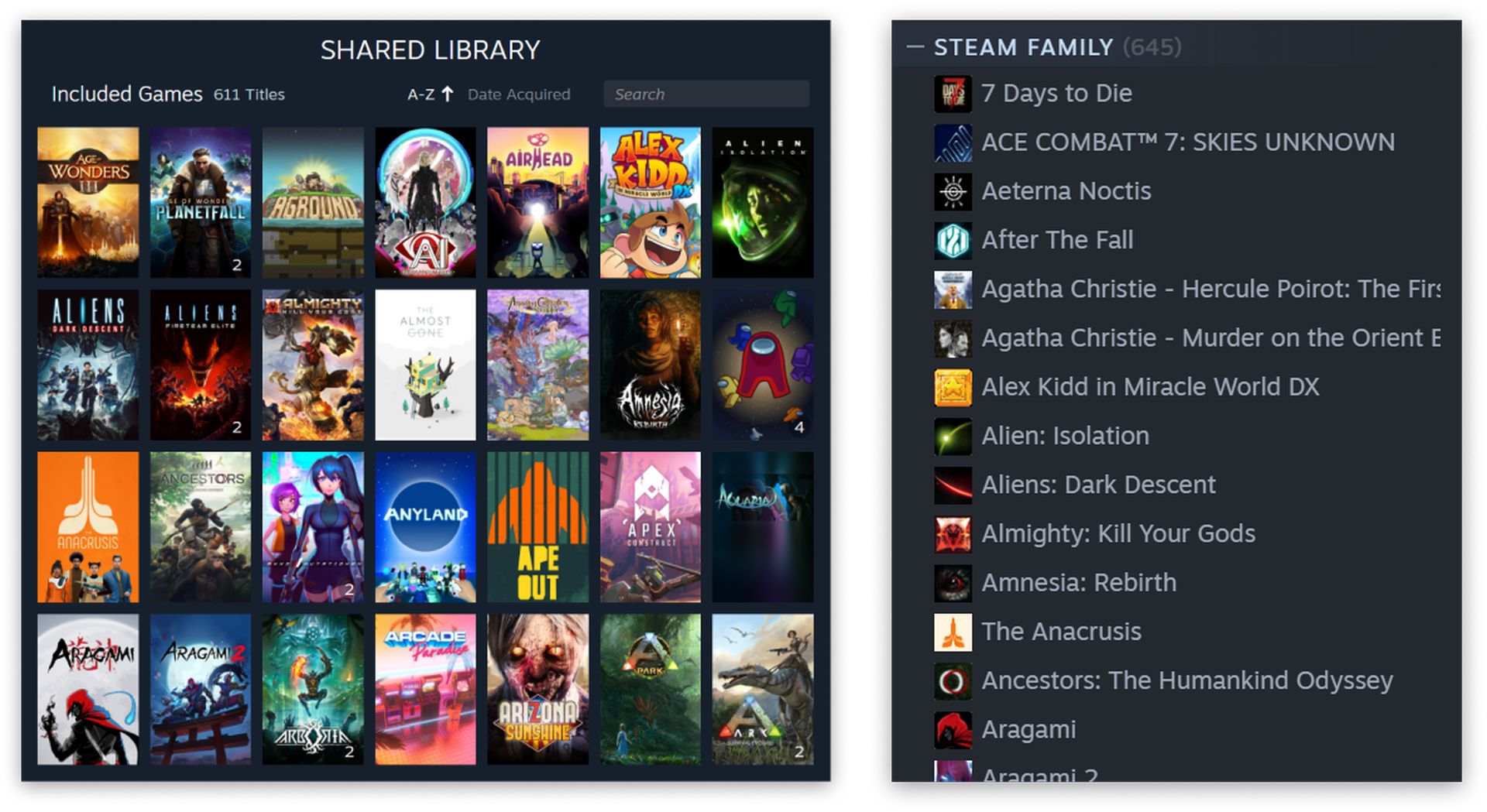
Spoiler alert: Not all games can be shared. Game developers can choose to opt-out of Family Sharing. Check Steam’s list of supported games to see which ones you can share.
Family members are given two roles: adult or child. Adults can manage the family settings, while children are controlled by the adults’ rules, such as:
- Game access: Decide which games children can play.
- Limit access: Restrict children’s access to the Steam Store, Community, or Friends Chat.
- Set playtime limits: Establish how long children can play each day or week. You can also approve or deny requests for extra playtime.
- Monitor activity: View how much time children spend playing games.
- Recover accounts: Help children recover their accounts if they forget their passwords.
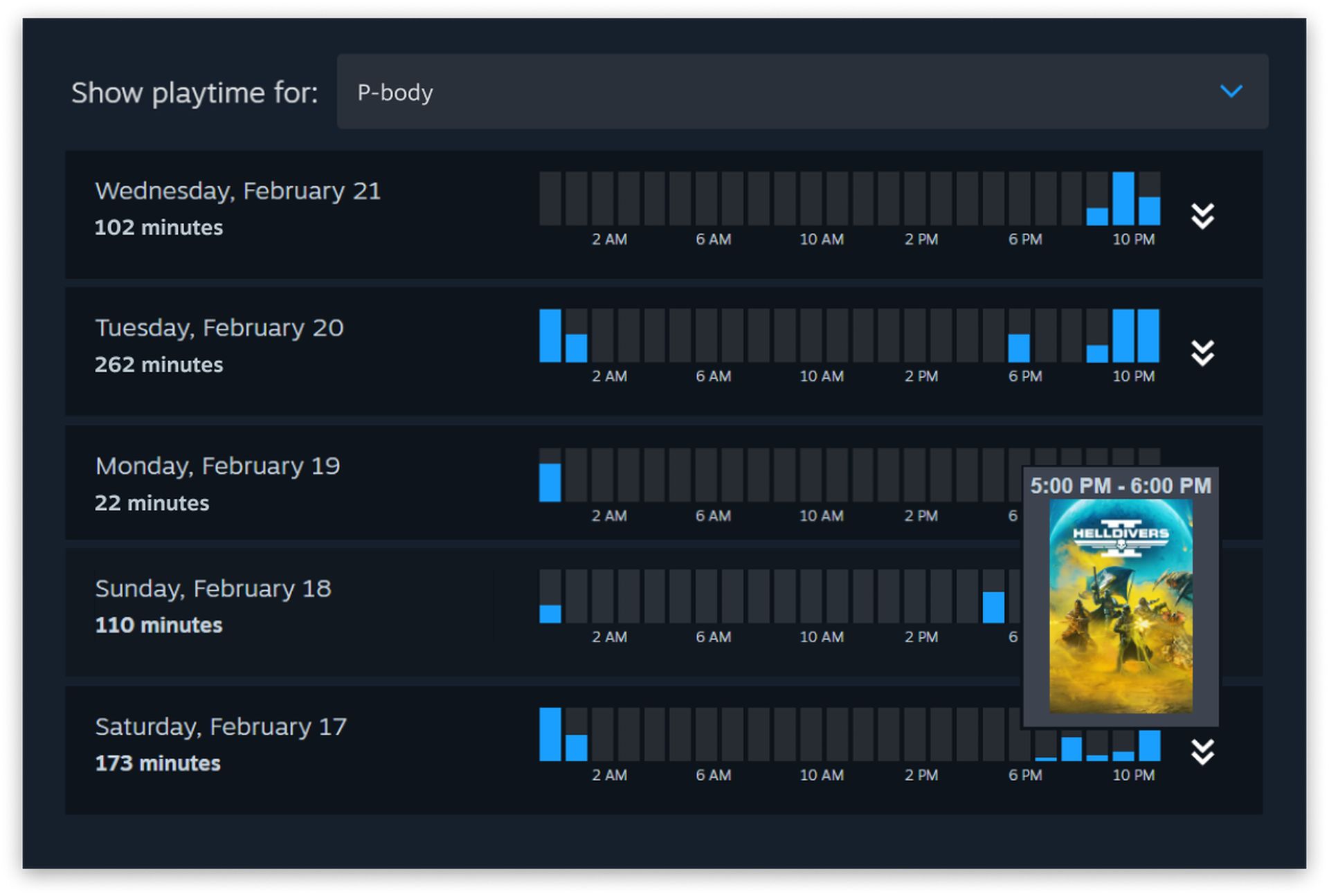
Children can now request games directly from adult family members. Instead of buying games as gifts or using a credit card, adults can approve and pay for the games easily through their mobile device or email.
Setting up your Steam Family
Setting up your Steam Family is a straightforward process. Here’s a step-by-step guide to get you started:
- Create your family group:
- Open Steam: Launch the Steam Client, mobile app, or visit the website.
- Go to family settings: Click your username, select “Account details”, and then “Manage Family Library Sharing”.
- Create a family group: Click “Create a Family Group” and invite up to five family members by entering their email addresses.
- Enable library sharing:
- Authorize sharing: Go to “Manage Family Library Sharing”, check the boxes next to the family members you want to share your library with.
- Family member setup: Each member logs into Steam and authorizes your computer to access shared games.
- Set up parental controls:
- Access controls: Click your username, select “Account details”, then “Family View”.
- Configure settings: Set content access, playtime limits, and manage other controls.
- Manage members:
- Add or remove members: Use “Manage Family Library Sharing” to add or remove members.
- Leaving a family: To leave, go to “Manage Family Library Sharing” and click “Leave Family”. You’ll need to wait a year to join or create a new family group.
- Review settings: Regularly check and update access and controls to fit your family’s needs.
Featured image credit: Steam