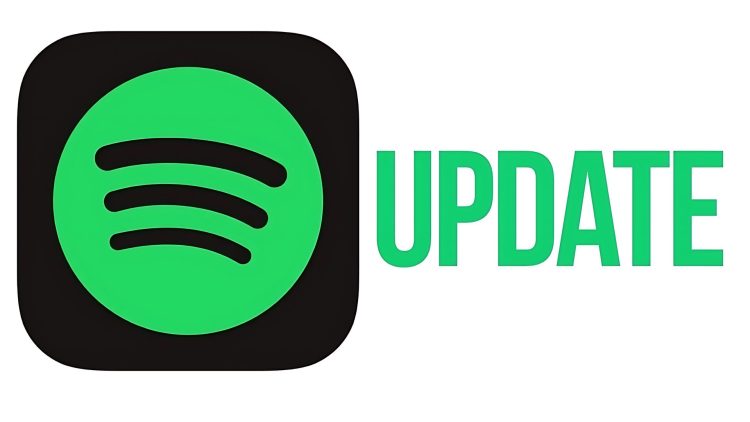So, you’re jamming out to JID’s “Bruddanem” for the third time, and boom—Spotify crashing again. We feel you. This version, 8.8.50.456, has been causing headaches for many. But don’t worry; we’ve got you covered. Let’s dive into why this happens and how to fix it.
It’s frustrating when an app you love starts acting up. Users on version 8.8.50.456 have been experiencing Spotify crashing, especially on iOS. Thankfully, Spotify noticed the issue and rolled out version 8.8.52, which addresses this problem. But if your device doesn’t auto-update, you might still be stuck with the buggy version. Here’s how to get back to uninterrupted music bliss.
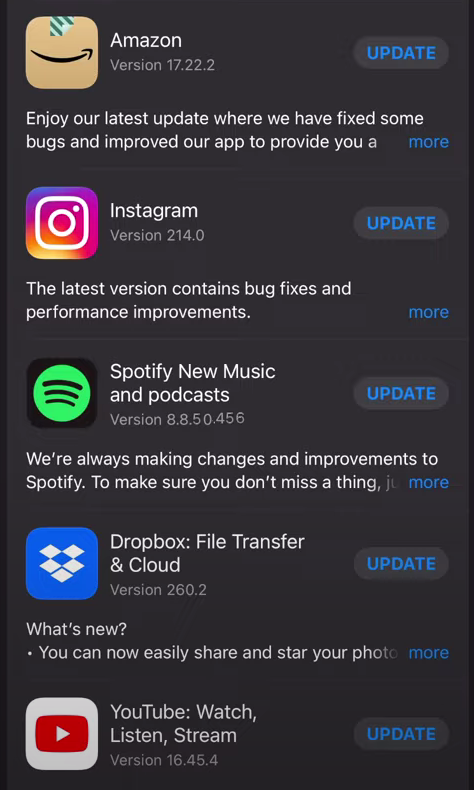
How to fix Spotify crashing
First things first, let’s get you updated. If you’re still on 8.8.50.456, follow these steps to update your app:
- Open the App Store.
- Tap the Updates icon at the bottom right.
- Find Spotify and tap Update.
If updating isn’t solving the problem or you want more solutions, read on.
How to fix Spotify crashing iOS and Android
Let’s share with you 4 main items that easily solve Spotify crashing issues for iOS and Android users.
How to fix Spotify crashing for iOS users
Fix 1: Use a reliable iOS system recovery tool
Sometimes, the problem isn’t with the app but the operating system itself. A tool like iMyFone Fixppo can help fix iOS issues without data loss. It’s compatible with all iOS versions, including the latest ones, and supports all iOS devices, including the iPhone 14 series.
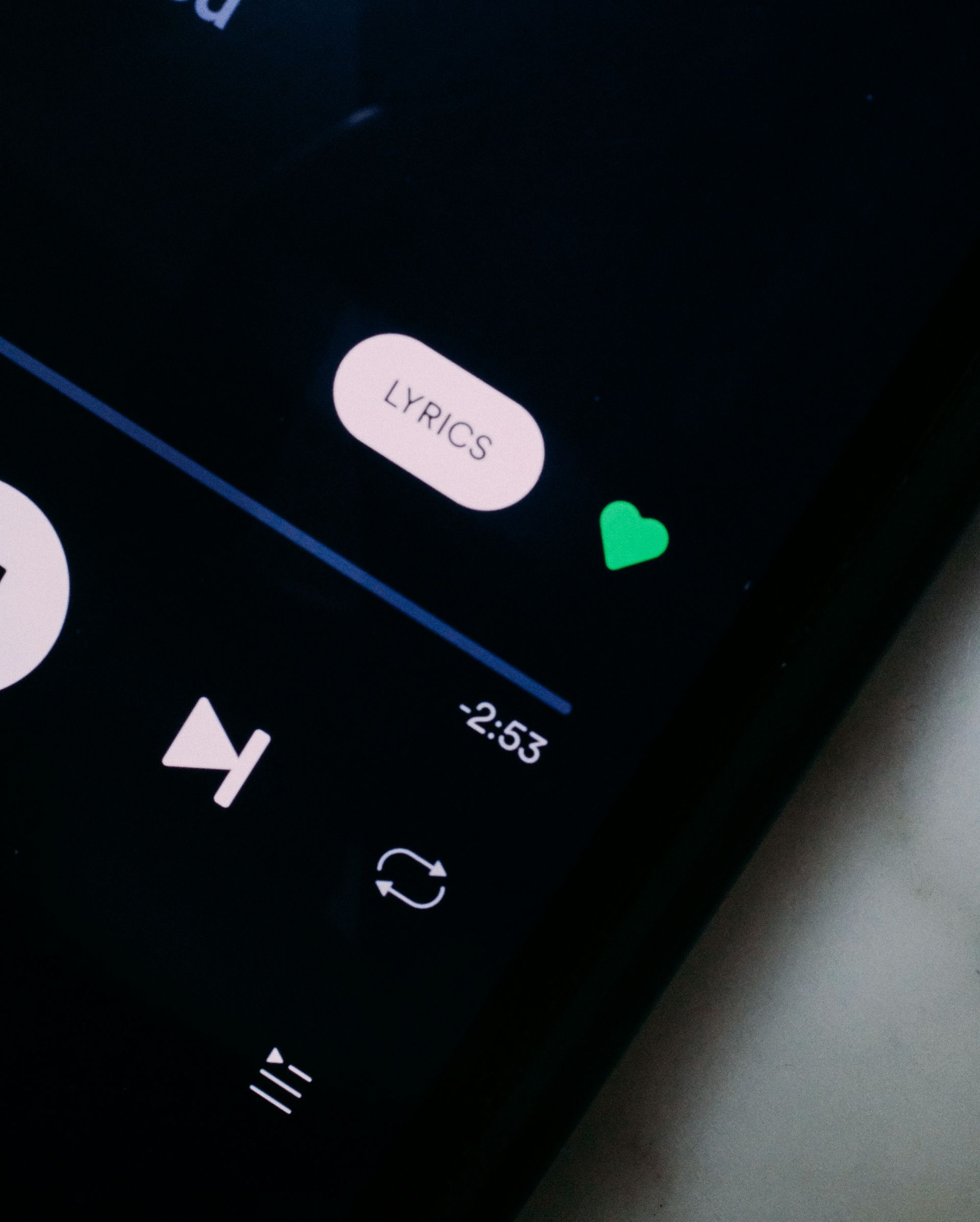
Fix 2: Log out and restart
It’s a classic move that often works wonders. Here’s how to do it:
- Tap “Your Library” at the bottom.
- Click the “Settings” (gear icon) on the top right.
- Scroll down and tap “Log Out”.
- Restart your device and log back in.
Fix 3: Update the app again
As mentioned earlier, make sure your Spotify app is up-to-date. If you missed it, here’s how:
- Open the App Store.
- Tap the Updates icon.
- Find Spotify and tap Update.
Fix 4: Reinstall Spotify
Sometimes, a fresh start is all you need. Follow these steps:
- Tap and hold any app icon on your Home screen.
- When the icons jiggle, tap the X on the Spotify app icon.
- Tap “Delete” to confirm.
- Open the “App Store”.
- Search for “Spotify”.
- Tap “Get” or the cloud icon to reinstall.

How to fix Spotify crashing for Android users
Android users, we haven’t forgotten you. Here are some fixes for when Spotify crashes on your device.
Fix 1: Use a professional Android OS repair tool
A tool like iMyFone Fixppo for Android can repair your system without data loss. It’s quick and uses advanced technology to fix issues effectively.
Fix 2: Force stop and restart
This can clear any corrupted data and cache. Here’s how:
- Open “Settings” and tap “Apps”.
- Tap “More” and then “Show System Apps”.
- Find “Spotify” and tap “Force Stop”.
- Restart the app.
Fix 3: Log out and restart
Similar to iOS, this method often works:
- Tap “Your Library”.
- Click “Settings” (gear icon).
- Scroll down and tap “Log Out”.
- Restart your device and log back in.
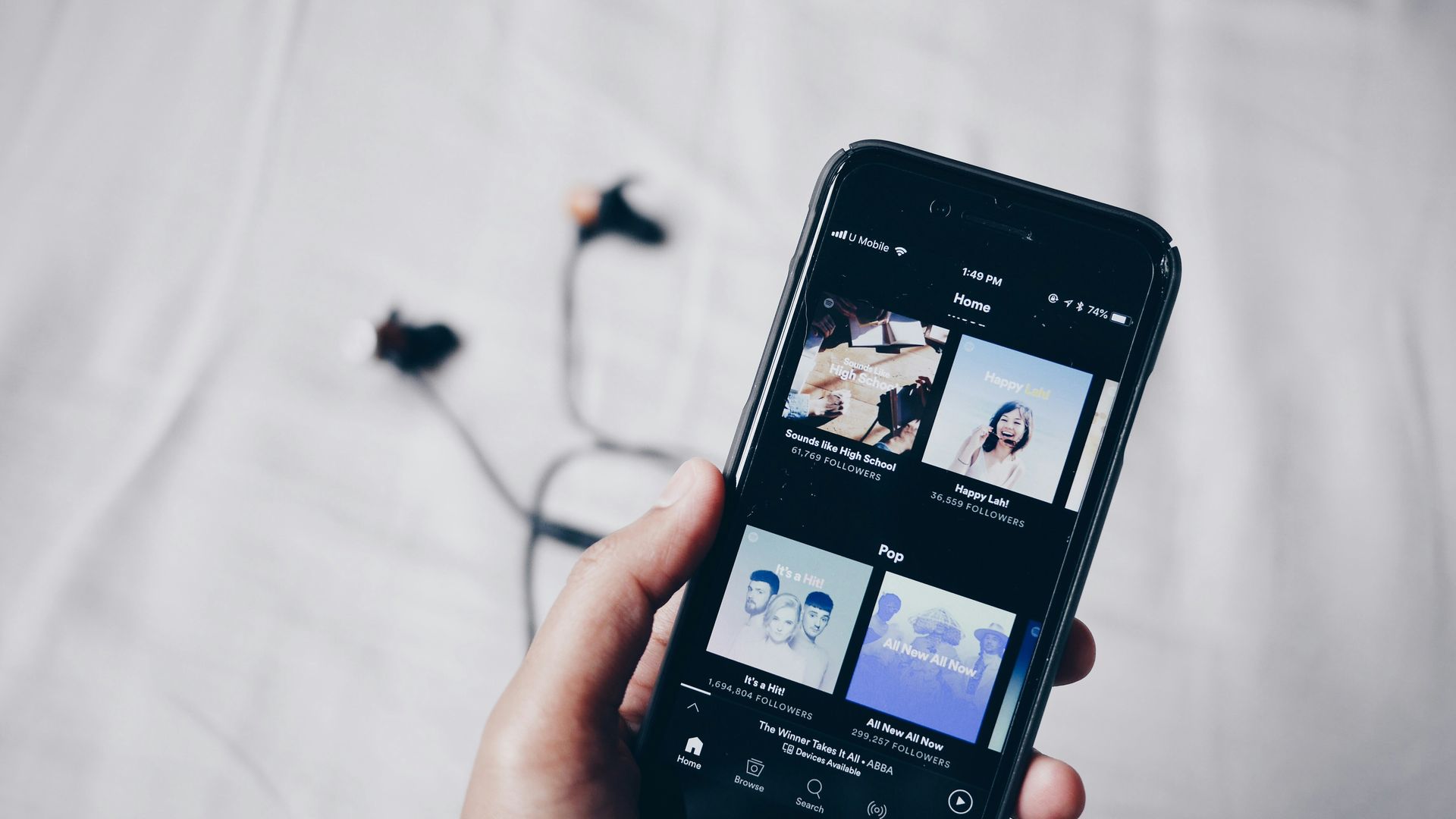
Fix 4: Update the app
Ensure you have the latest version of Spotify:
- Go to the “Google Play Store“.
- Tap the icon in the upper left corner.
- Tap “My Apps and Games”.
- Look for pending updates for Spotify and tap “Update”.
We get it—dealing with app crashes is a pain, especially when you’re just trying to enjoy some music. Hopefully, these fixes will get Spotify back on track for you. If all else fails, maybe it’s time to explore other music streaming services, but let’s hope it doesn’t come to that. Happy listening!
Featured image credit: Spotify