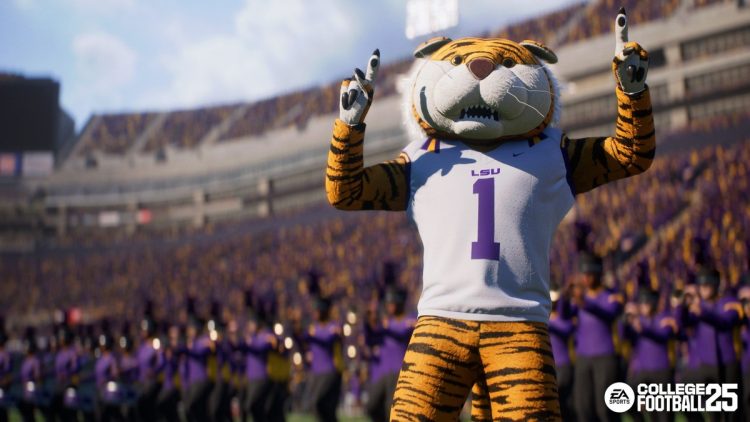If you are wondering how to change camera angle in NCAA 25, this guide will help you. We’ll share what you need to do to change the camera angle in NCAA 25 in the rest of our article.
Although the game encounters some issues that are not working, somehow, players who enter the game want to change the camera angle. If you are also experiencing not working issues, you can check the troubleshooting steps in our related guide. Now let’s talk about how to change the camera angle.
How to change camera angle in NCAA 25?
Follow the steps below to change the camera angle in College Football 25:
- Go to ‘Settings‘ from the main menu
- In the Settings menu, go to ‘Visual Feedback‘
- Scroll down to the ‘Cameras‘ section
- Under ‘Offensive Camera Settings‘, select one of the following:
- Standard
- Wide
- All-22
- Publication
- Zoom in

NCAA 25 lets you be the director by offering a variety of camera angles to customize your view (Image credit)
- Under ‘Defense Camera Settings‘, select one of the following:
- Standard
- Wide
- All-22
- Publication
- Defense Perspective
- Zoom in
- Optionally, enable ‘Pass Camera‘ for the Zoom camera
- Also, you can turn off the ‘Camera Toggle‘ to enable ‘Strategy Pad‘ controls
By following these steps, players can customize camera angles to enhance their gaming experience in NCAA 25.
NCAA 25 offers a comprehensive range of camera angle options, allowing you to customize your gaming experience to your liking. Whether you prefer a zoomed-in perspective to review plays or a wider view to watch the entire field, customizing your camera angle can dramatically improve your ability to see defenses, execute offensive strategies, and dominate the field. So head to the Cameras section of the Settings menu, experiment with different angles, and find the perfect perspective to take your NCAA 25 experience to new heights.
Featured image credit: EA Sports