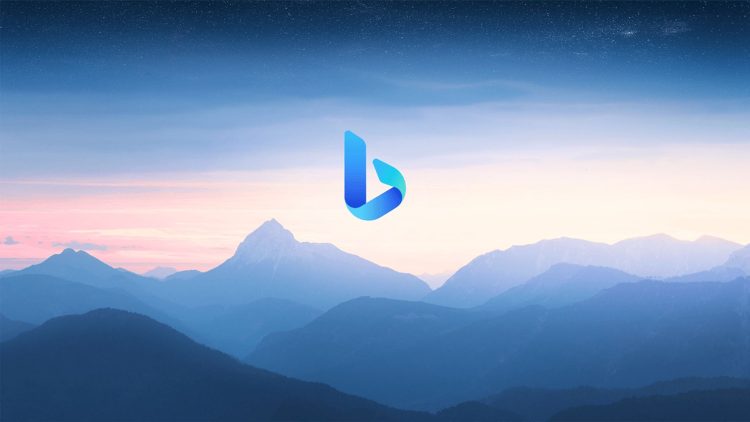If you are wondering how to adjust Microsoft Edge RAM usage, you have come to the right place. In this guide, we will share with you all you need to do step by step.
Microsoft Edge allows you to control how much RAM your computer can use. Although it was only recently discovered, it’s already a user hit.
While the feature is aimed at PC gamers, it’s useful for anyone with memory issues. Here’s how you can take advantage of the feature.
How do you adjust Microsoft Edge RAM usage?
You can follow the steps below to adjust RAM usage:
- Open Microsoft Edge
- Click the icon with three dots in the upper right corner
- Select Settings
- Go to the System and Performance tab
- Under Manage your performance, find Enable resource controls
- Select one of the following options:
- When gaming on PC: Limits Edge’s RAM usage only when gaming
- Always: Limits Edge’s RAM usage regardless of whether you are gaming or not
- Close Settings
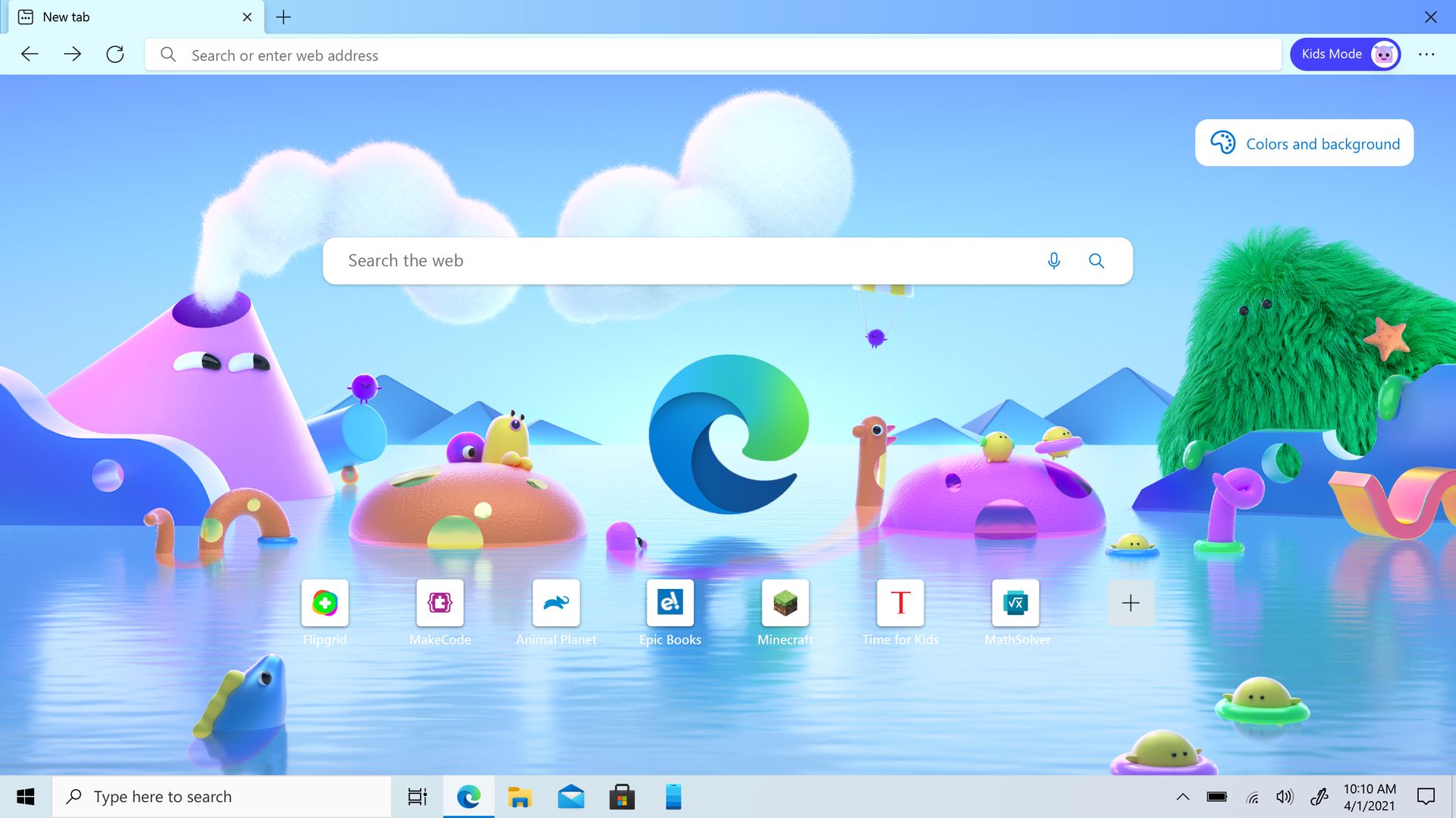
To view Edge’s RAM usage, hover over or click the ‘Browser baseline’ icon in the toolbar at the top right (heart icon). Here, you will see how much RAM Edge uses, which is next to the RAM usage. You will also see a dotted line indicating how much RAM the browser can use and how much RAM is available on the system.
Adjusting RAM usage in Microsoft Edge helps improve your computer’s performance. This feature also helps to close apps that are overusing Edge’s RAM.
Featured image credit: Microsoft Support