For those who cherish classic video games and the convenience of mobile gaming, there’s exciting news. Delta Emulator iOS, the long-awaited successor to the popular GBA4iOS emulator, has officially touched down on the App Store.
Delta’s arrival on the App Store marks a significant development for mobile retro gaming on iOS devices.
With its support for multiple consoles and customization options, Delta offers a compelling option for those seeking to revisit classic titles on the go.
What is Delta Emulator iOS?
A decade ago, developer Riley Testut released GBA4iOS, the first emulator for playing Game Boy Advance games on iOS devices. However, as emulators violated Apple’s App Store guidelines at the time, Apple prevented further downloads of GBA4iOS. This left a gap in the mobile retro gaming experience for many, with iGBA’s failed attempt to take that place.
Fast forward to the present. On April 5th, Apple made a surprising about-face, announcing that “retro game console emulator apps” were now permitted on the App Store. This decision opened the door for developers to offer officially sanctioned emulators.
Seizing this opportunity, Testut released his latest creation, Delta, on the App Store. Unlike other recently released emulators, Delta stands out for its exceptional polish and commitment to user experience.
Delta Emulator iOS builds upon the foundation laid by GBA4iOS, expanding its reach beyond just Game Boy Advance titles. It functions as an all-in-one emulator, allowing you to play games from various classic consoles directly on your iPhone or iPad.
These include:
- NES
- SNES
- Nintendo 64
- Nintendo DS (with the requirement of obtaining separate BIOS files)
and potentially more in the future.
Delta takes a thoughtful approach to user experience. The app automatically loads system-specific skins based on the game being played. This feature creates a truly nostalgic experience, transporting players back to the era of these beloved consoles.
See Panpan‘s post on X that showcases his gameplay of “Mike Tyson’s Punch-Out!!” via the Delta Emulator iOS below.
Mike Tyson's Punch-Out!! – Glass Joe – 0:42.00 – (World Record) – Delta Emulator – (Portrait Mode) pic.twitter.com/cIrU7IgA2T
— Panpan (it's over) (@McQueenVsHaters) April 18, 2024
What makes Delta Emulator so special?
Delta boasts an impressive array of features beyond its visual appeal. Here are some highlights:
- Flawless on-screen controls: The app provides seamless on-screen controls optimized for gameplay.
- Controller compatibility: Delta extends its reach by supporting various retro and modern game controllers for a more traditional experience.
- Save/load states and cross-device sync: Players can save and load their progress seamlessly, and even sync their game data across multiple devices.
- Advanced features: Delta caters to hardcore retro gamers with functionalities like support for cheat codes, a “hold button” feature, and fast-forward options for speeding through tedious sections.
- Seamless integration: Delta automatically detects box art for imported games, and offers additional conveniences like 3D Touch support and app icon shortcuts for quick access to favorite titles.
While Delta itself doesn’t come pre-loaded with games, it allows players to open zipped game files uploaded to cloud storage services like iCloud Drive, Dropbox, or Google Drive.
Don’t forget Delta Emulator skins for a personalized experience
Delta offers a unique feature for customizing your gameplay experience: Delta Emulator skins.
These skins alter the on-screen controller layout, allowing you to choose a visual design that best suits your preferences. Whether you favor a classic look or a more modern aesthetic, Delta’s skin selection caters to various tastes.
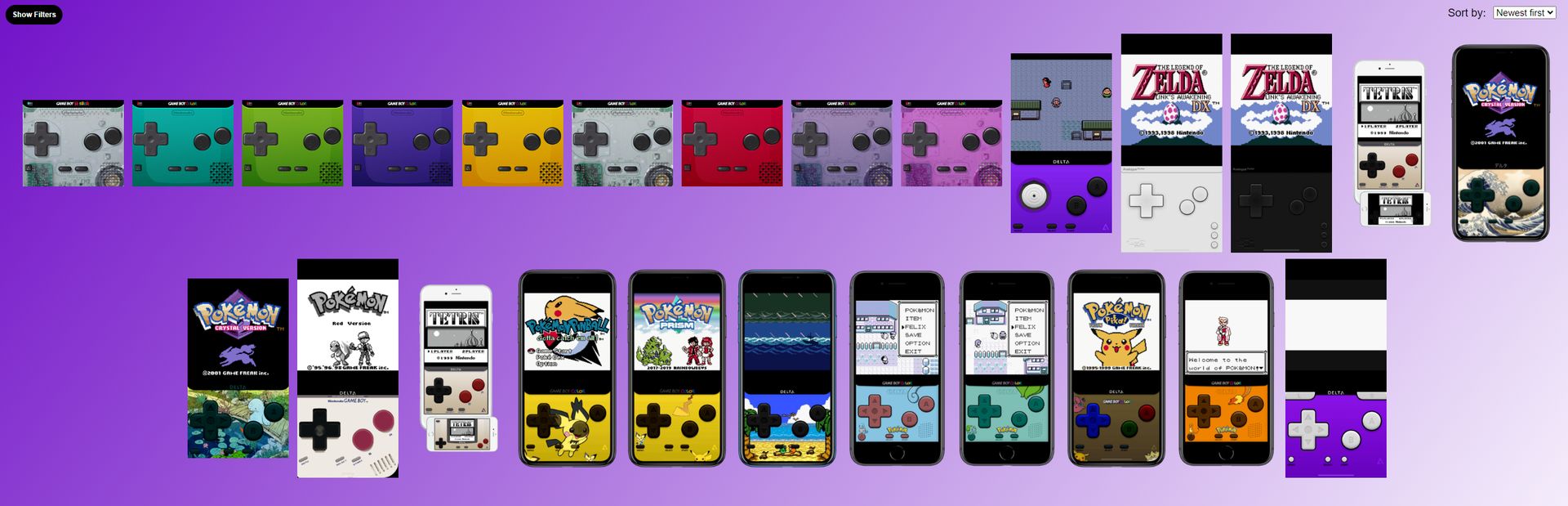
How to download Delta Skins
Delta’s skin functionality allows you to import custom designs for the on-screen controller. To explore these options:
- Utilize web browsers like Safari on your iPhone to Delta Skins’ site.
- Select the emulator type you want a skin to be downloaded.
- Choose your preferred skin and tap the “Download now” button.
- After the download is complete, navigate to the downloaded file using the Files app.
- Locate the share icon on the downloaded skin file and choose “Copy to Delta” from the available options.
After that within the Delta app’s settings, you’ll find an option to select the controller skin. Choose the one you just imported, and it should be applied to your gameplay.
By following these steps, you can personalize your Delta experience with unique controller designs!
How to download Delta DS Bios files
Delta requires separate BIOS files to enable Nintendo DS emulation and downloading BIOS files can be tricky, and some websites might be unreliable.
We cannot provide direct instructions to download Delta DS BIOS files directly due to copyright concerns. Distributing copyrighted material is illegal and can be risky but here is the approach you may take:
- Search online for “Delta DS BIOS files” using your own judgment to find reputable sources.
- Explore online communities or forums dedicated to retro gaming emulation. These communities might offer guidance on obtaining BIOS files responsibly.
Remember, downloading resources from untrusted sources can be risky. It’s important to be cautious and prioritize your safety.
Featured image credit: Freepik




