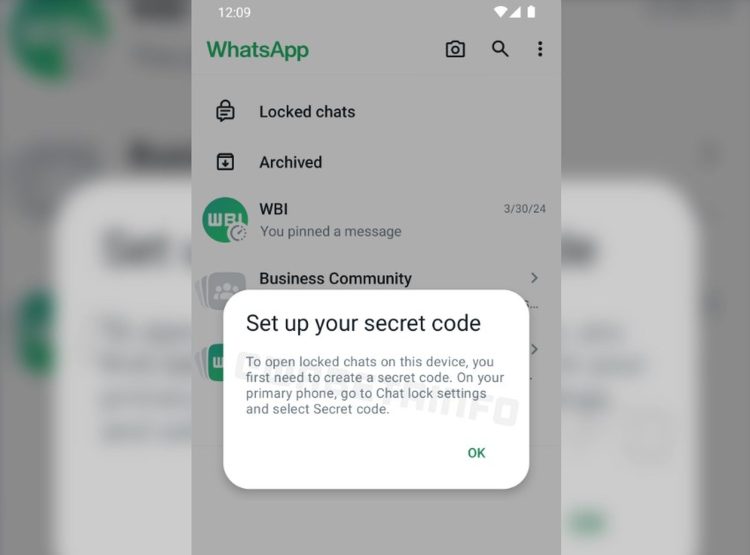- The messaging app takes user privacy seriously by extending its WhatsApp chat lock feature to all connected devices
- Sensitive conversations will now be protected from prying eyes regardless of whether you use your phone, computer, or other connected devices
- Unlocking private chats will require a user-generated password, adding an extra layer of security
WhatsApp is taking an important step to protect users’ privacy and is preparing to roll out the WhatsApp chat lock feature to linked devices. Previously, when you hid a chat on your phone, it was not hidden on other devices.
With the feature coming to linked devices, it will automatically be locked on others when you lock a chat.
What is WhatsApp chat lock, and what does it do?
If you want to know about the new feature, if you don’t want to be seen walking in the snow but also want to hide your conversations from prying eyes, this is a great feature for you.
I use this feature on my iPhone and am quite happy with it. When I first tested the feature, I noticed that the conversations I had locked were not locked on other devices I was logged into, so it’s great to see this innovation coming.

So how will this feature work?
Users must create a password to open the locked chats folder on a linked device. The password can be set from the primary phone. Once set, locked chats will disappear from the chat list on linked devices and can only be accessed by entering the password.
Here are some advantages of this feature:
- Locked chats stay synchronized across all devices, increasing privacy and user convenience.
- Keep sensitive conversations away from prying eyes across all platforms and devices.
- Increase overall privacy and security.
How do you set up the WhatsApp chat lock feature?
iPhone users can follow the steps below:
- First, find the chat you want to lock and swipe left on the chat
- Tap More in the mini-menu that opens
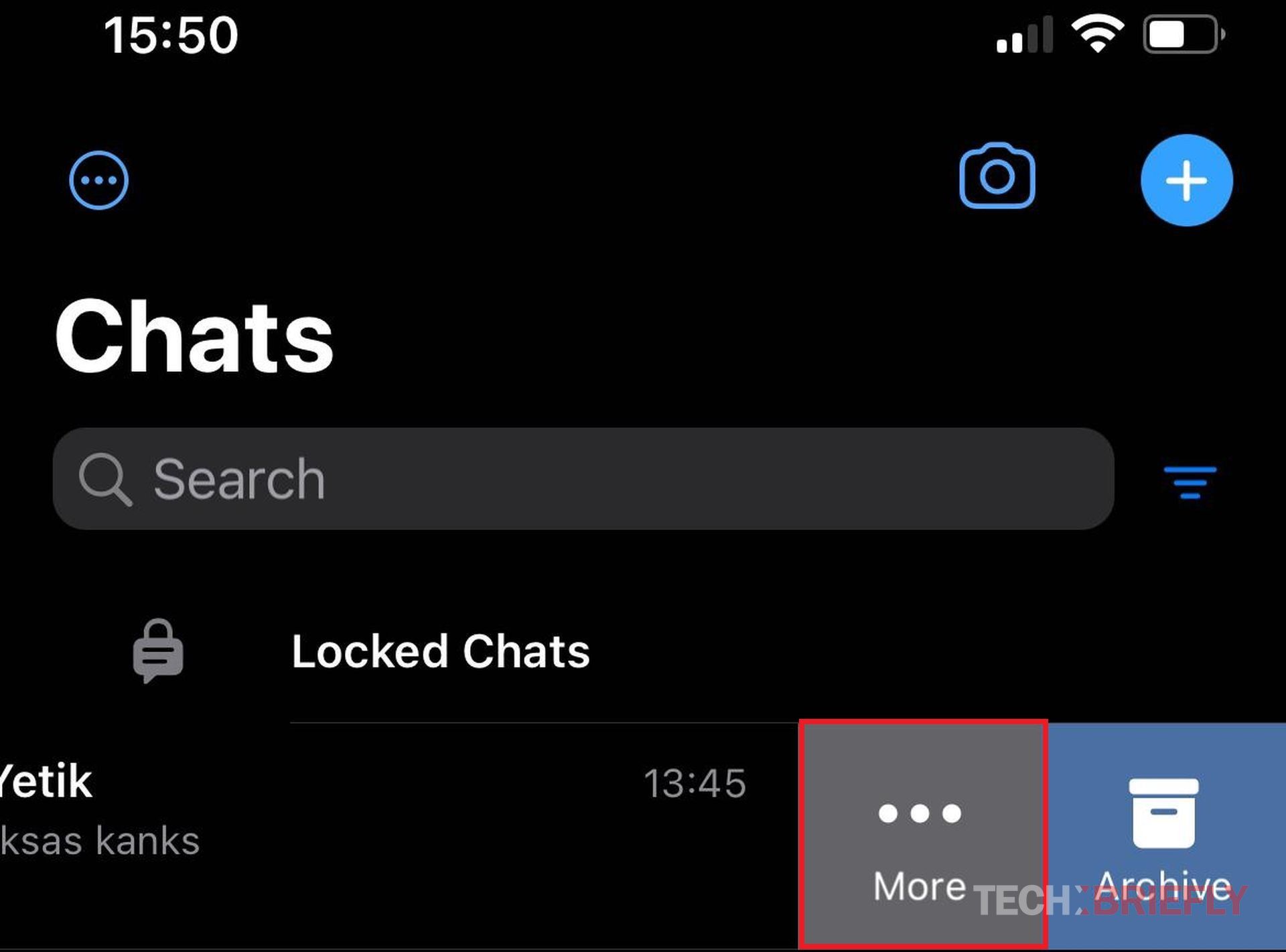
More section - Tap Lock Chat
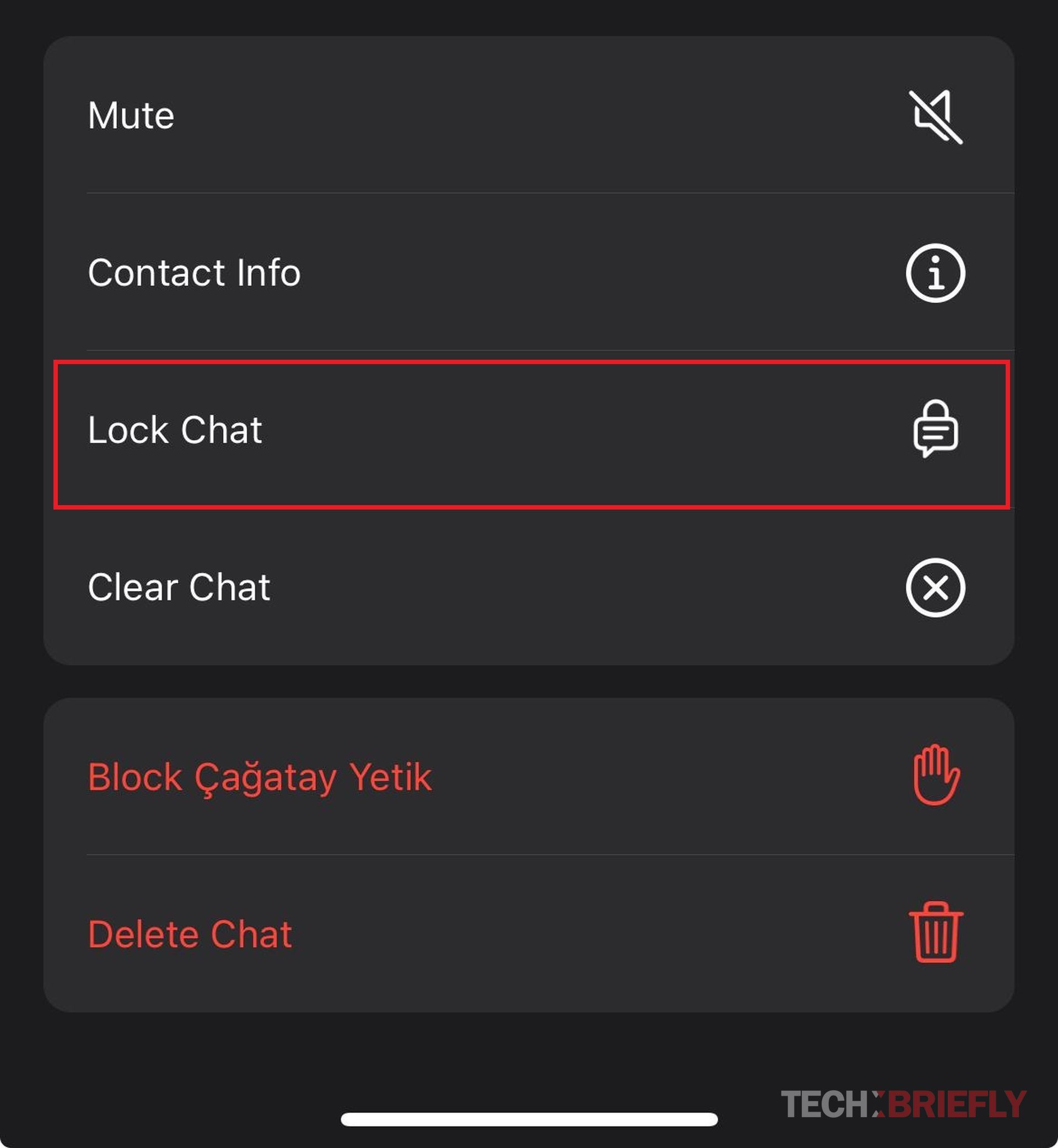
Tap Lock Chat - Tap Continue
- Now, return to the main menu and find the Locked Chats section, as you can see in the image below
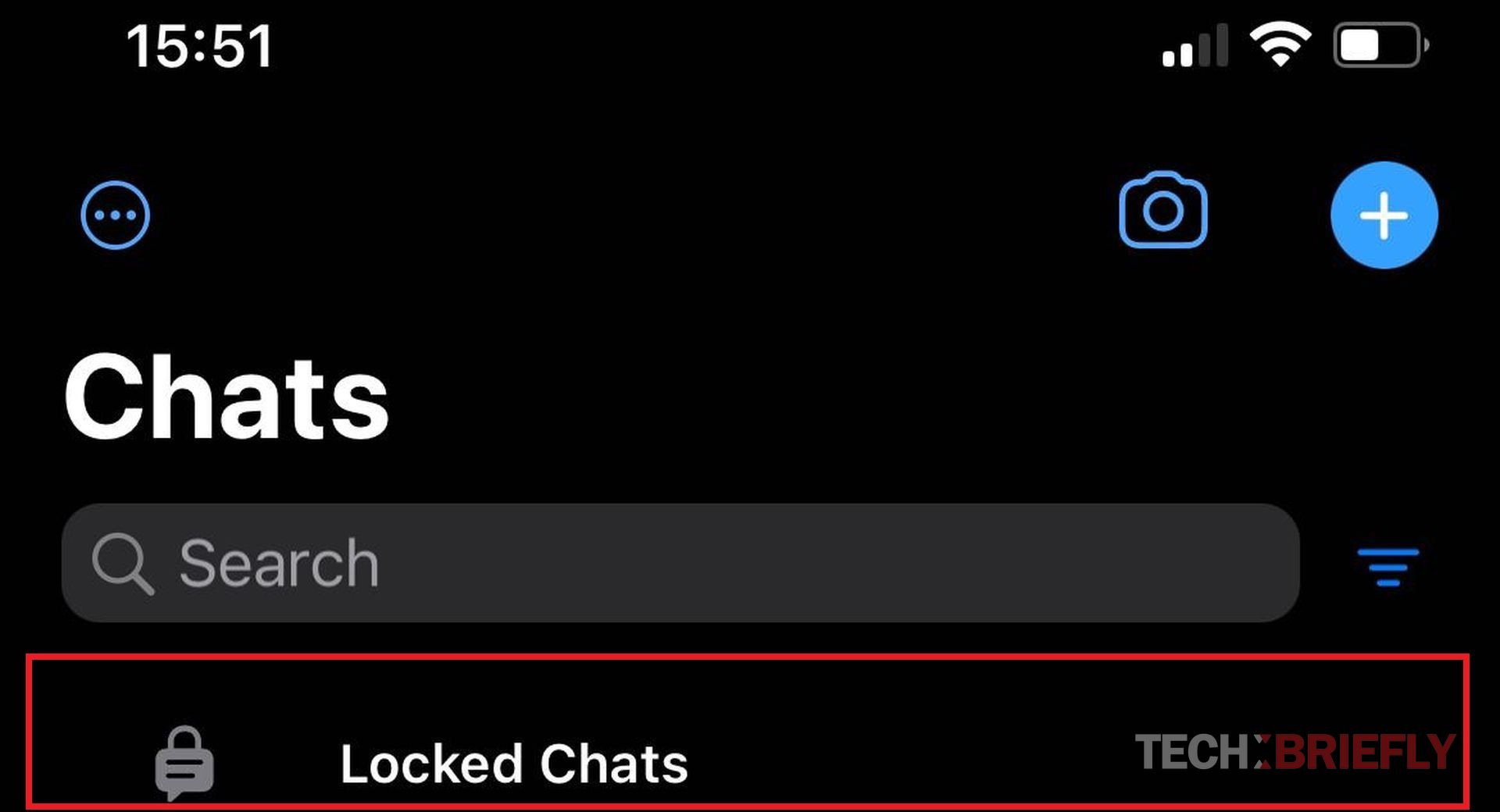
Locked Chats section on top of the WhatsApp chats - Access the menu related to your Face ID or Passcode
- Tap Settings at the top right of the screen
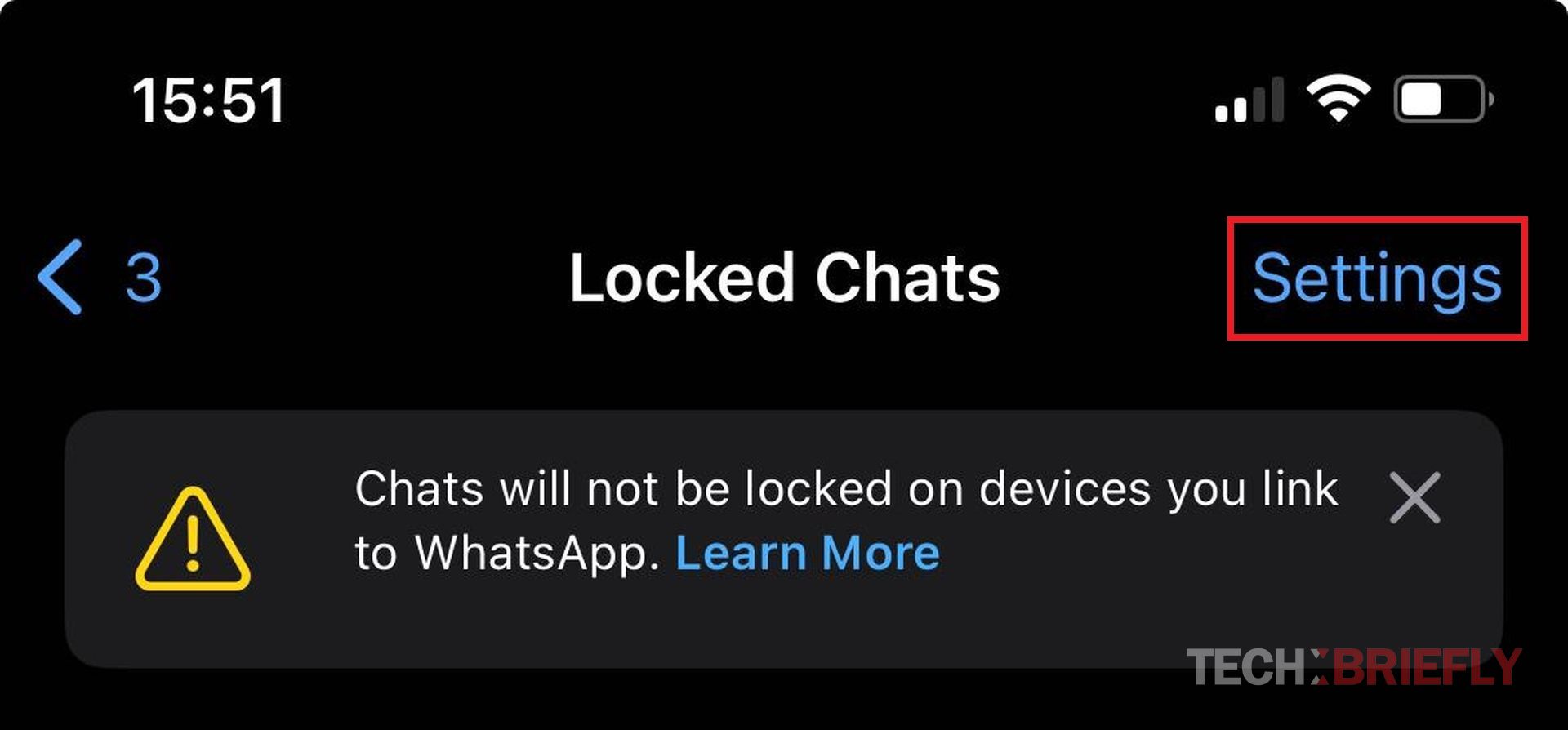
Settings section - Activate the Hide Locked Chats option
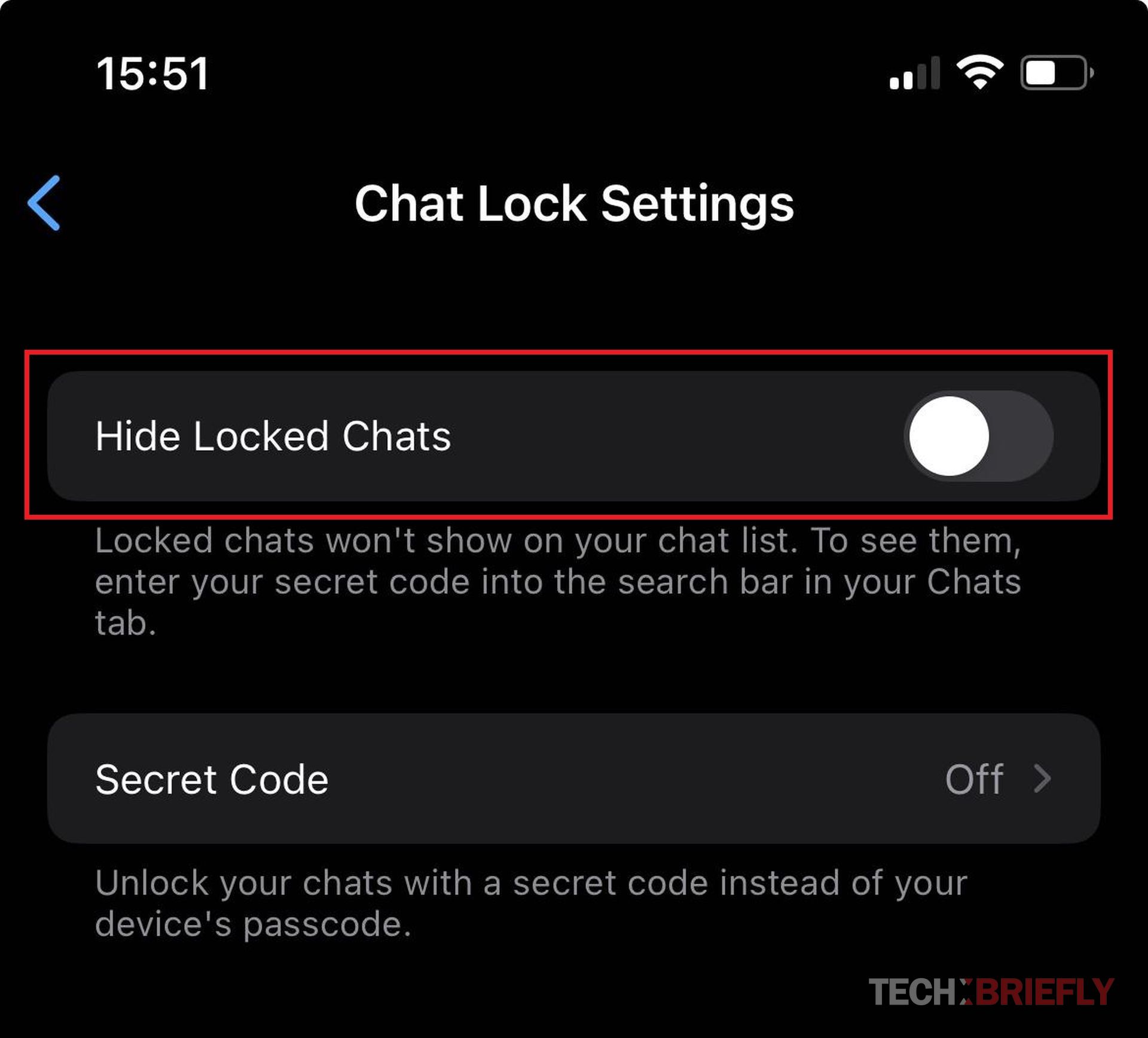
Hide Locked Chats section - Select Create Secret Code
- Follow the instructions on the screen
- Now you can put a few emojis or write something in the text box that opens. But remember that with this code, you will find your locked chats.
To find locked chats, type the code you set in the search field at the app’s top!
This feature, currently only available on phones, is really cool. I’m very excited that it will be available on all linked devices.
Featured image credit: WaBetaInfo