Get ready for a more informative lock screen on Windows 11! Microsoft has introduced a fresh set of widgets designed to transform your lock screen into a mini newsstand and notification center.
Imagine glancing at your lock screen and seeing the weather forecast, the latest headlines, and even traffic updates for your commute – all without needing to log in fully.
That’s the convenience these widgets bring. Think of it as a customizable dashboard that delivers bite-sized pieces of information you might need throughout the day, right when you unlock your PC.
What kind of widgets are we talking about?
While the classic weather widget has been part of Windows 11 for a while, the new additions open up more possibilities.
Here’s a taste of what you can expect:
- Traffic alerts: Never be late again with up-to-the-minute traffic conditions for your commute
- Scoreboard: Keep tabs on your favorite sports teams – perfect for game day
- Financial insights: Get stock market updates for easy tracking of your investments
- Personalized news: Stay informed with a curated feed of news stories
Additional lock screen cards such as finance and sports are rolling out for Windows 10 in KB5035941 (19045.4235), the feature can be enabled by running:
vivetool /enable /id:48801541 pic.twitter.com/yNamIO4ZE5
— PhantomOcean3 🌳 (@PhantomOfEarth) March 19, 2024
How to get new Windows 11 Lock Screen widgets
Excited to try these out? Getting the new widgets on your lock screen is a breeze!
Just follow these steps:
- Make sure you’ve installed the latest Windows 11 update (build 22631.3371 or newer)
- Get your hands on a tool called ViveTool. You can easily snag it from GitHub
- Time for a bit of command line magic:
- Fire up a Command Prompt window as an administrator
- Use the “CD” command to navigate to where you saved ViveTool
- Type the following command: vivetool /enable /id:47921515,47921574 and hit Enter
- Restart your computer. Then, head to Settings > Personalization > Lock Screen. Under “Lock Screen status”, choose the “Weather and more” option
Keep in mind that updates often roll out in phases, so if you don’t see it yet, patience is key!
Let’s see it in action!
Next time you press Win + L to bring up the lock screen, you’ll be greeted with your new array of widgets. It’s that easy!
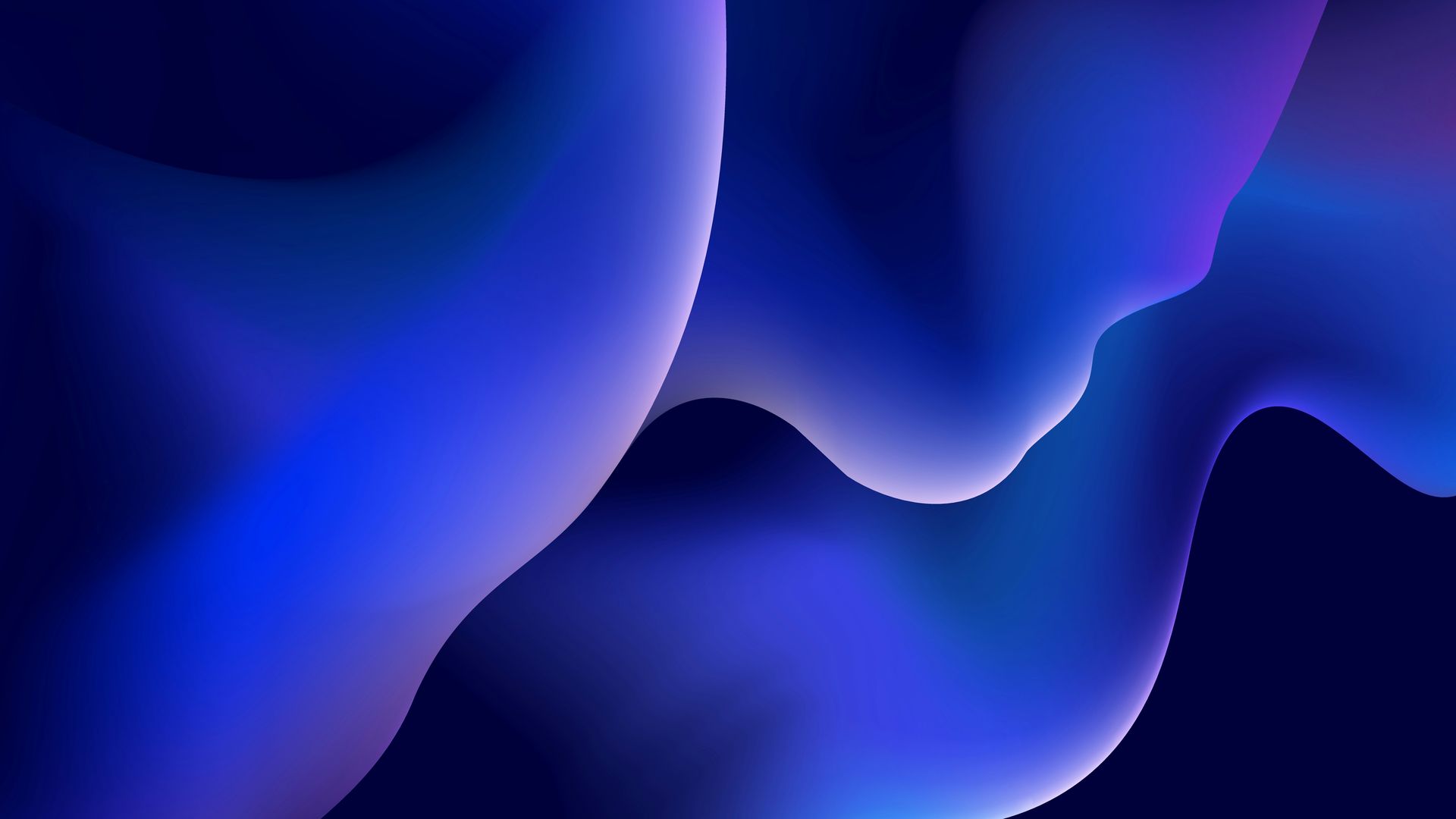
A few things to keep in mind:
- These widgets are still under development, so you might encounter minor quirks or changes in how they work
- Currently, some users may not immediately see them even after following the steps. Microsoft often rolls out new features gradually
While these lock screen widgets may not transform the way you use your computer, they add a welcome touch of convenience and personalization. Windows 11 continues to evolve, and these small additions offer a glimpse into its ongoing enhancements.
Featured image credit: Sunrise King/Unsplash.





