Trying to use ChatGPT but the could not parse your authentication token please try signing in again error keeps popping up? Well, you are not alone but with this guide, you will tackle this annoying issue from its roots!
ChatGPT, like any other large language model, is prone to errors. These errors can manifest in various ways, from factual inaccuracies to nonsensical outputs, and can stem from a variety of factors.
Lately, users have been complaining about ”Could not parse your authentication token please try signing in again error” in ChatGPT, causing them to become unable to use OpenAI’s popular chatbot.
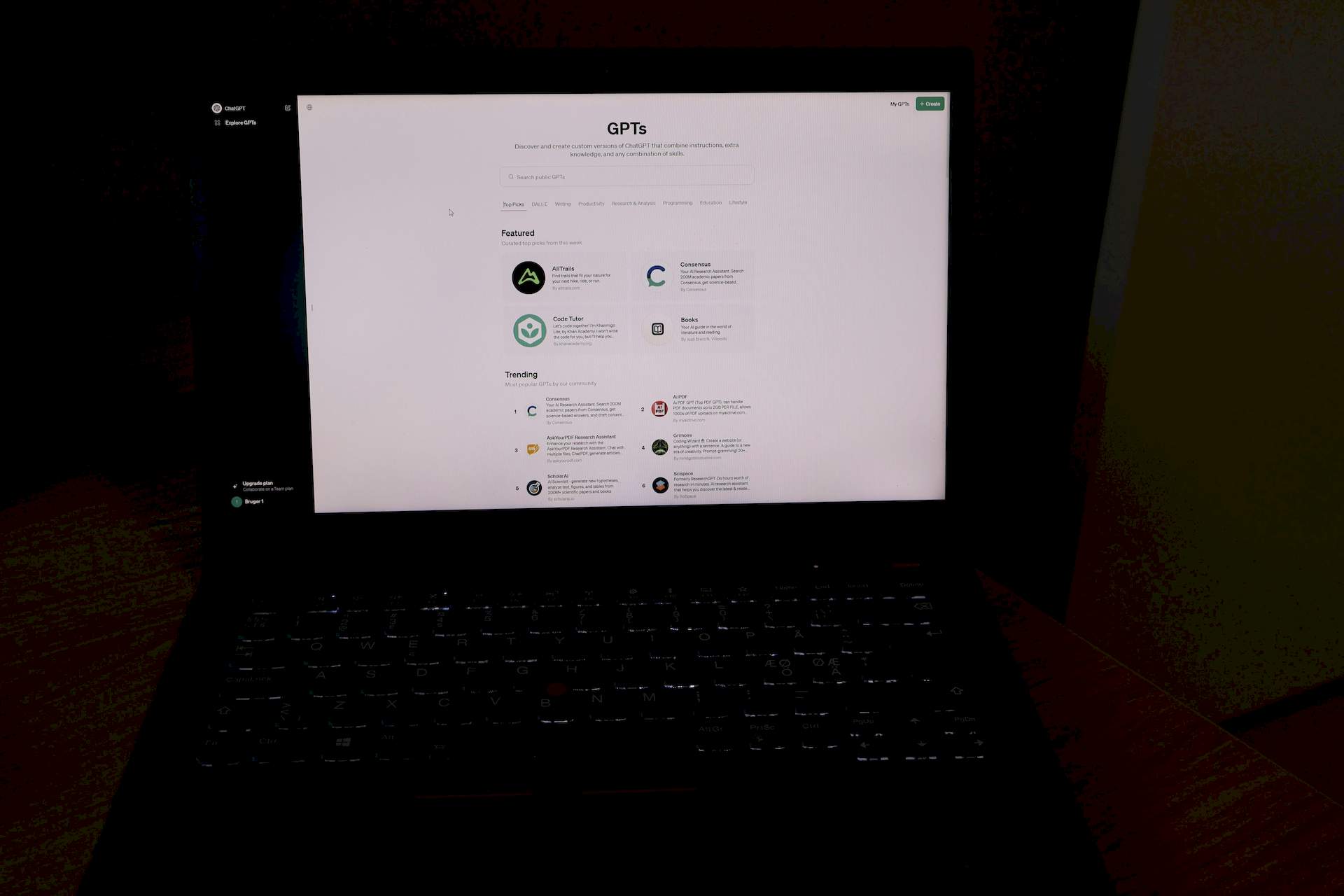
How to fix could not parse your authentication token please try signing in again error
If you’re encountering an error message like “Could not parse your authentication token please try signing in again” while using ChatGPT, it’s likely related to authentication issues, just like ChatGPT black screen error.
Before you try to fix the ”Could not parse your authentication token please try signing in again” error, it would be wise to check the ChatGPT server status from the link here.
If there are no reported problems with ChatGPT, here are some steps you can take to troubleshoot and resolve the problem:
- Refresh the page
- Clear your browser’s cache and cookies
- Sign out and sign back in
- Try a different browser
Refresh the page
This might seem simple, but sometimes a quick refresh can clear up temporary glitches. Once you have refreshed the page check if you are still getting the could not parse your authentication token please try signing in again error.
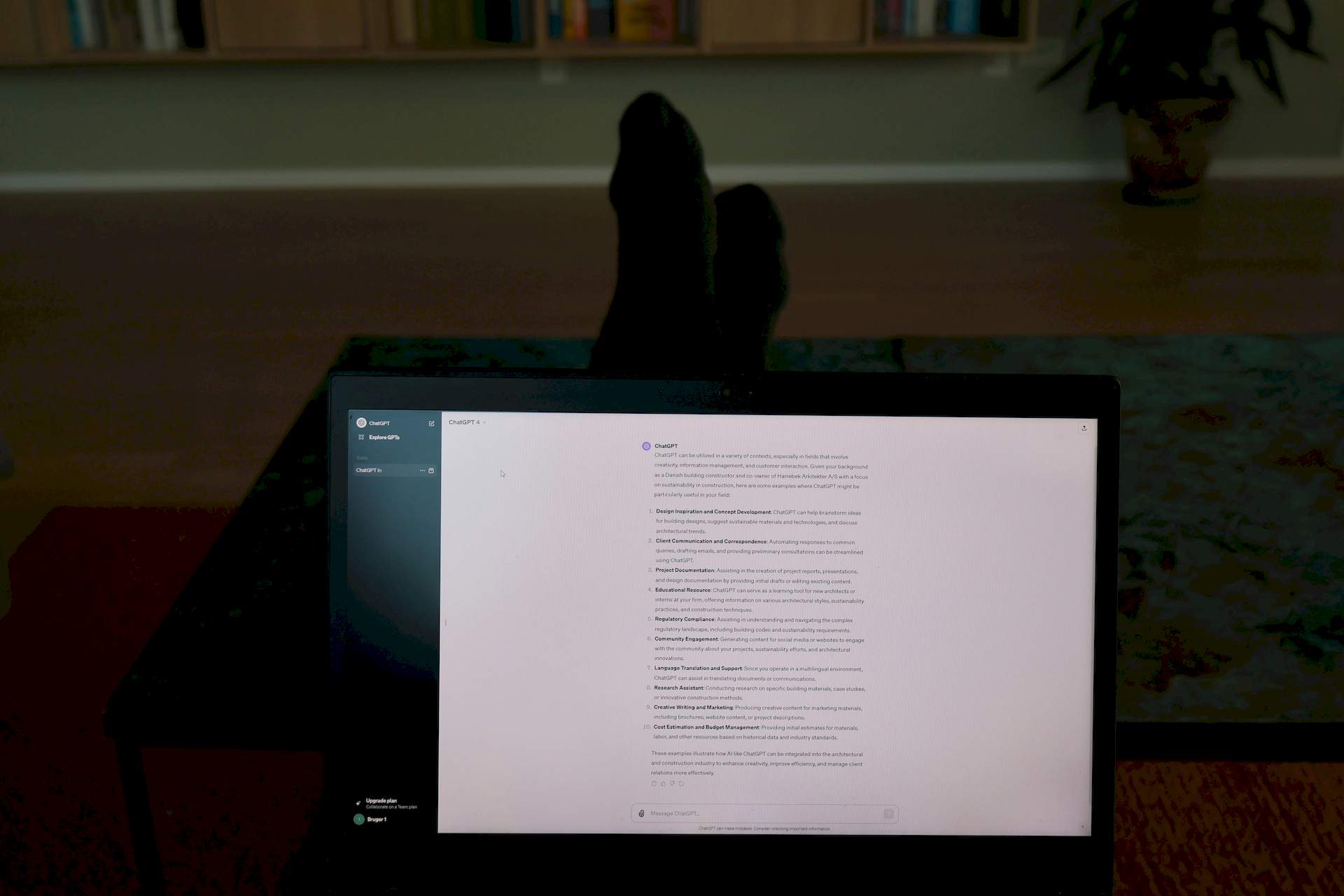
Clear your browser’s cache and cookies
Outdated information in your cache or cookies could be causing issues. Here is how to clear your browser’s cache if you suspect the reason behind the could not parse your authentication token please try signing in again error is related to your browser:
Chrome:
- Click the three vertical dots in the top right corner
- Go to Settings > Privacy and security
- Click Clear browsing data
- Choose the time range (e.g., All time)
- Make sure Cached images and files and Cookies and other site data are checked
- Click Clear data
Opera:
- Click the Opera logo in the top left corner
- Go to Settings > Advanced > Privacy and security
- Click Clear browsing data
- Select the time range
- Check Cached images and files and Cookies and other site data
- Click Clear data
Edge:
- Click the three dots in the top right corner
- Go to Settings > Privacy and security
- Click Choose what to clear
- Select the time range
- Make sure Cached data and Cookies and other site data are checked
- Click Clear
Safari:
- Go to the Safari menu in the top left corner
- Click Preferences
- Click Privacy
- Click Manage Website Data
- Search for a specific website to remove its data, or click Remove All
- To clear all cookies, click Remove All Website Data
Closing and reopening your browser after clearing the cache and cookies is recommended.
Sign out and sign back in
This can sometimes refresh your authentication token and could be a way to fix the could not parse your authentication token please try signing in again issue.
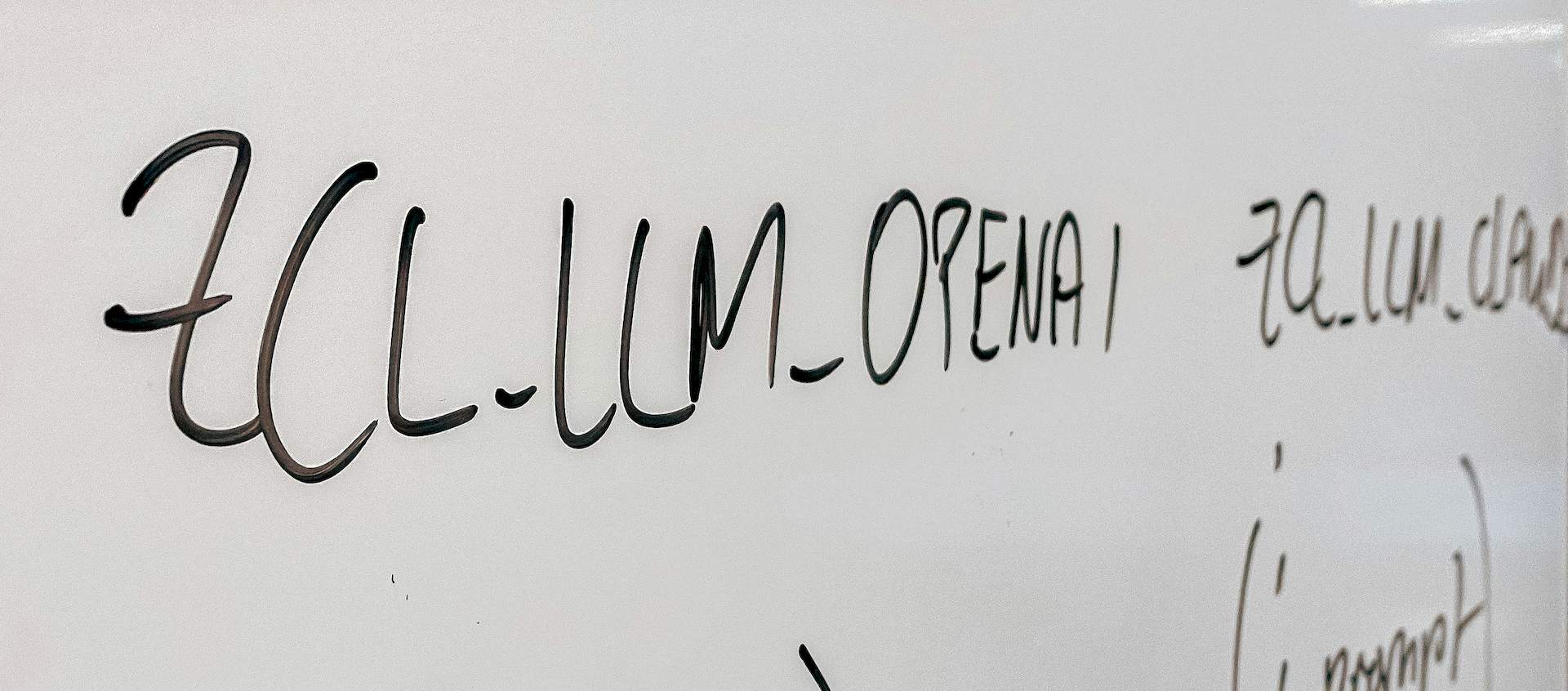
Try a different browser
If you’re using a browser extension or have other settings that might be interfering, try using a different browser to see if the could not parse your authentication token please try signing in again error persists.
We hope that out guide was able to fix the Could not parse your authentication token please try signing in again error in ChatGPT. If you have tried all the steps above but still having the same problem, consider reaching out to OpenAI support using the link here.
Featured image credit: Levart_Photographer/Unsplash.





