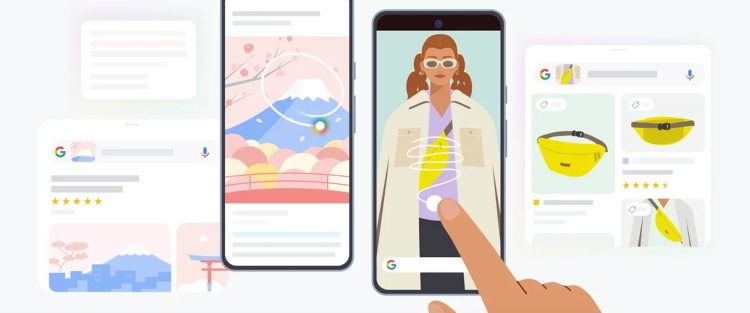In this guide, we will explain in detail how to use Circle to Search. If you are ready, let’s get started!
Circle to Search is a great feature that lets you search for information on your Android device without typing a single word. With just a few taps, you can find what you’re looking for quickly and easily. Here’s a great guide to using Circle to Search.
What is and how to use Circle to Search
Circle to Search is a feature that allows you to search for information by circling text or images on your screen. It’s available on select Android devices, including the Samsung Galaxy S24 and Google Pixel 8 series. When you circle something, Circle to Search uses AI to understand what you’re looking for and provides you with relevant search results.
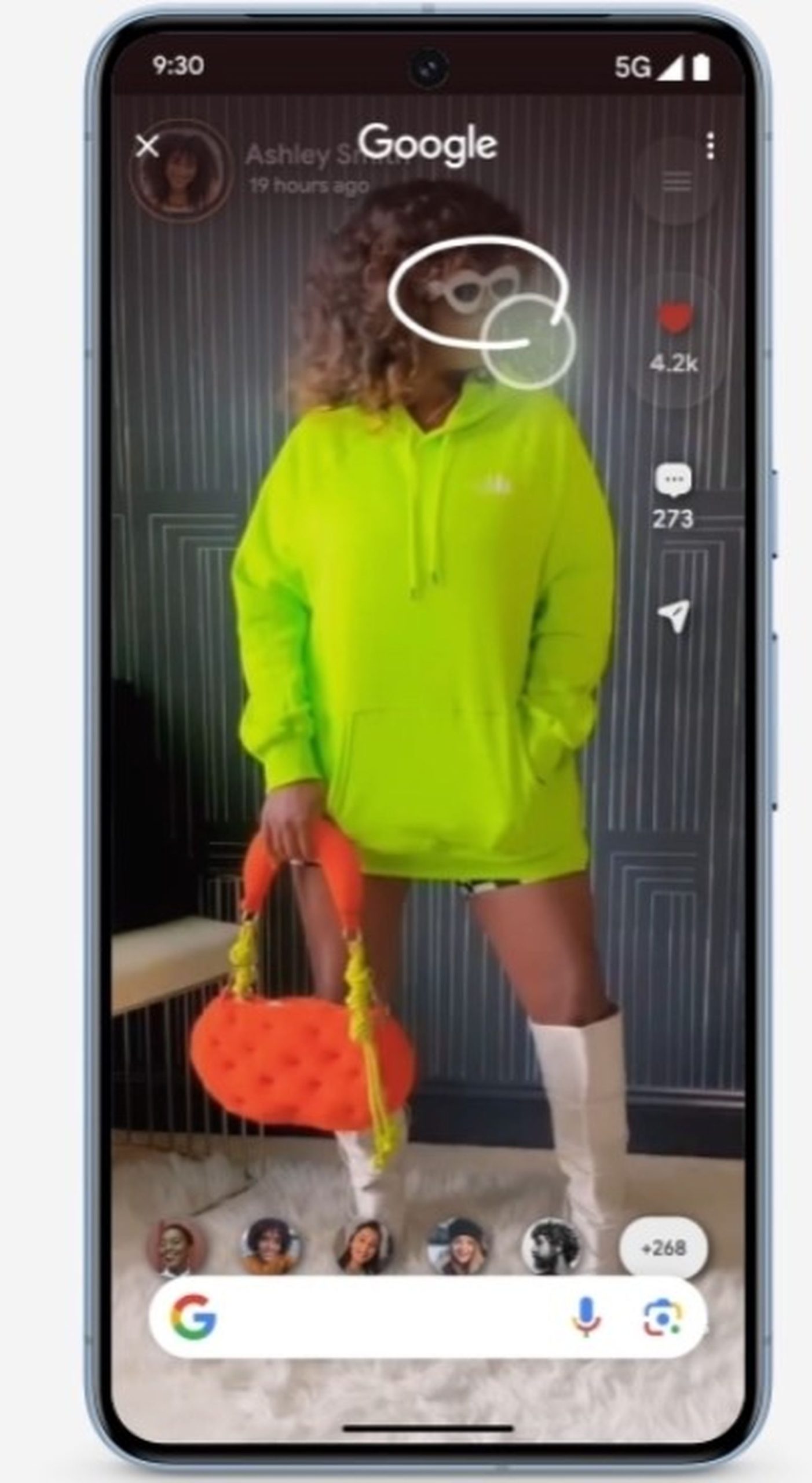
Using Circle to Search is simple. Here’s how to do it:
- Long press the home button (or gesture bar) to open the Circle to Search menu.
- Draw over the text or image you want to search for. You can circle, highlight, scribble over, or tap on the item you want to learn more about.
- Swipe up to see more results.
- To narrow your search results, tap the text box labeled Add to your search and type more about what you want to know.
The ways for using Circle to Search
Circle to Search is a versatile feature that can help you find information in many different ways. Here are five ways to use Circle to Search:
- Shop for items you see: If you see something you like in a video or online, you can use Circle to Search to find similar items and shop for them.
- Look up a word or phrase: If you come across a word or phrase you don’t understand, you can use Circle to Search to look it up and get a definition.
- Get travel inspiration: If you see a building or landmark in a video or social media post, you can use Circle to Search to identify it and get travel inspiration.
- Compare options: If you’re comparing two different options, such as restaurant recommendations, you can use Circle to Search to look up information about each option without leaving your screen.
- Ask complex questions: Circle to Search not only gives you quick information but can also provide AI-powered overviews (available in select countries) to help you understand more complex topics.
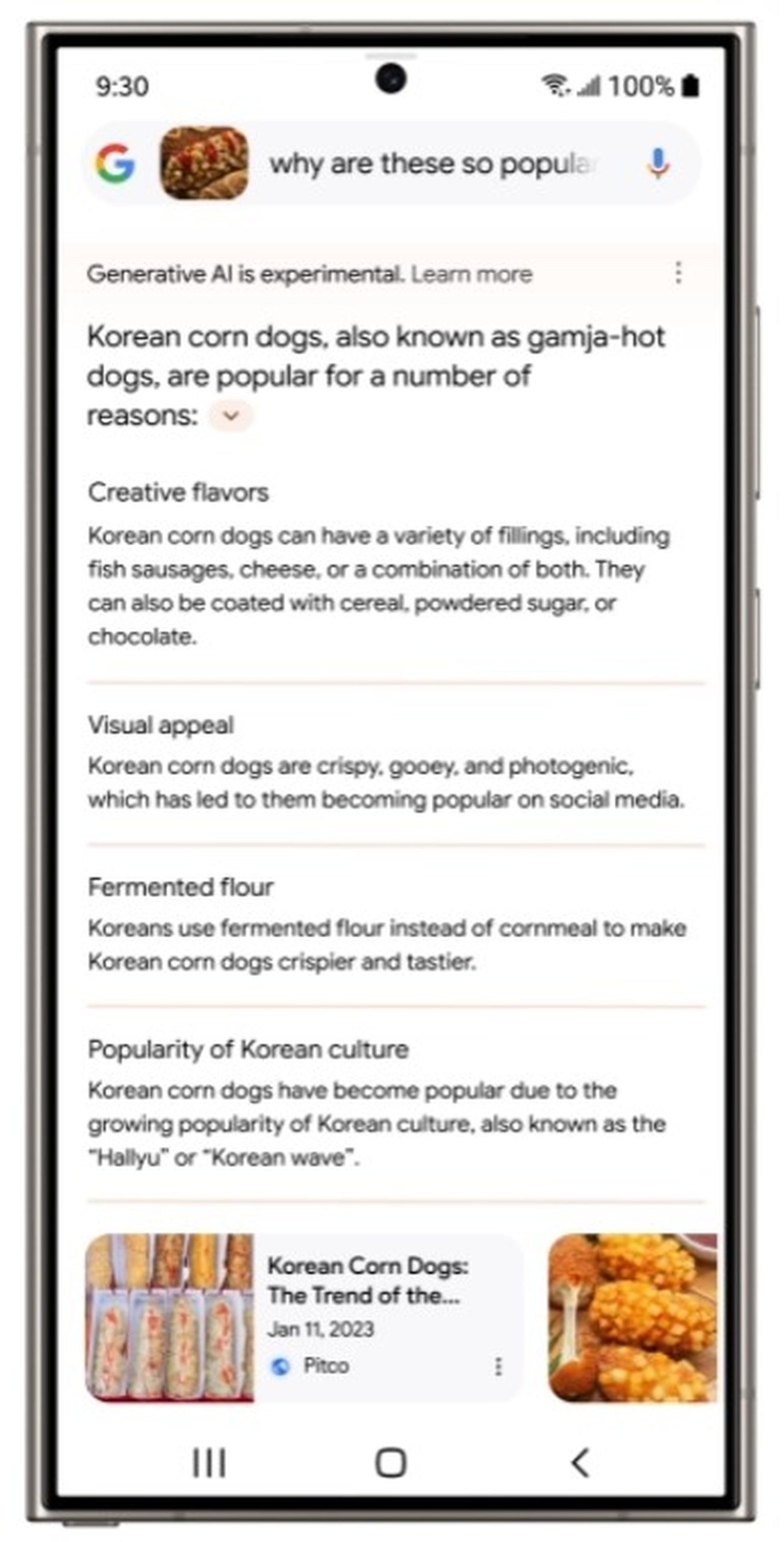
Tips and tricks for using Circle to Search
Here are some tips and tricks to help you get the most out of Circle to Search:
- Use it anywhere: Circle to Search is available from almost anywhere on your phone, including websites, social media, and videos.
- Be precise: When circling text or images, try to be as precise as possible to get the most accurate search results.
- Use Add to your search: If you want to narrow your search results, use the Add to your search feature to add more information about what you’re looking for.
- Swipe away: When you’re done with your search results, swipe away to dismiss them and get back to what you were doing.
Final thoughts
Circle to Search is a powerful feature that can help you find information quickly and easily. With just a few taps and circles, you can search for anything you see on your screen without typing a single word. Whether you’re shopping, looking up words, getting travel inspiration, comparing options, or asking complex questions, Circle to Search is there to help. Try it out today and see how it can improve your search experience!
Featured image credit: Google