Annoyed by the random message pop-ups during a live stream on Instagram? Looks like you need to learn how to hide chat on Instagram Live!
Live streaming has become a powerful way to connect with audiences in real-time, and Instagram Live is a popular platform for creators of all levels. Whether you’re a seasoned broadcaster or just starting out, going live on Instagram can be a fun and rewarding experience.
But before you hit that “Live” button, here’s a guide to how to hide chat on Instagram Live in order to help you make the most of your live streams.
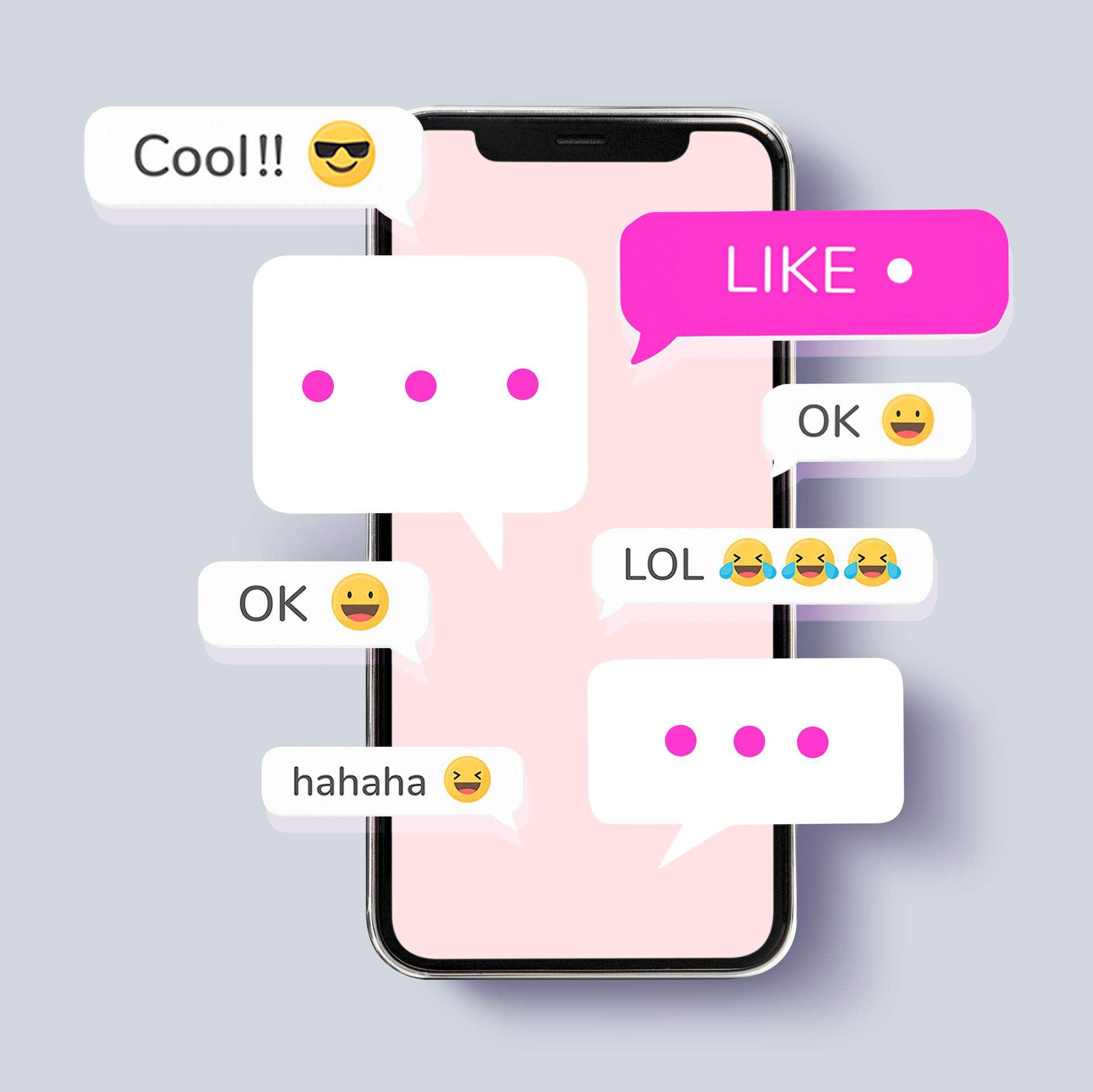
How to hide chat on Instagram Live
If you wonder how to hide chat on Instagram Live, we got some bad news as there’s no direct way to hide the entire chat on Instagram Live, neither for viewers nor broadcasters.
However, there are a few workarounds you can try depending on your specific needs:
How to hide chat on Instagram Live for viewers
- Minimize the chat: While you can’t completely hide the chat, you can minimize it by swiping it downwards. This will shrink it to a thin bar at the bottom of the screen, reducing its visibility
- Report inappropriate comments: If you see any offensive or inappropriate comments, you can report them directly to Instagram by tapping on the comment and selecting “Report”
How to hide chat on Instagram Live for broadcasters
If you simply want to prevent viewers from interacting with you through comments during your live stream, you can disable them altogether. Here’s how:
- Start your live stream as usual
- Once you’re live, tap on the three dots menu (…) in the comment section
- Select “Turn Off Commenting” from the menu
This will completely remove the comment section from your live stream, creating a cleaner and less cluttered viewing experience.
Or, if you want to keep comments enabled but hide specific ones you find distracting or inappropriate, you can swipe left on the individual comment to hide it from your view. To unhide a comment, simply swipe right on the blank space where it was previously located.
Remember that these are just workarounds, and there’s no guaranteed way to completely eliminate the chat from your Instagram Live stream. But hopefully, these tips were enough to answer how to hide chat on Instagram Live for your needs!

How to go live on Instagram
Going live on Instagram is pretty easy. Follow the steps outlined below to share your best moments with your followers!
Before you go live:
- Ensure you have a stable internet connection: A strong and stable internet connection is crucial for a smooth and uninterrupted live stream
- Prepare your content (optional): If you have a specific theme or topic for your live stream, it’s helpful to plan it beforehand. You can also prepare any props or visuals you might need
- Invite viewers (optional): Let your followers know you’re planning to go live by posting a story or announcement. You can also tag relevant accounts or use relevant hashtags to reach a wider audience
Going live:
- Open the Instagram app and navigate to the home screen
- Swipe right from anywhere on the feed or tap the plus sign at the top
- Select “Live” from the bottom menu
- Optionally, add a title to your live stream by tapping the “Title” icon and typing your desired title
- Choose your audience from:
- Public: Anyone can see your live stream
- Practice: Only you can see your live stream. This is a good option for testing your setup or practicing before going live publicly
- Close Friends: Only your selected close friends can see your live stream
- Tap the “Live” button to start your stream
And yes, you can now go live only for your Close Friends and recently, Instagram has a brand new way of sharing your moments.
Once you are done with the live stream, tap the “End” button in the bottom right corner.
You can choose to share your live stream to your story for 24 hours or download it to your phone.
Featured image credit: Freepik.





