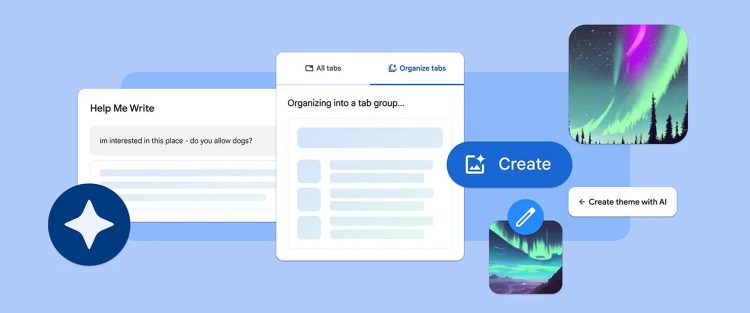The Chrome M121 update brings three new Chrome AI features! Packed with innovation and designed to redefine the way we interact with the digital realm, this update introduces three groundbreaking AI features. Imagine a browsing experience where tabs organize themselves, browser themes reflect your unique style, and an AI-powered writing assistant empowers your digital expression. Buckle up as we take you on a journey through the exciting realms of Chrome’s M121 update, where the future of browsing is smarter, more personalized, and simply irresistible.
In a rapid stride towards innovation, Microsoft Edge has seamlessly integrated artificial intelligence into the Bing search engine, setting the stage for a resurgence in the competitive browser landscape. With Chrome trailing behind in this dynamic sector, Microsoft Edge aims to reclaim its assertiveness. According to Statcounter’s data, in the pre-AI era, Chrome usage dominated globally, reaching nearly 90%. However, with the introduction of Bing approximately 11 months ago, this figure has dwindled to 81%. The remarkable 9-point shift within a brief 11-month period compelled Google to take swift action, prompting a revitalization of its browser through the infusion of artificial intelligence. The race for browser supremacy has entered a new phase, and the battleground is now defined by the integration of cutting-edge AI technology.
The Chrome M121 update brings three new Chrome AI features
The Chrome M121 update marks a significant leap forward in the integration of AI into everyday browsing. Users can expect a more streamlined, personalized, and enjoyable Chrome experience as these features continue to roll out:
- Tab organizer
- AI-generated custom themes
- AI-powered writing assistant
The future of web browsing is here, and it looks smarter and more user-centric than ever before. Want to learn more? Keep reading and explore these new Chrome AI features!
Tab organizer: Streamlining your browsing experience
One of the standout features of the Chrome M121 update is the Tab Organizer, a game-changer for anyone who juggles multiple tabs while browsing. Tired of the chaos that ensues when you have numerous tabs open? The Tab Organizer steps in as the solution.
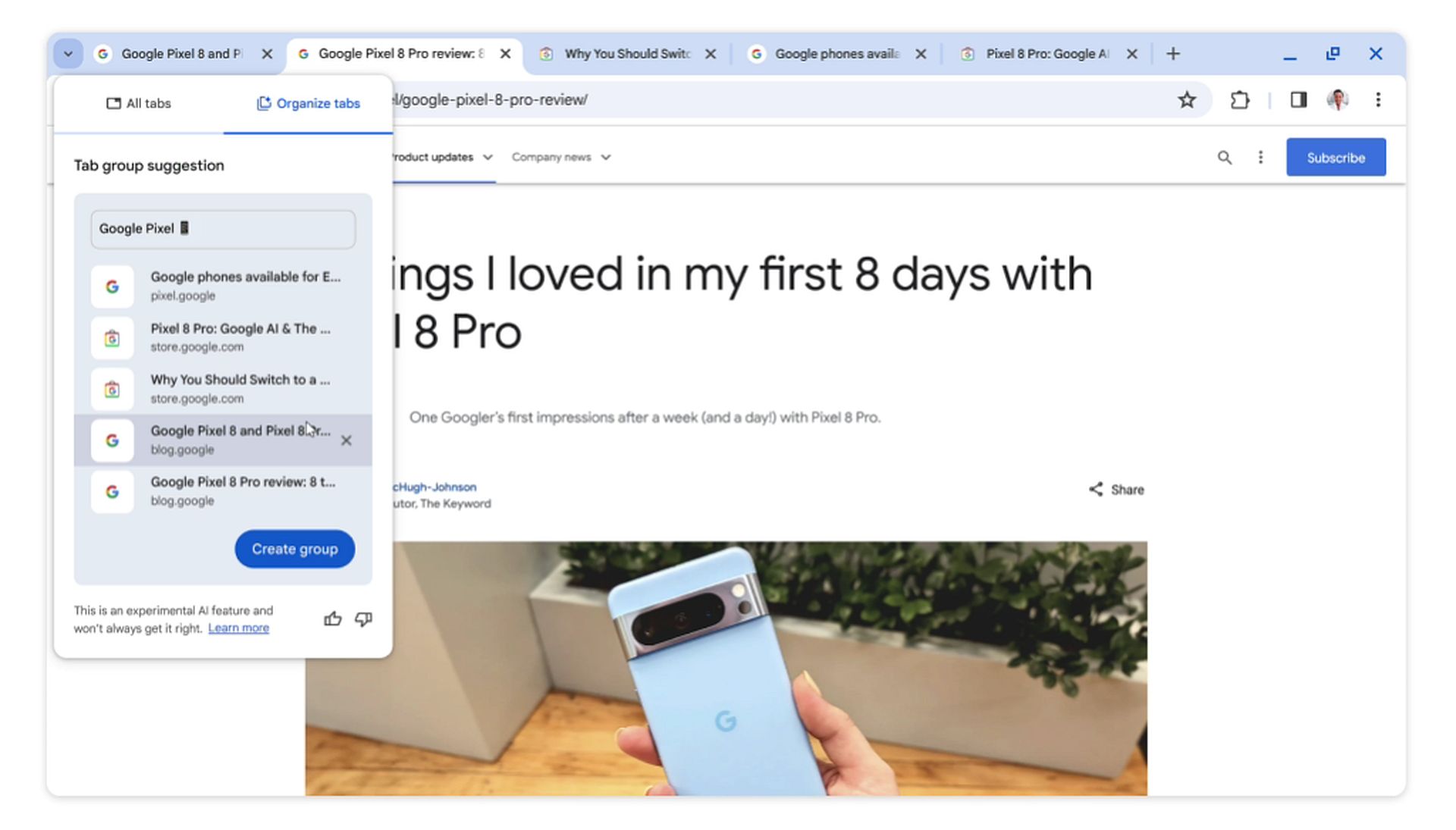
To utilize this feature, right-click on a tab and select “Organize Similar Tabs” or use the dropdown arrow. Chrome, with its intuitive AI, suggests tab groups based on your currently open tabs. This means that if you’re working on multiple projects or exploring various topics simultaneously, Chrome can smartly categorize and group your tabs, reducing clutter and making navigation a breeze. As an added touch, Chrome even suggests names and emojis for these tab groups, injecting a bit of fun into the organization process.
AI-generated custom themes: Personalize your browser aesthetics
If you’ve ever wished for a browser that truly reflects your personality and preferences, Chrome’s AI-generated Custom Themes are here to grant that wish. Building on the success of generative AI wallpapers, this feature allows users to create personalized browser themes effortlessly.
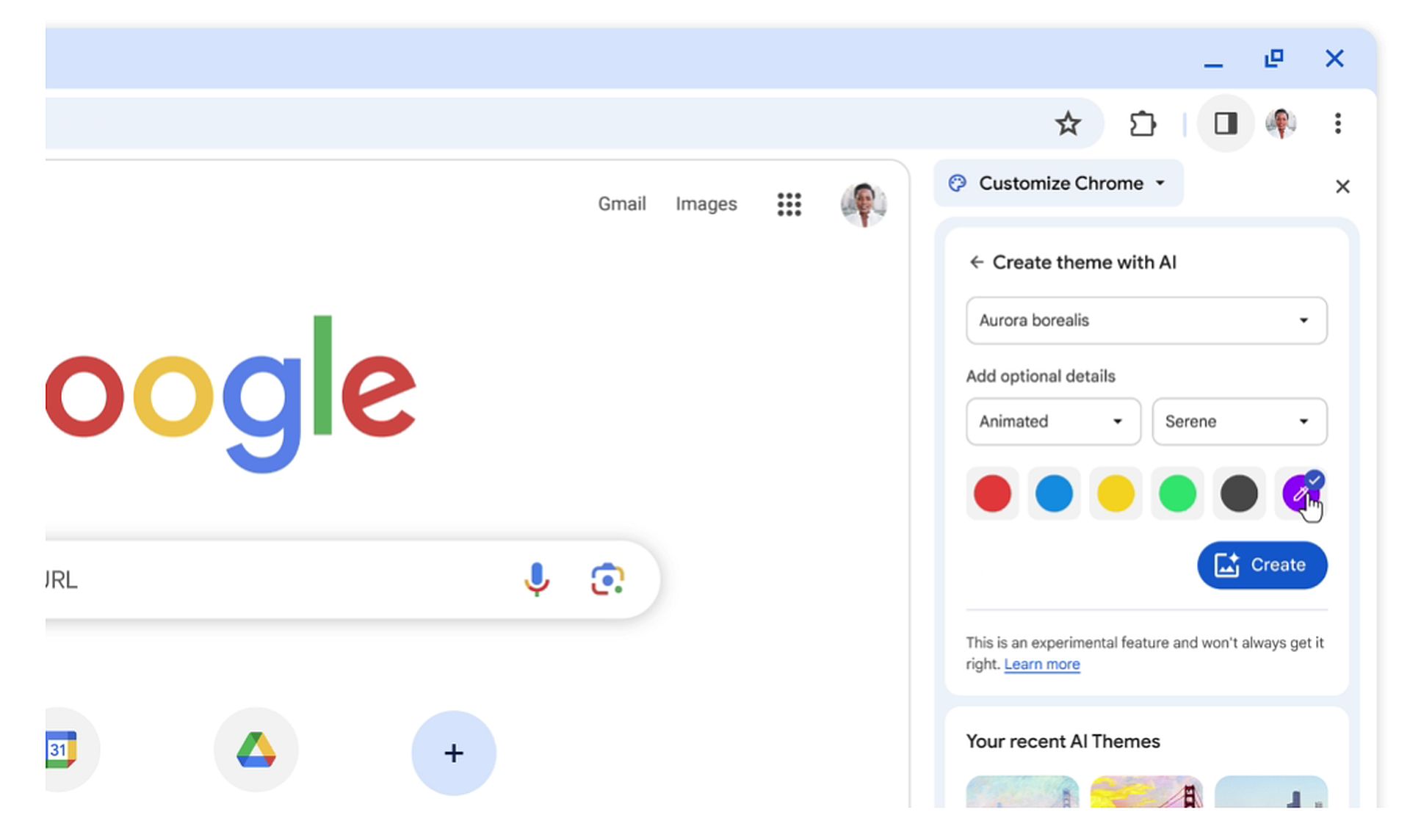
Navigate to the “Customize Chrome” side panel, click “Change theme,” and choose “Create with AI.” This takes you into a world of customization where you can specify your preferred subject, mood, or visual style. For example, if you’re enchanted by the “aurora borealis” and desire an “animated” style with a “serene” mood, Chrome can translate your vision into a unique browser theme. Additionally, the Chrome Web Store offers a plethora of themes curated by various artists, expanding your customization options.
AI-powered writing assistant: Crafting confident web content
Writing on the web just got a confidence boost with Chrome’s AI-powered writing assistant. Whether you’re composing a restaurant review, responding to a party invitation, or inquiring about an apartment rental, this tool is designed to make the writing process smoother.
Simply right-click on a text box on any site within Chrome and select “Help me write.” The AI steps in to guide you through the writing process, providing suggestions and corrections as needed. This feature is poised to empower users to express themselves more effectively and confidently on the web.
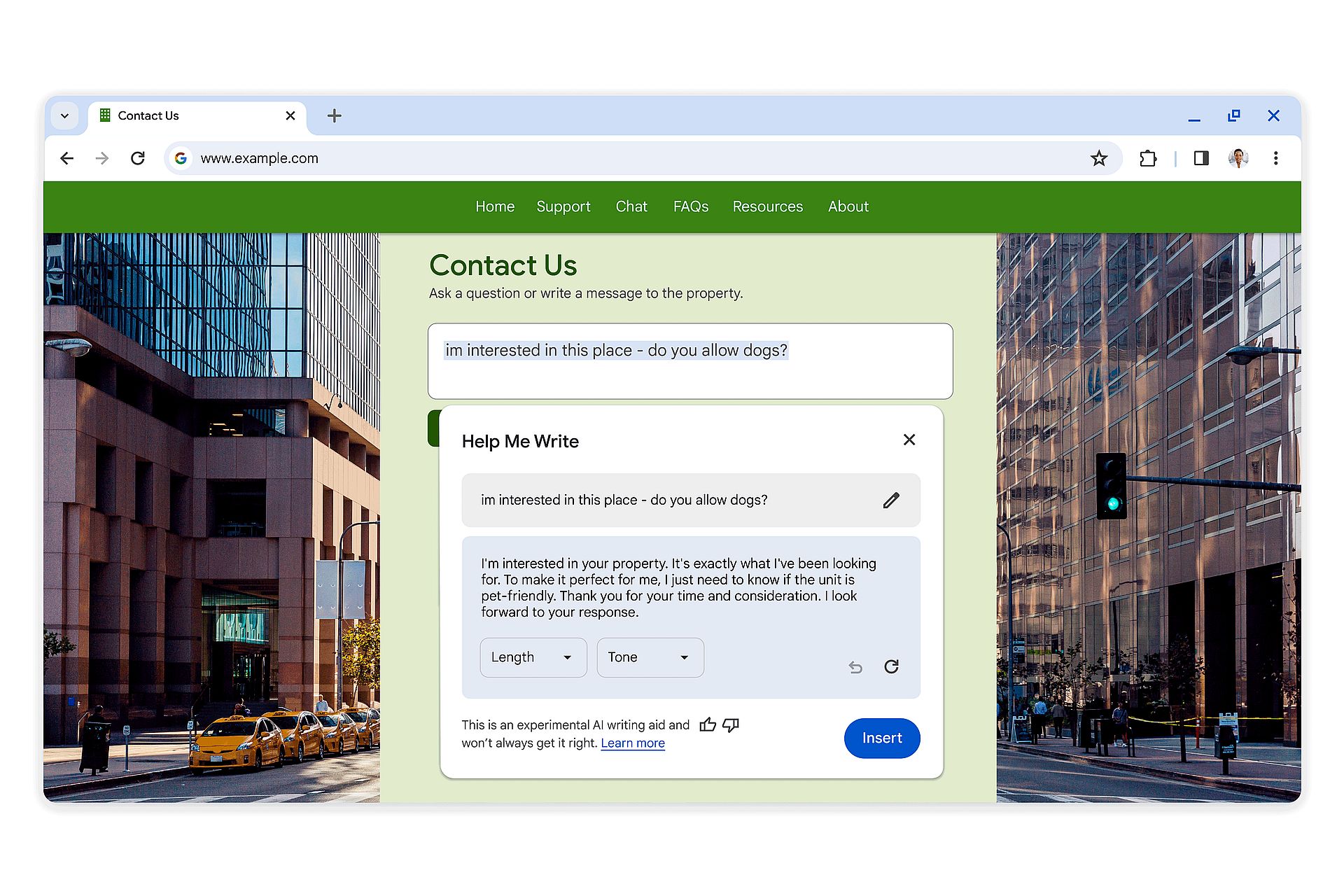
How to enable Chrome AI features: A quick guide
To tap into the power of these AI features, follow these simple steps:
- Ensure you’re signed into your Google Account.
- Click on the three-dot menu in Chrome.
- Select “Settings.”
- Navigate to the “Experimental AI” page.
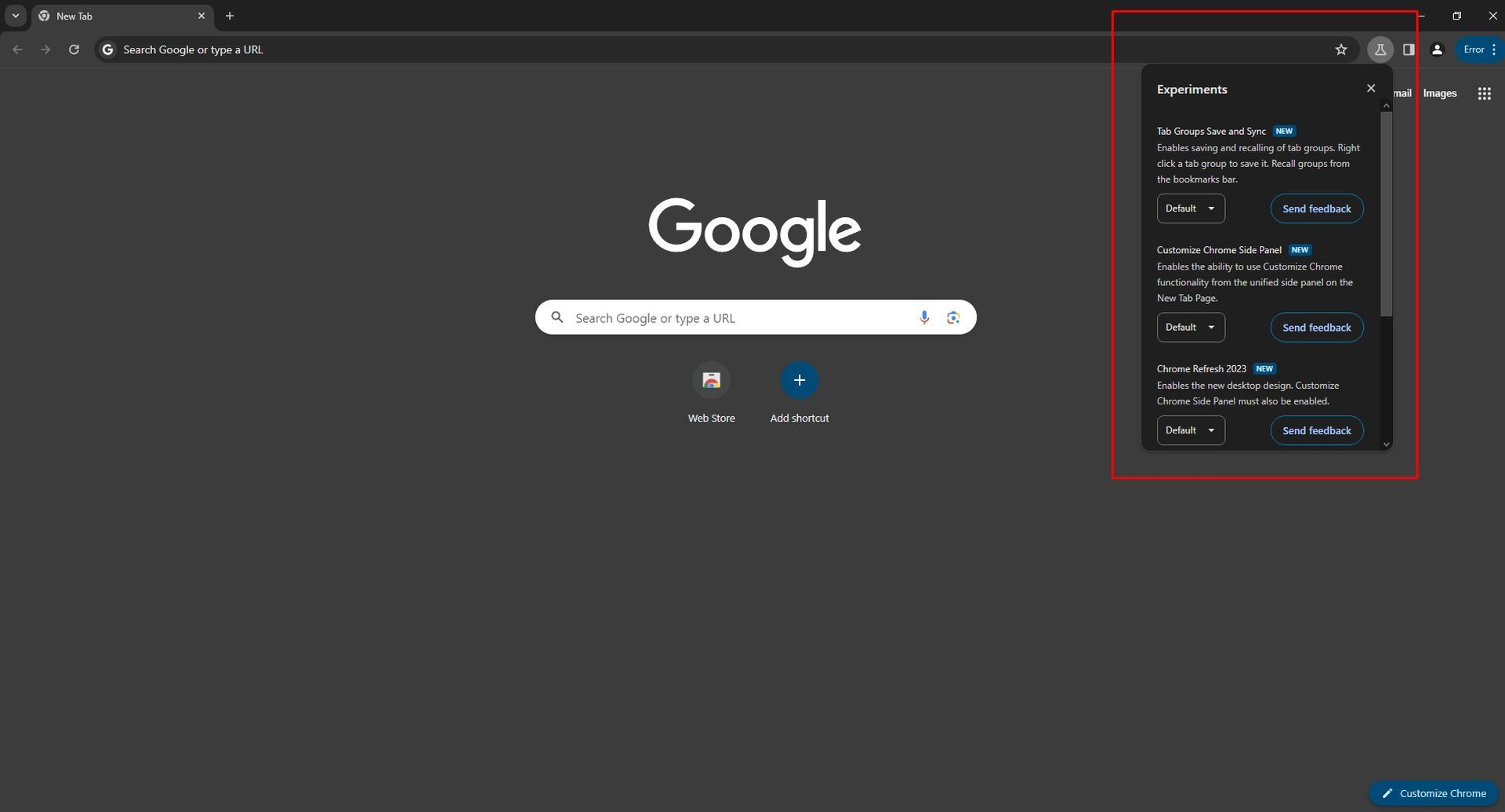
Once there, you can explore and activate these new AI features, elevating your browsing experience to new heights. Keep in mind that these features are initially available in the Google Chrome Beta application, offering users a sneak peek into the future of web browsing.