Ever had those games you love to dive into but don’t necessarily want the whole world to know about? Meet Steam Private Games – your secret weapon for controlling your gaming presence without sacrificing your gaming obsessions.
But hey, it’s not just about being incognito; it’s about having control. Think of it as your VIP ticket to curate your gaming profile, fine-tuning what your friends see, what shows up in your activity feed, and even hiding those guilty pleasure games you adore but don’t necessarily want to be broadcasted to the world. Want to learn more? Keep reading and learn How to make a game private on Steam.
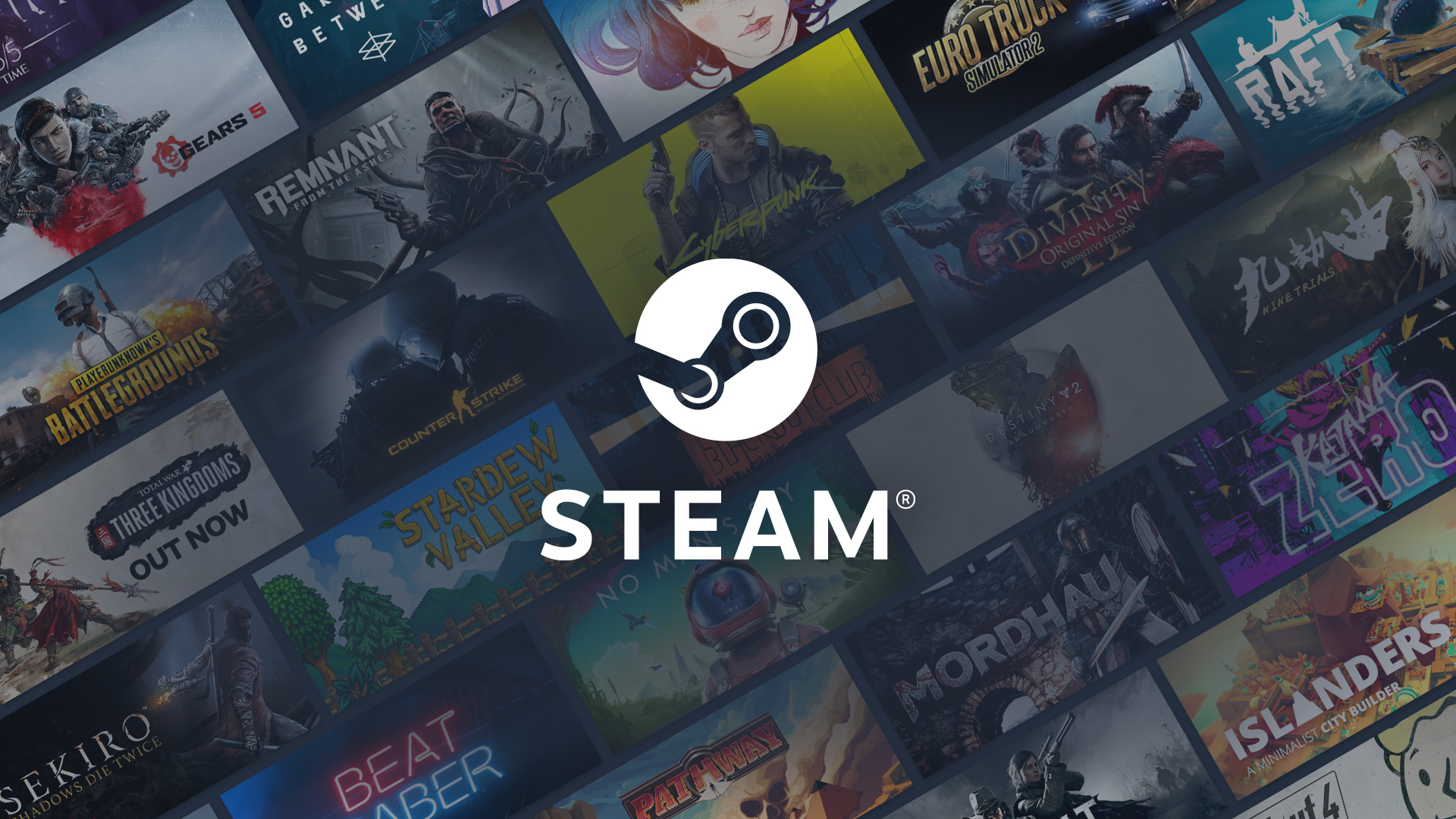
What is the Steam Private Games feature?
The Steam Private Games feature allows users to hide specific games from their profile, ensuring that these games are only visible to the owner and not to anyone else on the Steam platform. When a game is marked as private:
- Visibility control: The game won’t appear on the user’s Steam Community profile games list or in the recently played games section. This includes hiding playtime information and other game-related activities from friends.
- Status concealment: In the Friends List or in chats, the user’s status won’t change to “In Game” when playing the private game.
- Activity privacy: Any in-game activities, such as achievement unlocks or game initiation, won’t appear in the Activity feed of friends on the Steam Friends List.
- Store and gifting: The user’s profile won’t appear in the “Friends who own this game” section when friends browse the Steam Store. Additionally, if someone tries to gift a game that the user has marked private, it won’t show as owned by the user.
- Showcases and cards: The game won’t be showcased on the Steam Community Profile, and achievements from this game won’t be displayed, such as in the “Rarest Achievements” showcase. Furthermore, the user won’t receive Steam Trading Cards for the game while it’s marked as private.
- Local network transfer: Games marked as private can’t be transferred over a local network to other users, even if the “Game File Transfer over Local Network” setting is enabled.
The Steam Private Games feature gives users a way to keep certain games private while maintaining their presence on Steam. It’s distinct from the “hidden games” feature in the Steam Library, which hides games from the user’s view but doesn’t impact their visibility to others.
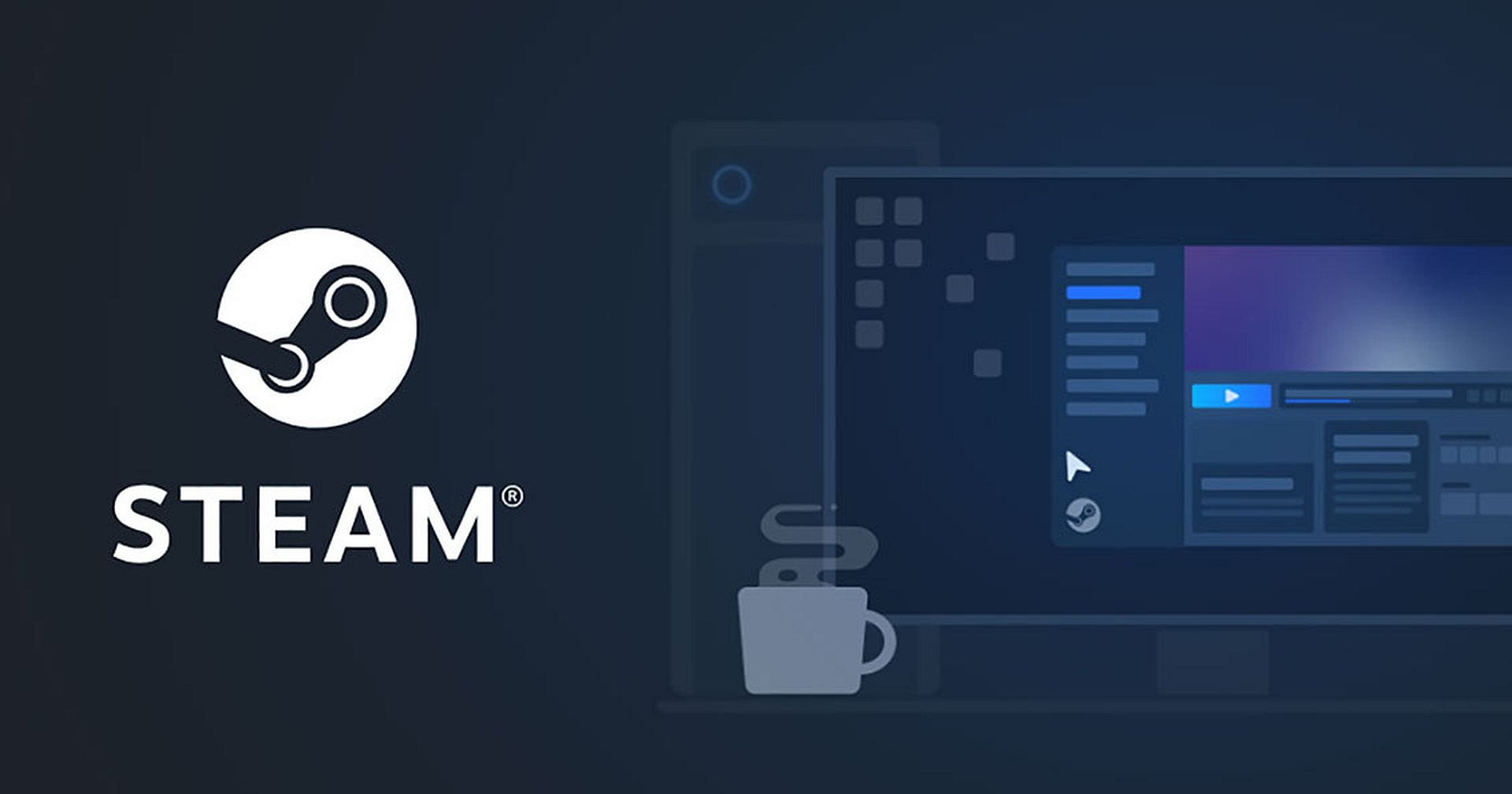
In essence, marking a game as private provides discreet control over game visibility, ensuring that certain gaming activities remain confidential within the user’s Steam account.
How to make a game private on Steam
To mark a game as private on Steam and hide its visibility from others, you can follow these steps:
Using the Steam Client
- Open Steam: Launch the Steam client on your computer.
- Access your library: Go to your game library by clicking on the “Library” tab at the top of the Steam client.
- Locate the game: Find the game you want to mark as private within your library.
- Right-click on the game: Right-click on the game title to bring up a context menu.
- Select “Manage” or “Properties”: Depending on your Steam client version, choose either “Manage” or “Properties” from the context menu.
- Choose privacy settings: Look for the option that allows you to set the game’s privacy status.
- Mark as private: There should be an option to mark the game as private. Select this option to hide the game from your profile and friends’ views.
Using a Web Browser
- Go to your profile: Visit your Steam Community Profile using a web browser.
- View your games list: Navigate to your games list within your profile.
- Find the game: Locate the game you want to make private from your list of owned games.
- Adjust privacy settings: Look for options related to privacy or visibility for the specific game.
- Mark as private: An option should be available to mark the game as private. Click on this option to hide the game from your profile.
Ensure that your Steam client is online and connected to Steam for the changes to take effect.
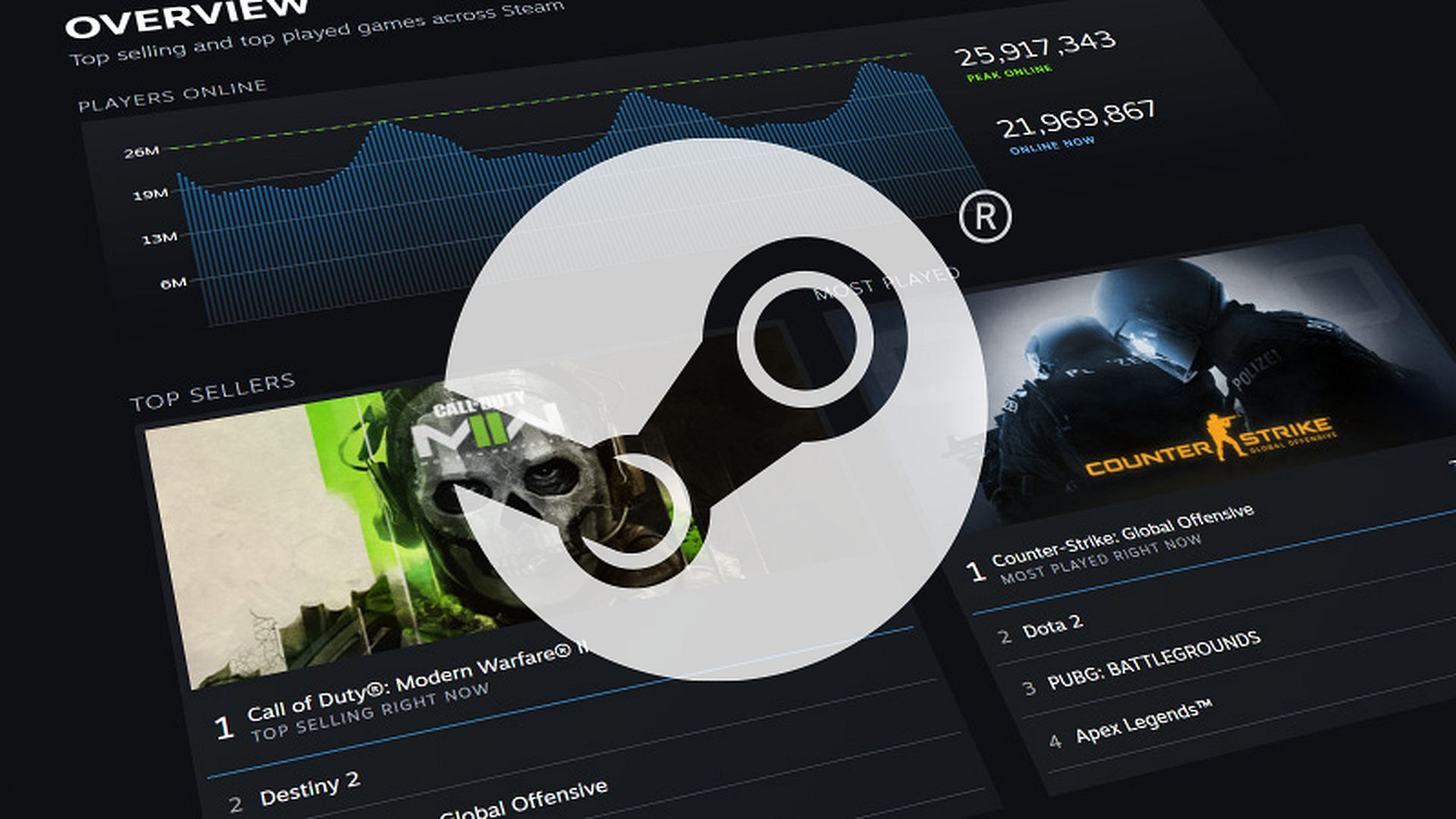
These steps allow you to mark specific games as private, ensuring they are only visible to you and not to others on the Steam platform.
For more detailed information, click here.
Private vs. hidden games
Hiding a game within your Steam Library is for organizational purposes, making the game invisible to you. Private games, on the other hand, are visible to you but not to anyone else.
This distinction between private and hidden games gives users flexibility in managing their gaming presence on Steam, allowing for discreet control over game visibility and interactions with friends and the Steam community.





