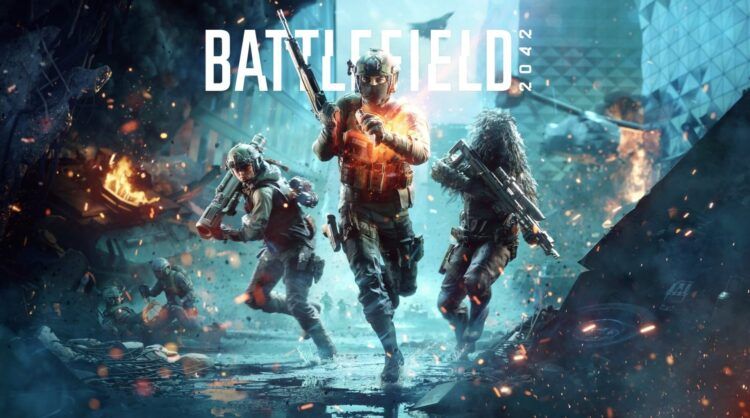Have you also encountered the Battlefield 2042 validating loop error? You are not alone, there are many users on the Internet reporting the same issues and today we will try to fix your problem by suggesting a couple of fixes!
If you’re a Battlefield 2042 player who has been caught in the frustrating loop of validation, you’re not alone. It’s a vexing issue that has troubled many gamers. In this guide, we’re going to show you how to break free from the Battlefield 2042 validating loop and get back to the game you love.

How to fix the Battlefield 2042 validating loop issue
Now, let’s take a closer look into the issue and list a couple of fixes that you could benefit from. Thanks to the folks at Game Skinny, you might overcome the issue easily. Here are all the possible fixes for the Battlefield 2042 validating loop issue!
Fixing the EA App
The validating loop problem is directly linked to the EA app, a vital component of Battlefield 2042. Follow these steps to sort it out:
- Go to the EA App for Windows Website
Begin by opening your web browser and visiting the official EA App for Windows website.
- Download the EA App
Look for the “Download EA App” option and click it to start the download.
- Install the EA App
Once the download is finished, locate the installation file on your hard drive and run it to install the EA app.
- Repair the EA App
During installation, you might receive a message saying you already have the EA app installed. Don’t worry, this is part of the solution. Click “Repair” on the pop-up window to initiate the recovery process.
- Problem Solved
After the repair process is complete, the pesky validating loop should be a thing of the past. You’re now ready to dive back into the game hassle-free.
In some cases, players have reported that manually deleting EA cache files and reinstalling the EA app from the game folder worked for them. Here’s how you can give it a shot:
- Delete EA Cache Files
Locate and delete the “C:\Users[USERID]\AppData\Local\Electronic Arts” folder on your PC.
- Reinstall the EA App
Find the “EAappInstaller.exe” file in the “\Steam\steamapps\common\Battlefield 2042__Installer\Origin\redist\internal” folder. Right-click on it and choose “Run as Administrator.” Click the “Repair” button to bring back the deleted files.

Clearing Steam download cache
If the EA app fix didn’t work, it might be Steam cache files causing the validating loop issue. Here’s what you can do:
- Open Steam
Launch the Steam application on your computer.
- Access Steam Settings
Click on the “Steam” button in the upper left corner of the screen and select “Settings.”
- Clear Download Cache
Inside the “Settings” window, go to the “Downloads” tab. Look for the “Clear Download Cache” button and give it a click.
Following these simple steps will allow you to exit the Battlefield 2042 validation loop and return to what you love most: gameplay. With these methods, you can have a more fun and smooth gaming experience. Have fun gaming!
Featured image credit: EA Games