We’re all hyped to dive into EA Sports FC 24, especially with our friends. However, many players reported an EA FC 24 crossplay not working issue, which is currently holding them back from playing with their friends on different gaming setups.
The good news is that EA Sports made sure crossplay is a thing in FIFA 24. But why is it not working as promised then? In this article, we are going to cover everything you need to know about the EA FC 24 crossplay, explain why it might not be working for you, and how to fix it. Let’s dive in.
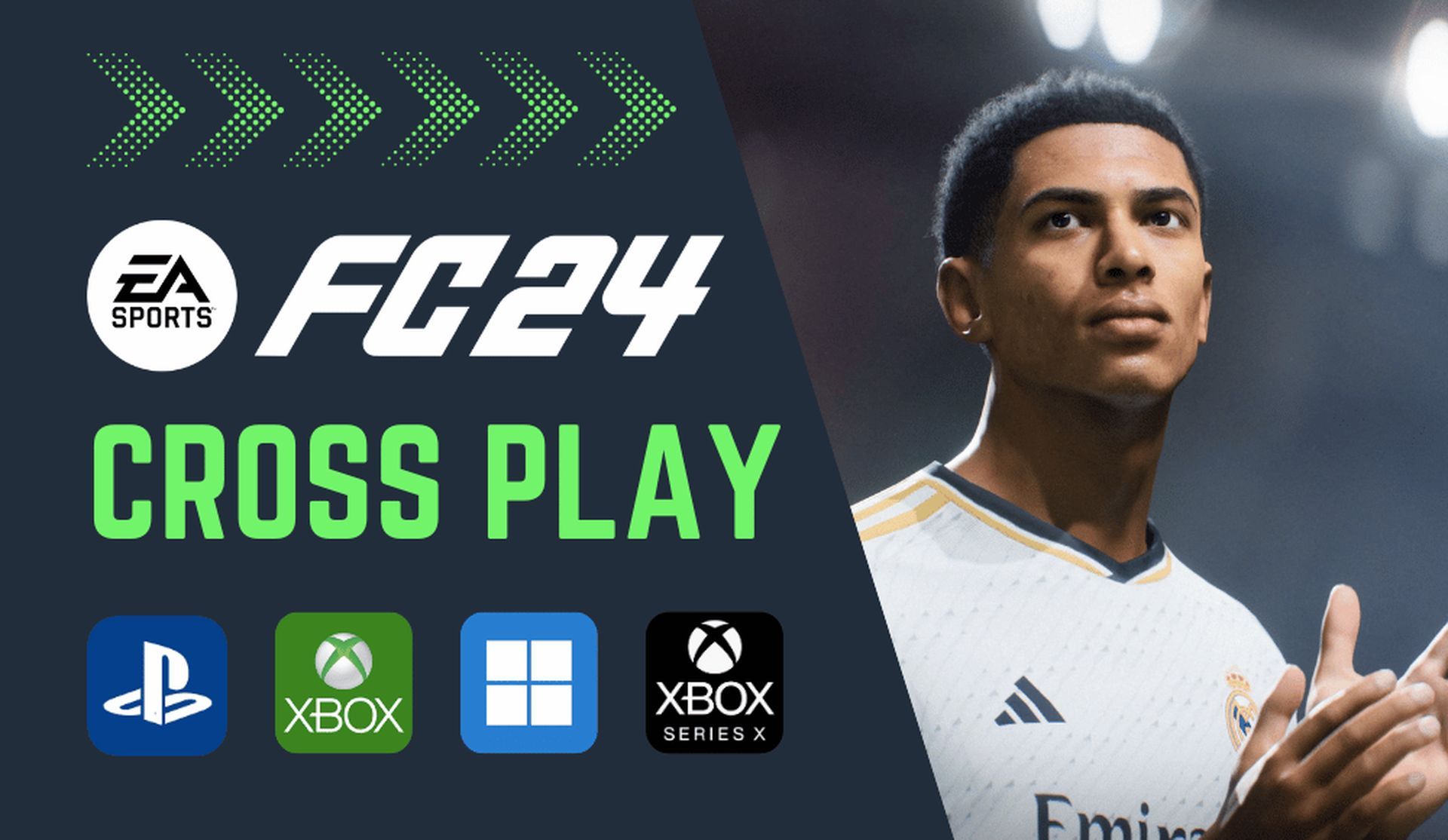
Why is EA FC 24 crossplay not working and how can you fix it?
There are several reasons that cause the EA FC 24 crossplay not working issue right now, as there are various possible solutions that you can use to fix the issue. Before moving on to the problem, let’s take a look at the details of EA FC 24’s crossplay feature.
Is cross-platform play available in FIFA 24?
Absolutely! EA Sports unleashed an awesome update for crossplay in the world’s most famous football game.
This means players from different gaming platforms can go head-to-head in various multiplayer modes. The list includes:
- PlayStation 5
- Xbox Series X|S
- PC (Windows)
- Xbox ONE
- PlayStation 4
Quick heads up, Nintendo Switch doesn’t get in on the crossplay action in FIFA 24.
But lately, plenty of FIFA fanatics on EA Forums have been wrestling with the EA FC 24 crossplay not working issue. So, what gives?
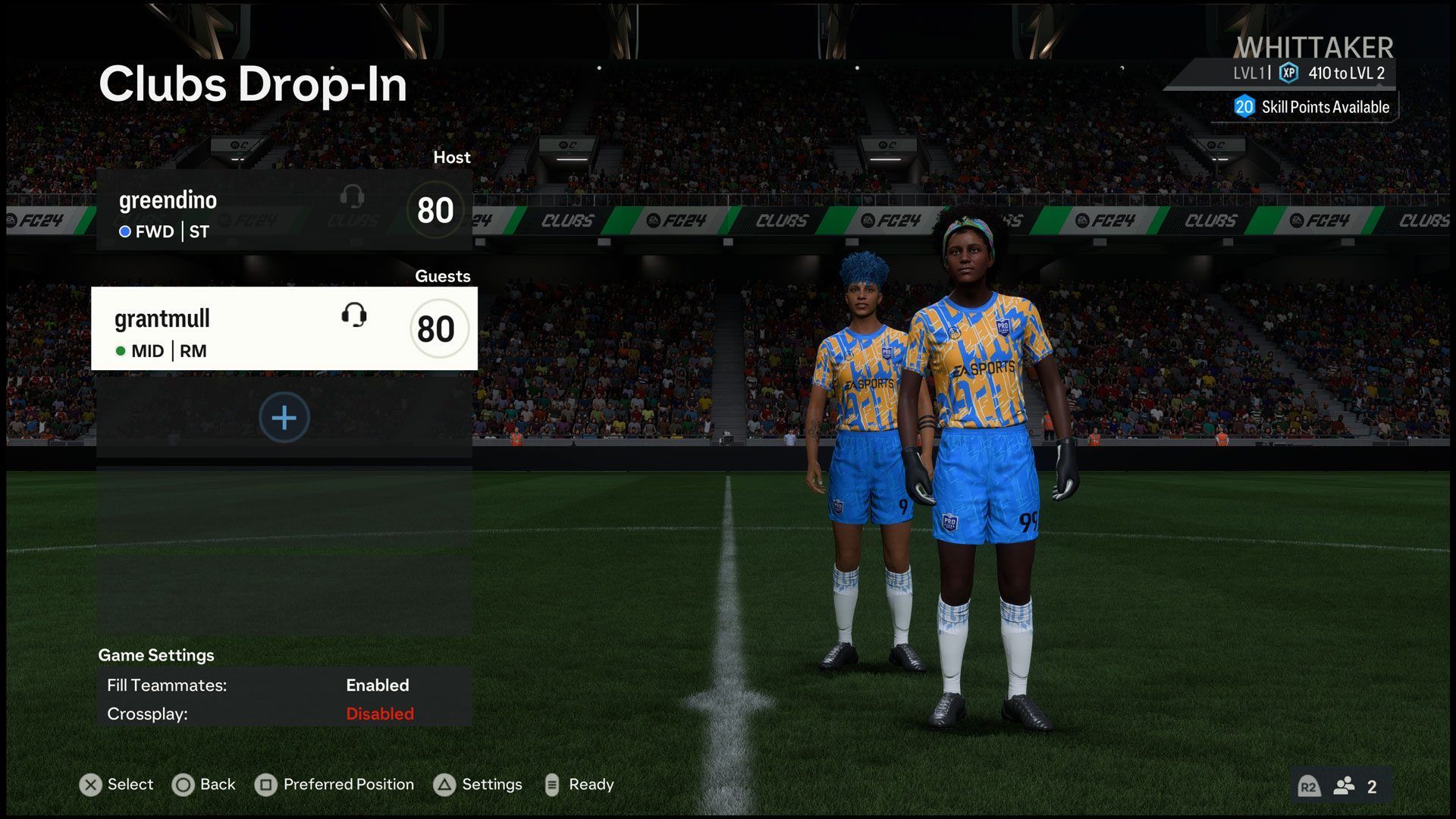
How’s FIFA 24 crossplay operating now?
Before you start scratching your head over the EA FC 24 crossplay not working issue, let’s break down how EA FC 24 crossplay rolls.
Here are the five key points to get you in the loop:
- All modes go cross-platform in FIFA 24: Every multiplayer mode in FIFA 24 supports crossplay.
- Platform generations matter for cross-play: Crossplay hinges on platform generations – think PlayStation 5, Xbox Series X|S, PC, PlayStation 4, and Xbox One. Nintendo Switch, though, is on the sidelines for this one.
- Modes ready for FIFA 24 cross-play: Clubs, Co-Op Season, VOLTA FOOTBALL (Arcade, Squads), and Ultimate Team Co-Op (Squad Battles, Rivals, Friendlies) are all set for crossplay action.
- Leaderboards and lobbies in play: Leaderboards get sorted based on crossplay status – so, either cross-platform or same-platform players/clubs. Lobbies follow suit, with the host making the call on going crossplay or not.
- EA Connect and game invites: EA Connect is your social spot for wrangling game invites and friends from different platforms. You can ping invites using the full EA Connect view in Clubs and Volta Football, or a stripped-down version in other modes.
How to toggle crossplay on FIFA 24?
In FIFA 24, crossplay is a done deal from the get-go.
But, if you’re keen to fine-tune your crossplay settings, here’s the lowdown:
- Swing by EA Connect: Hit up the EA Connect interface inside the game. This is where all the magic happens for managing cross-platform interactions and settings.
- Activating crossplay: If crossplay isn’t live by default, you can flick the switch within the EA Connect interface. Look out for the specific setting that deals with cross-platform play and give it the green light.
- Lobby cross-play calls: When you’re hosting or joining a lobby, you might have the choice to set its cross-play status. Usually, it’s the first player or host who gets to decide if it’s crossplay time or not.
- Jump into cross-play lobbies: If you’re itching for a slice of the cross-play action, make sure your crossplay settings are good to go.
- Friends and invites mastery: Inside EA Connect, you’re the boss of your friends list and sending out game invites to your crew, even if they’re on different platforms.
- Crossplay timeout: If you’re all about playing exclusively with folks on your own platform, you can probably switch off the crossplay option in the game’s settings.
- Fine-tuning cross-play preferences: Depending on the game, you might have extra options to personalize your cross-play vibes, like picking which platforms you’re up for or setting some ground rules.
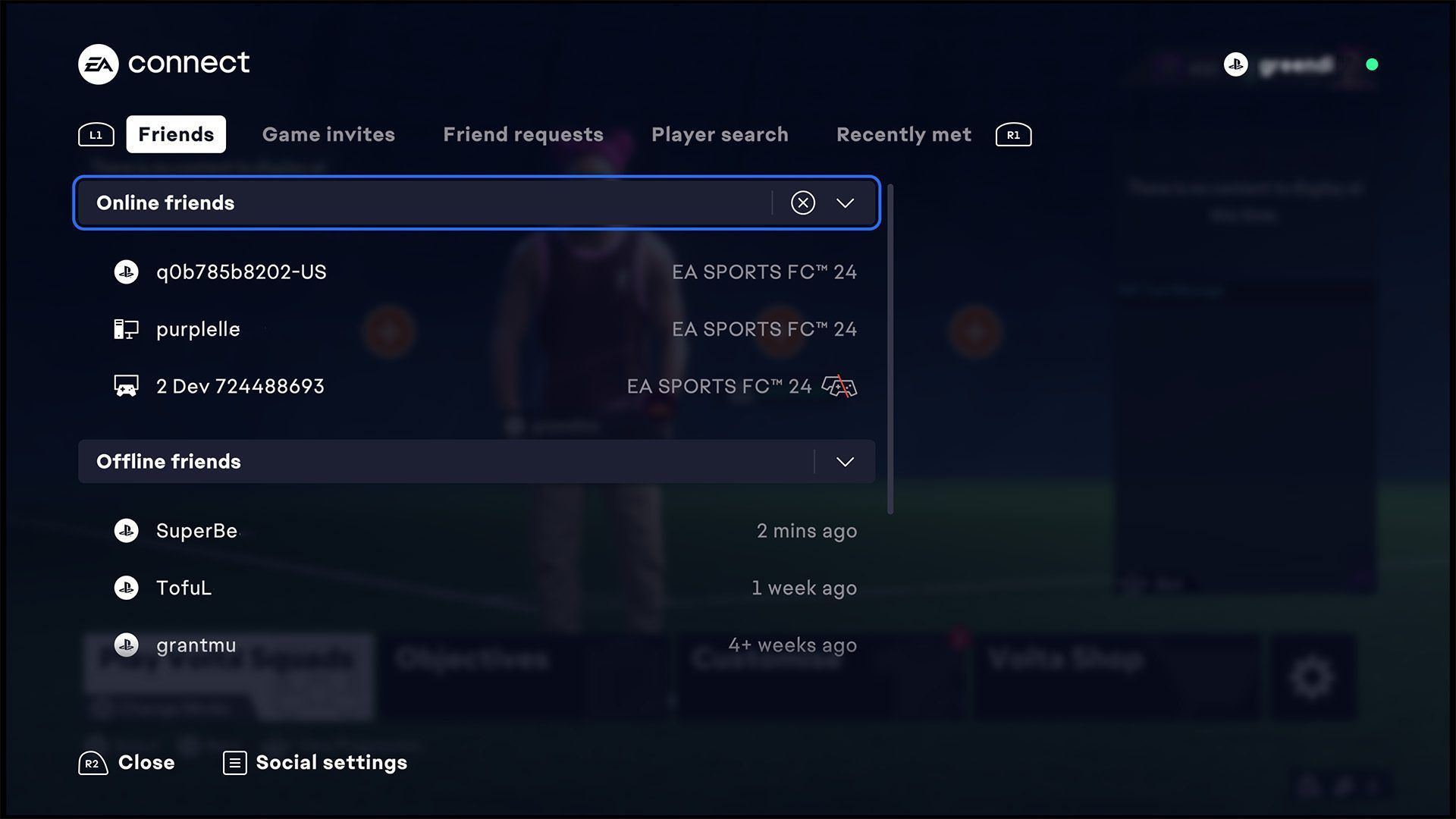
Why is EA FC 24 crossplay not working?
Typically, when you fire up FIFA 24, crossplay is good to go. No extra steps needed – it’s on by default.
But, if the EA FC 24 crossplay not working issue is giving you the slip, there could be a few reasons for it.
Mismatched generations or systems
Crossplay might hit a snag if the gaming platforms or generations don’t see eye to eye. Let’s say you’re trying to rock FIFA 24 on a platform that doesn’t play nice with the specific version or generation of the game – that could lead to the EA FC 24 crossplay not working issue.
So, no dice on PS5 to PS4 crossplay, for example. Oh, and Nintendo Switch? It’s not in the crossplay game.
Network gremlins
Network troubles, like wonky internet connections, firewall settings acting up, or tight network restrictions, can throw a spanner in the works and cause the EA FC 24 crossplay not working issue.
If players are grappling with network-related hiccups on their respective platforms, it could put the kibosh on smooth cross-platform play. It might even lead to FIFA 24 not getting off the ground.
Game version or update mismatch
If players are rocking different versions of FIFA 24 or haven’t hopped on the latest updates, the EA FC 24 crossplay not working issue could occur.
For seamless crossplay action, all players jumping into cross-platform gameplay need to be on the same game version and rocking the freshest updates and patches.

How to fix the EA FC 24 crossplay not working issue?
Alright, let’s dive into the nitty-gritty: how do we fix the EA FC 24 crossplay not working issue and get it up and running?
No time to waste, let’s hit it.
Amp up your internet connection
A robust, steady internet connection is the backbone of a smooth online gaming experience. This is especially true for the EA FC 24 crossplay not working issue, where players from different platforms unite. Here’s what you can do:
- Internet speed and stability:
- Check if your internet plan packs enough punch for online gaming. More bandwidth means smoother gameplay and less lag.
- Keep an eye on your ping (latency). Low ping is key for real-time interactions in FIFA 24. High ping can lead to delays, especially in crossplay matches.
- Wired vs. wireless connection:
- Go for a wired Ethernet connection whenever you can. It generally offers more stability and lower latency, giving you a better crossplay experience.
- Router and modem:
- Give your router and modem a restart. Sometimes, a little power cycle can refresh the network and fix temporary hiccups.
- Position your console or PC close to the router for a stronger signal and better connectivity.
- Network interference:
- Identify and minimize potential interference sources like other electronic devices, microwaves, or nearby Wi-Fi networks. These can mess with your internet signal and lead to connectivity problems.
- Firewall and network settings:
- Check if you need to set up port forwarding on your router for FIFA 24. This lets the game communicate with the servers smoothly.
- Ensure your firewall or antivirus software isn’t blocking FIFA 24’s internet access. Temporarily turn them off to see if they’re causing any trouble.
- ISP (internet service provider) support:
- If you’ve tried the above steps and still have issues, get in touch with your ISP. They can check for any service outages or guide you in optimizing your connection for online gaming.
- Regular speed tests:
- Run internet speed tests now and then using reliable websites or apps. This helps you keep an eye on your internet performance and catch any major fluctuations that might mess with your crossplay experience.
By giving your internet connection a thorough once-over with these steps, you can significantly ramp up the stability and performance of FIFA 24 crossplay, which should iron out the EA FC 24 crossplay not working issue.
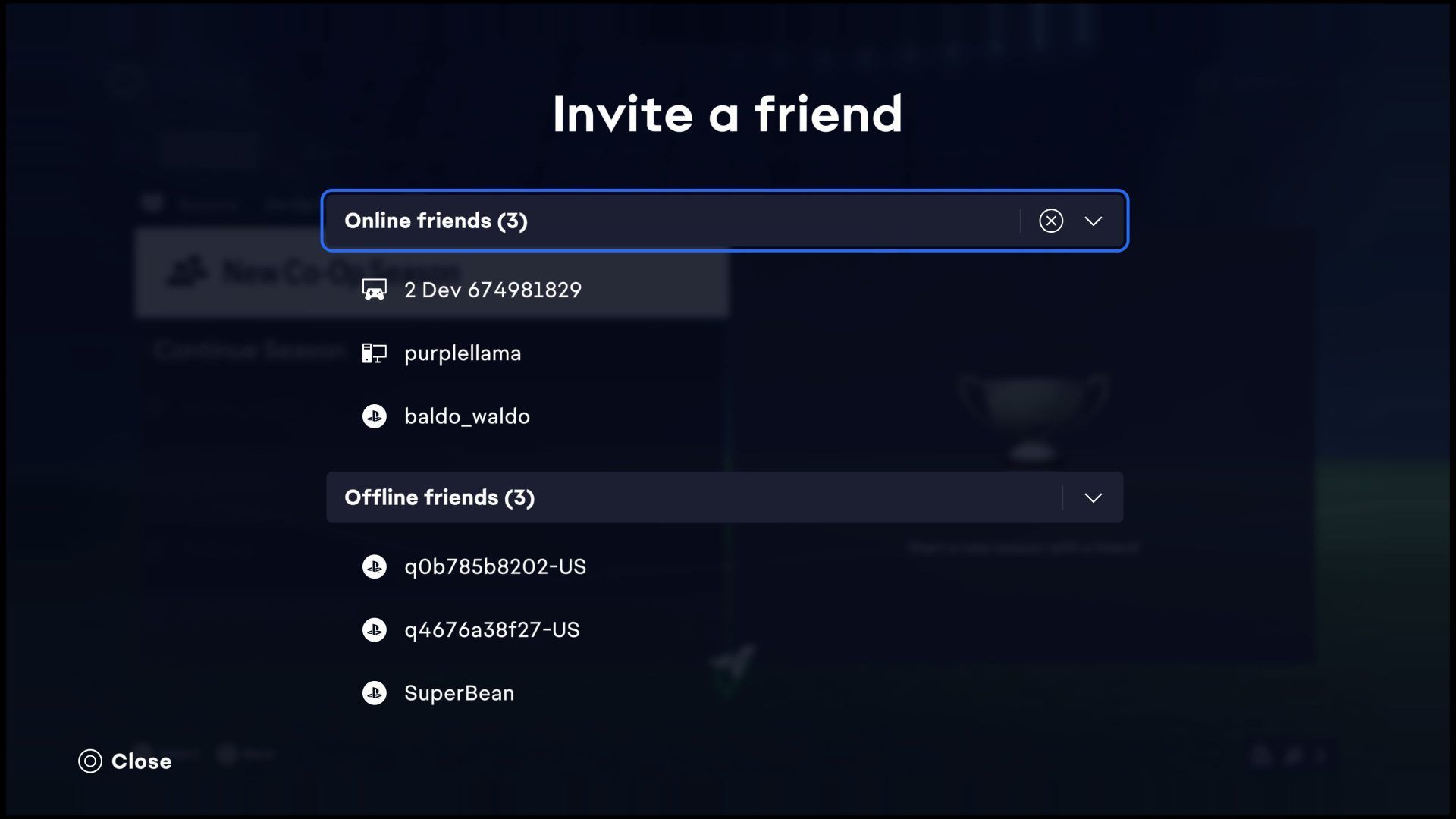
Sign out and back into your EA Sports profile
Many FIFA players on EA Forums have hit snags when trying to log out. Here’s how signing out and back into your EA Sports profile can help:
- On PC (Logging out from Origin):
- Open Origin.
- Click on your profile name or avatar at the bottom left of the Origin window.
- Choose the option to log out from your EA account.
- After logging out, close and restart Origin. Then, log back into your EA account.
- Open FIFA 24 and check if crossplay is now good to go.
- On Consoles (Reinstall the Game and Sign In Again):
- Uninstall FIFA 24 from your console.
- Reinstall the game from your platform’s store or game library.
- Launch FIFA 24 and sign in to your EA Sports profile.
- Test crossplay-enabled modes to see if the issue is fixed.
This refreshes your EA Sports profile and might clear up any login-related obstacles possibly causing the EA FC 24 crossplay not working issue.
Verify FIFA 24 crossplay compatibility
The EA FC 24 crossplay not working issue hinges on the platforms and generations involved. Make sure you’re on the same page with these factors:
- FIFA 24 supports crossplay between PlayStation 5, Xbox Series X|S, and PC (Windows).
- It’s also a go for crossplay between PlayStation 4 and Xbox One platforms.
- However, Nintendo Switch doesn’t join the crossplay party, so players on this platform can’t join in on cross-platform gameplay.
- Crossplay is available in specific modes like Clubs, Co-Op Season, VOLTA FOOTBALL™ (Arcade, Squads), and Ultimate Team™ Co-Op (Squad Battles, Rivals, Friendlies).
- Leaderboards in Ultimate Team and Online Seasons can be filtered based on your cross-play status.
- With cross-play on, you see all cross-platform players or clubs. When it’s off, you only see same-platform players or clubs.
- The first player in a lobby or the match host determines cross-play status.
- Players can join lobbies opted into cross-play, allowing them to play with friends on different platforms.
Checking FIFA 24 crossplay compatibility means knowing which platforms can crossplay, which can’t, and which modes support it. In a case where you discover your device is incompatible, the EA FC 24 crossplay not working issue will cease to be a bug for you.
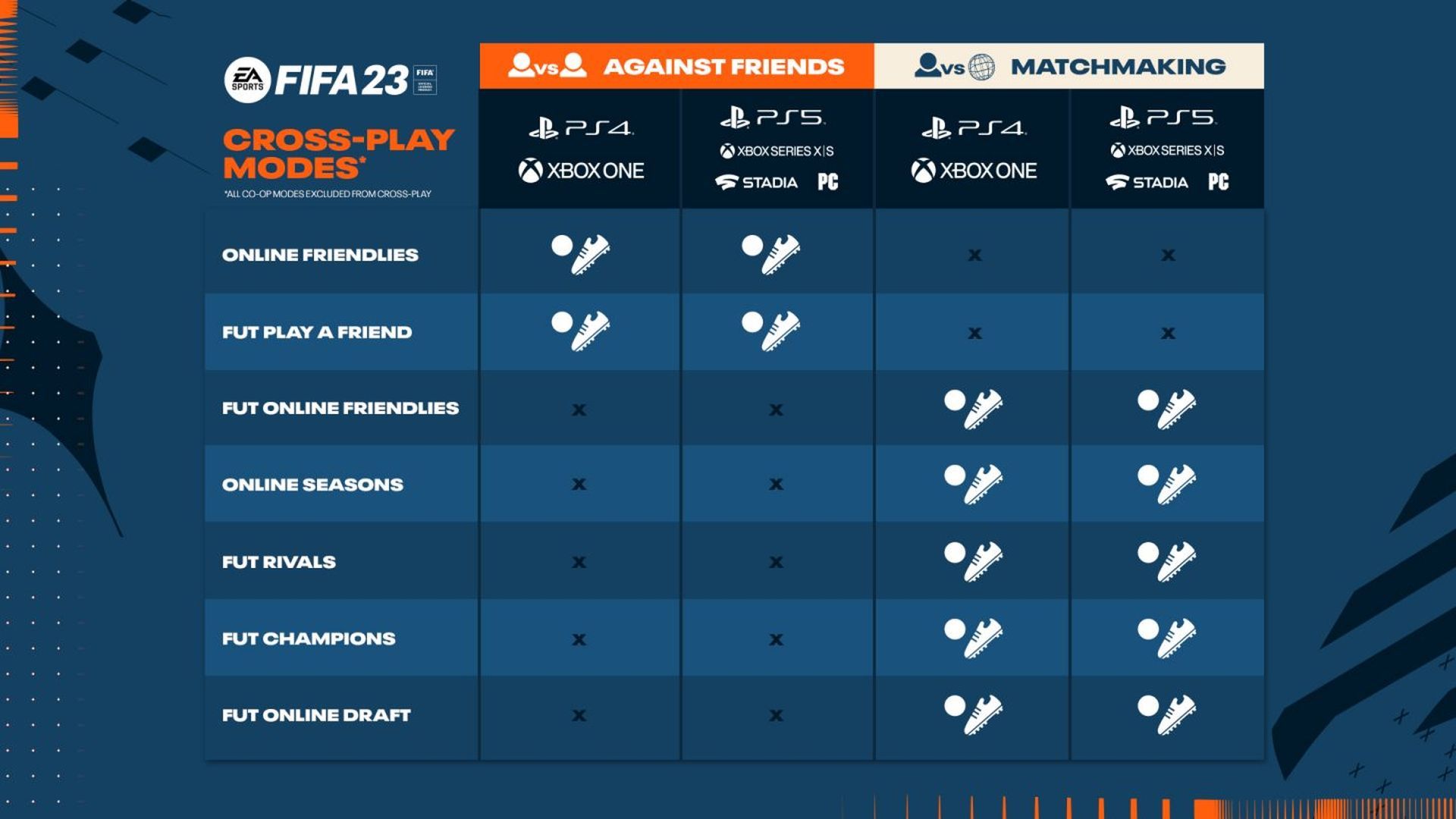
Give a different FIFA 24 game mode a shot
If you’re facing the EA FC 24 crossplay not working issue in specific FIFA 24 modes, switching up the game mode might be the ticket to a fix.
- FIFA 24 offers crossplay functionality in specific modes, like Clubs, Co-Op Season, VOLTA FOOTBALL™ (Arcade, Squads), and Ultimate Team™ Co-Op (Squad Battles, Rivals, Friendlies).
- If crossplay’s acting up in a particular mode (say, Ultimate Team), try another crossplay-supported mode like VOLTA FOOTBALL™ or Co-Op Season.
- By testing different modes, you can figure out if the issue is mode-specific or more broadly related to crossplay in FIFA 24. Remember, theoretically, all online modes on EA FC 24 support crossplay. A mode switch might do the trick, and you can always go back to your preferred mode.
Keep FIFA 24 updated
Make sure your FIFA 24 is up-to-date with the latest patches, updates, and enhancements. Developers release updates to address bugs, glitches, and amp up overall game performance.
- Updates often contain patches that optimize crossplay, sorting out any known cross-platform compatibility problems.
- Bug fixes that might’ve impacted crossplay could be included in updates, leading to a smoother and more reliable experience when playing with others on different platforms.
- So, keep FIFA 24 current by:
- Heading to the FIFA 24 game page or library on your gaming platform.
- Checking for available updates and downloading the latest ones.
- Installing the updates to ensure your game benefits from the latest improvements.
This simple update can be the solution you’re after. It keeps EA FC 24 well-tuned with the latest improvements, bug fixes, and enhancements related to crossplay functionality. If the EA FC 24 crossplay not working issue was rooted in an outdated game version, it should save you from the problem.
Fine-tune your FIFA 24 connection type
Adjusting your FIFA 24 connection type is about optimizing your network settings for a smoother crossplay experience. The focus is on Universal Plug and Play (UPnP) or port forwarding to improve your NAT type, which can significantly impact online gameplay.
- For this fix, you’ll need to:
- Open a web browser and enter your router’s IP address in the address bar to access the router’s settings page.
- Enable UPnP if your router supports it. This helps devices communicate more efficiently over the network by configuring ports and protocols automatically.
- Understand port forwarding, which involves manually configuring your router to direct specific ports to your gaming device, leading to better connectivity and reduced NAT-related issues.
- Identify the ports associated with FIFA 24 (usually provided by the game’s developer or in the game’s documentation).
- Configure port forwarding in your router’s settings, pointing the FIFA 24 ports to your gaming device.
- After these changes, test your connection within FIFA 24 to confirm if they’ve improved your NAT type and overall online experience.
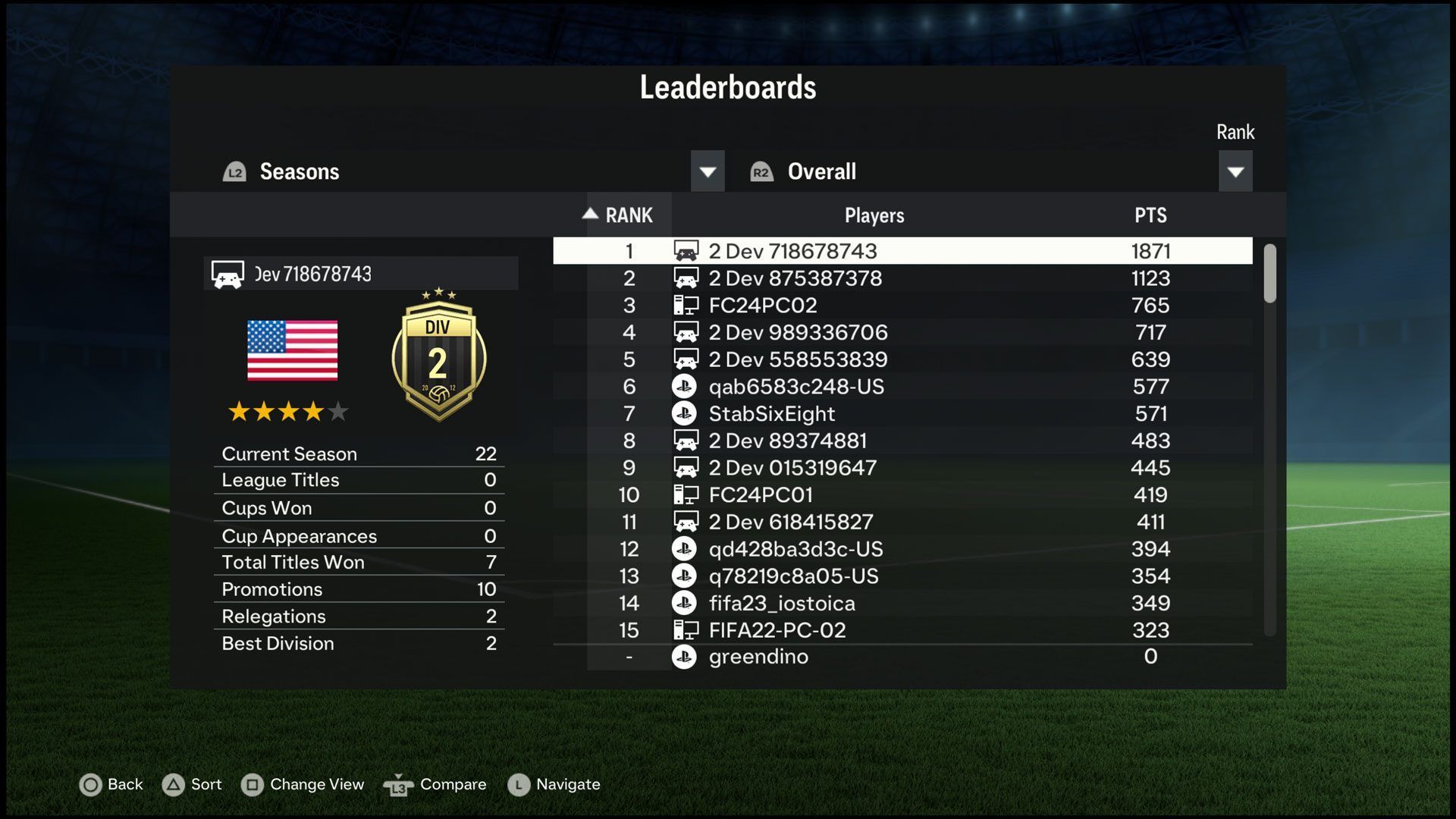
Reinstall FIFA 24
Reinstalling FIFA 24 can address potentially corrupted game files or installation issues that might be affecting crossplay and get you rid of the EA FC 24 crossplay not working issue.
- To do this on different platforms:
- On PlayStation:
- Navigate to the home screen of your PlayStation console.
- Locate the FIFA 24 game icon in your library or on the home screen.
- Press the “Options” button on your controller while highlighting the FIFA 24 game icon.
- Select “Delete” from the options menu to remove the game.
- Reinstall FIFA 24 from the PlayStation Store.
- On Xbox:
- Access “My games & apps” from the guide.
- Locate the FIFA 24 game in your library.
- Select “Manage game & add-ons.”
- Choose “Uninstall all” to remove the game.
- Reinstall FIFA 24 from the Microsoft Store.
- On PC:
- Open the Control Panel.
- Click on “Uninstall a program.”
- Locate FIFA 24 from the list of installed programs.
- Right-click on FIFA 24 and select “Uninstall.”
- Reinstall FIFA 24 from the EA Origin platform or respective store.
- On PlayStation:
Verify FIFA 24 server status
Check the status of FIFA 24 servers to rule out any server-related issues impacting crossplay.
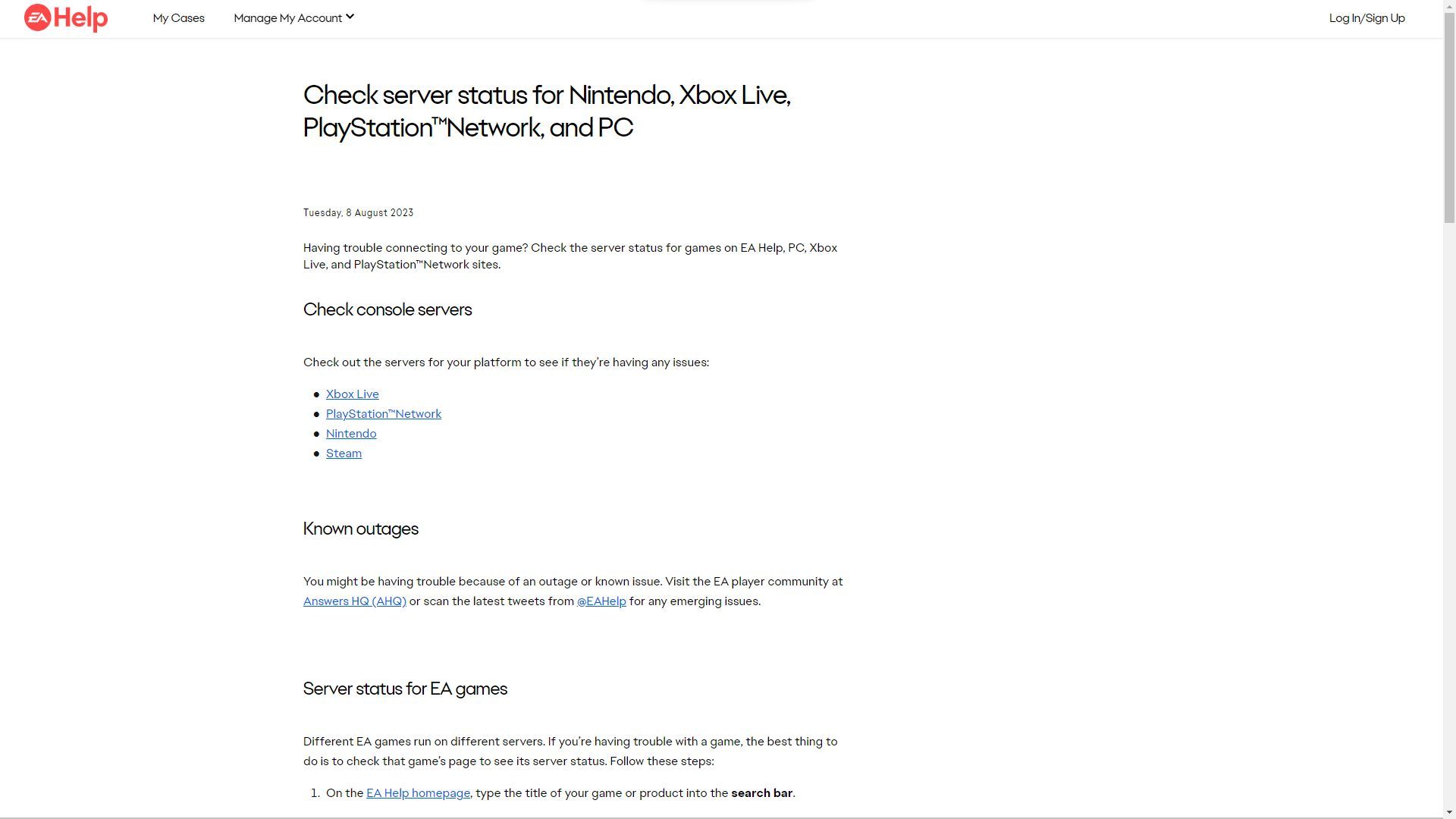
- Visit the official FIFA 24 website or EA Sports’ official site to check the server status.
- Look for dedicated web pages or sections providing real-time or updated information about FIFA 24 server status.
- Follow FIFA’s official social media accounts or relevant gaming forums for updates on server status and community discussions.
- Be aware of scheduled maintenance periods for FIFA 24, during which servers may be temporarily offline or limited in functionality.
- Check gaming community websites, online forums, or social media for player reports about server issues or outages affecting crossplay.
If FIFA 24 servers are down, wait until they’re back up to try the crossplay features again. In case of server outages, there’s pretty much nothing you can do to fix the EA FC 24 crossplay not working issue.
Reach out to the EA Sports FC Support team
If you’ve tried all else and the EA FC 24 crossplay not working issue still persists, it might be time to reach out to EA Sports FC Support.
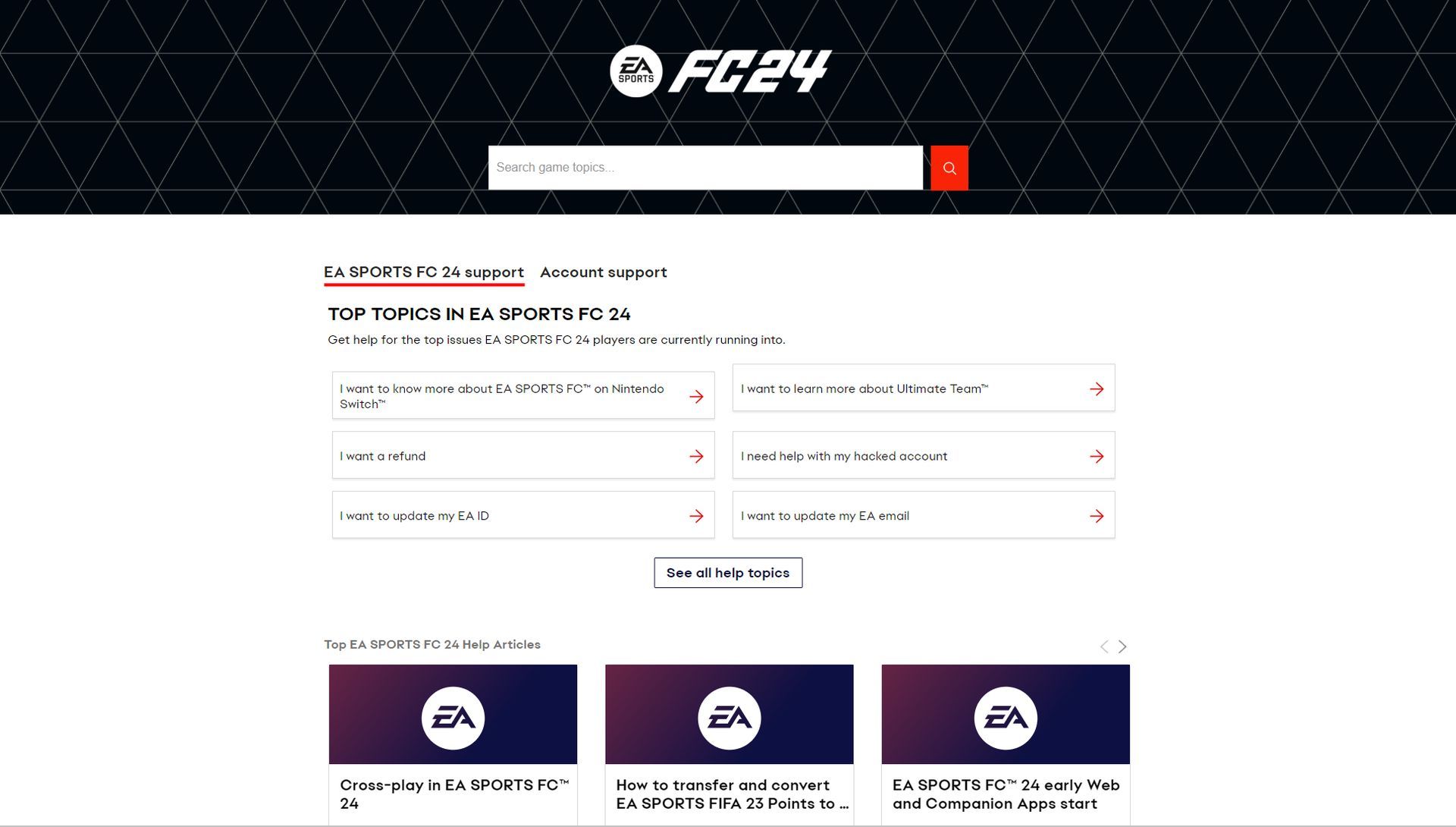
- Log into your EA account on a web browser and go to the official EA Support website.
- Use the provided contact template, modifying your personal details into it. This step should be a last resort after exhausting all other options.
Remember, they might find something wrong with your EA account, so only use this if you’ve hit a dead end with other fixes.
Why your friend might not show up in FIFA 24
If your friend seems to have gone AWOL in FIFA 24, here are a few things to check:
Crossplay compatibility
FIFA 24 might not support crossplay between your friend’s gaming platform and yours. If that’s the case, you won’t be able to team up. Keep in mind that Switch users can’t join the crossplay party, and all other players are locked to their console generation.
Friend not added to your gaming account
Double-check if your friend is listed in your gaming account’s friend roster. If they’re missing, they won’t appear in your FIFA 24 friends list. Make sure you’ve added them through the gaming platform’s friend system.
Friend’s online status and privacy settings
Your friend might be offline or they might have privacy settings that limit their visibility in the game. These settings can affect interaction with other players. Also, if your friend has set their status to appear offline, they won’t show up in the friends list in FIFA 24.
So, if your buddy seems to be playing hide and seek, give these points a look and hopefully, you’ll get back on the pitch together!
Meanwhile, if you are just rolling into the field, make sure to check out our article on how to get free packs with the EA FC 24 Pepsi promo.
Featured image credit: EA FC 24





