Experiencing the NBA2K error code 4b538e50 can be frustrating, but there are several effective solutions to get you back in the game. This error often occurs when the game fails to download the latest update data, preventing you from playing until the update is installed.
In this guide, we’ll walk you through various steps to fix the NBA2K error code 4b538e50 on all gaming platforms.
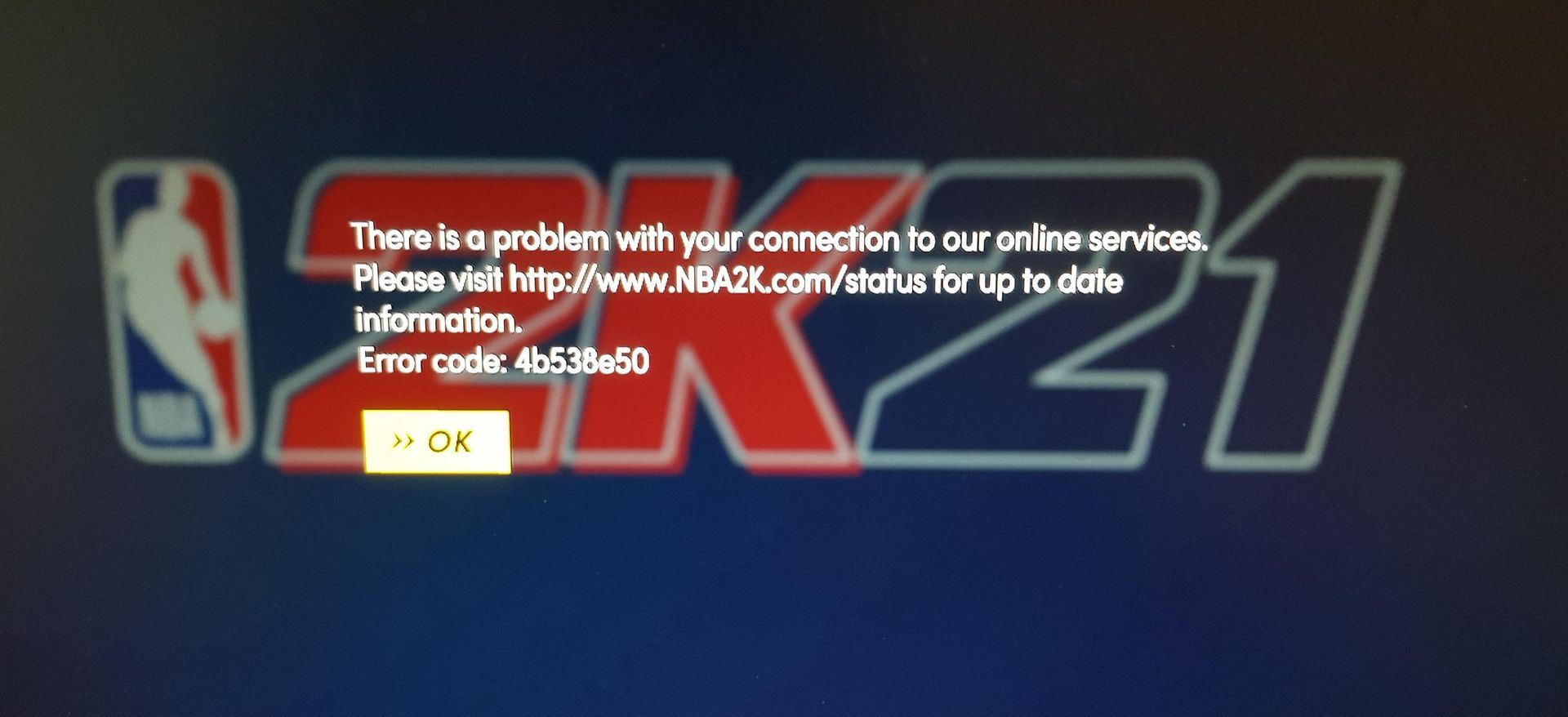
How can you fix the NBA2K error code 4b538e50?
There are several different fixes that can be applied to fix the NBA2K error code 4b538e50. Make sure to try the game once you complete applying each fix to ensure not waste any time. Without further ado, let’s get you rid of the NBA2K error code 4b538e50.
Restart NBA 2K23
While it may seem basic, restarting the game is a simple yet effective first step. Closing and reopening the game can resolve file discrepancies and prompt the system to look for any missed update files. Here’s how:
- Close NBA 2K23 completely.
- Restart your gaming platform (PC, console, etc.).
- Launch NBA 2K23 again.
Update and Sync NBA 2K23 Data
Ensure that NBA 2K23 is updated to the latest version. If no updates are available, try syncing data through the Play Now option. Playing a few games in Play Now mode should trigger the download. For manual updates, follow these steps for each platform:
- Xbox Series X and Xbox One:
- Press the Xbox button on your controller to open the guide.
- Navigate to “My games & apps” and select “See all.”
- Find NBA 2K23, highlight it, press the ‘Menu’ button on your controller (the one with three lines), and select ‘Manage game & add-ons.’
- Under ‘Updates’, select ‘Update all.’
- PS5 and PS4:
- From the main menu, highlight NBA 2K23.
- Press the ‘Options’ button on your controller.
- Select ‘Check for Update.’
- Nintendo Switch:
- From the Switch’s main menu, highlight NBA 2K23.
- Press the ‘+’ button.
- Select ‘Software Update’ and choose ‘Via the Internet.’
- PC (Steam):
- Open Steam and go to your Library.
- Find NBA 2K23, right-click on it, and select ‘Properties.’
- Go to the ‘Updates’ tab and click ‘Check for Updates.’

Verify your email address
As per the official NBA 2K support, you might be required to re-verify your MyPLAYER account’s email address. Follow these steps to do so:
- Begin by powering up your computer.
- Navigate to nba2k.com.
- Click on “Sign In” located at the top-right corner of the screen.
- Provide your MyPLAYER account name as well as your password.
- If you successfully log in, it indicates that your account has been automatically verified through the login process.
Check NBA2K account limit
The NBA2K error code 4b538e50 may be triggered by an excessive number of NBA 2K accounts on your console. It’s important to note that a maximum of five NBA 2K accounts can be created on a single console. If you’ve made more than five accounts, only the first five accounts ever created on that specific console will have access to the server. The remaining accounts won’t be able to connect.
Check storage space
NBA 2K23, along with the WWE 2K series, allocates a designated “reserved space” for updates and patches. If this space is deleted or if you run out of available storage, it may lead to various issues, including encountering error codes like 4b538e50 and efeab30C.

Fixing NBA2K error code 4b538e50 on Nintendo Switch
According to 2K’s support page, Nintendo Switch owners of the game experiencing the NBA2K error code 4b538350 should proceed as follows:
- Press and hold the power button located next to the volume controls on the Switch.
- A menu should appear. Select “Power Options.”
- Choose “Power Off” to shut down the system completely.
- Afterward, press and hold the power button to turn it back on, and then launch NBA 2K23.
If you’ve completed these steps and now encounter a “MyPLAYER Account is expired” message, follow these additional instructions:
- Begin by starting your computer.
- Go to nba2k.com.
- Click “Sign In” at the top-right corner of the screen.
- Select the online service you’re playing on (Xbox Live, PSN, Nintendo, or Steam).
- Enter the corresponding email address or username, along with the associated password.
Verify server availability
Next, take a look at the server status for NBA 2K23. Your problem could potentially be linked to a server outage or maintenance. If the server appears operational, yet you’re encountering problems, it may be a sporadic issue affecting various players.
You can check the following resources for server status updates:
- NBA 2K23 public server status page.
- PlayStation Network service status page.
- Xbox server status page.
- 2K Support page.
Additionally, it’s advisable to stay informed by monitoring NBA 2K23’s official Twitter account and 2K Support account. There, you can find updates regarding any server-related issues or patches introduced by 2K and Visual Concepts.

Restart your modem or router
Think of a modem or router as a specialized, albeit small, computer designed for one main job: managing your internet connections. Just like your console or PC, it can experience hiccups occasionally. A simple fix involves powering down the device, waiting 10-30 seconds, and then powering it back on. This action can often resolve crashes, IP conflicts among connected devices, or even issues related to overheating. It’s worth noting that sometimes, the simplest tech advice is the most effective.
Ensure antivirus and firewall settings
Make sure to include the NBA 2K23 executable in your antivirus’s whitelist. This ensures that your antivirus won’t disrupt the game’s connection. Additionally, double-check that your firewall isn’t preventing the game from running smoothly:
- Open Windows Defender Firewall (search for it in the Start menu).
- Select ‘Allow an app or feature through Windows Defender Firewall.’
- Look for NBA 2K23 and ensure both boxes are checked.
Change DNS address
Typically, your internet service provider (ISP) sets your DNS addresses to defaults that don’t usually require adjustment. However, there are instances where DNS servers might experience downtime or unintentionally filter or block connections to specific servers, leading to connectivity issues with NBA 2K23’s server. Consider switching to widely-used DNS servers like Google’s (8.8.8.8 and 8.8.4.4) or Cloudflare’s (1.1.1.1 and 1.0.0.1) to potentially resolve this.

Adjust VPN and connection
Much like your DNS, your default connection might encounter difficulties connecting to the NBA 2K23 server. In such a scenario, consider using a VPN to connect to an alternate server location. However, if you’re already using a VPN, try disabling it.
You can also explore different connections altogether. To start, check with friends or family members using different ISPs to see if they’re experiencing any game-related issues. Additionally, try accessing the game by enabling the hotspot feature on your mobile phone and connecting to it. Unlike streaming movies on platforms like Netflix, playing an online game typically consumes much less of your monthly data limit, as it involves exchanging smaller packets of player data rather than continuous streaming of extensive media assets.
Restart your gaming system
Similar to the effect of rebooting your modem or router, powering down your chosen gaming device—be it a console or PC—can potentially resolve the NBA 2K Error Code 4b538e50. This action can clear any hindering background applications or in-game errors, essentially providing a refresh to the system as a whole.
Uninstall and redownload NBA 2K23
Consider reinstalling the game if you suspect issues arising from corrupted or improperly installed files. Keep in mind that this process involves downloading a substantial amount of data, which can be time-consuming. On Xbox One or PS4, it’s around 95GB, on Switch, it’s about 50GB, and on Xbox Series X or PS5, it’s a substantial 142GB. Therefore, it’s advisable to use this method as a last resort when other solutions haven’t yielded results.
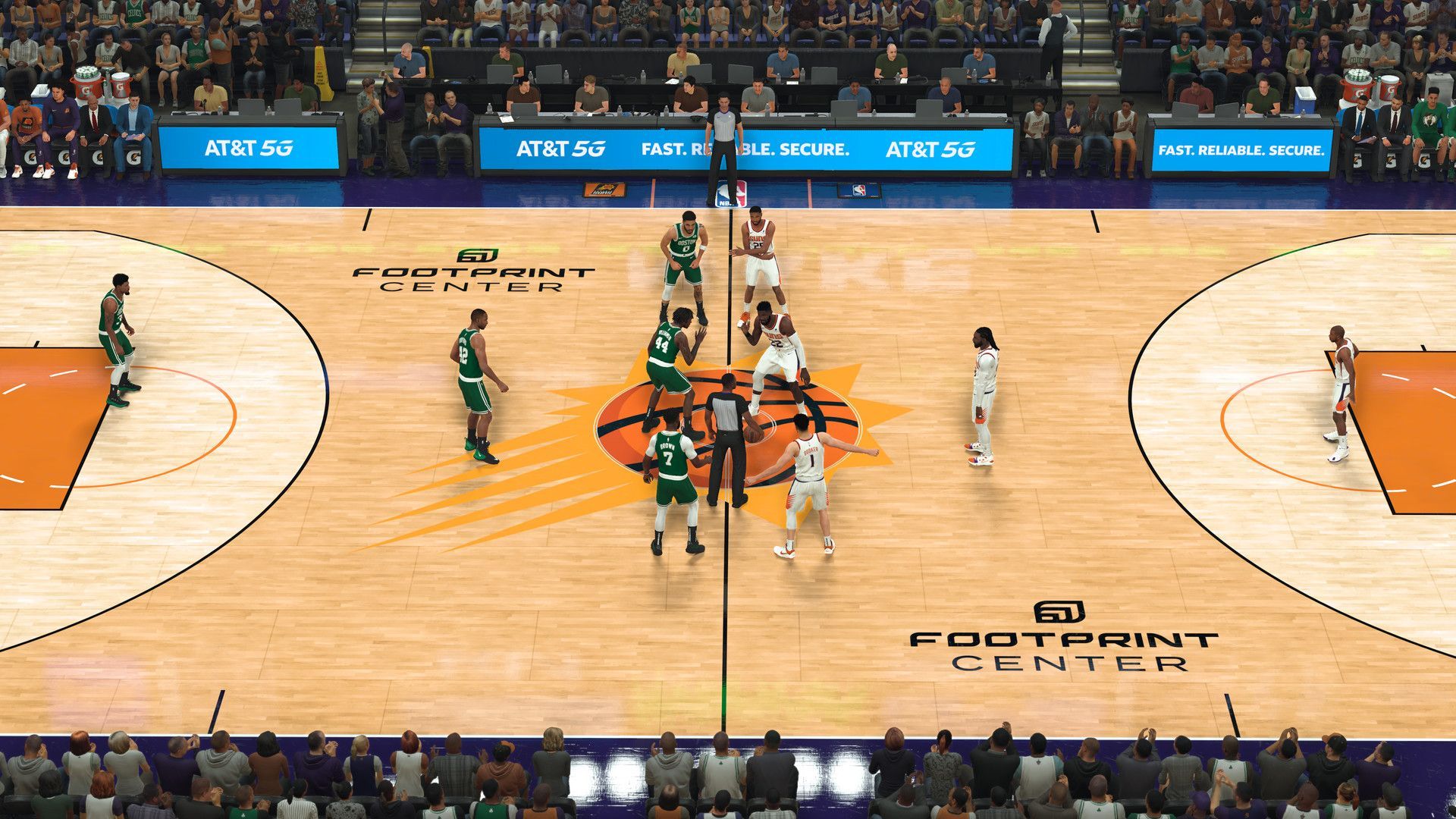
By following these steps, you can tackle the NBA2K error code 4b538e50 and get back to enjoying the game without interruptions. Remember to try each method in sequence, starting with the simpler ones, and work your way towards more advanced solutions if needed. Happy gaming!
Once you are done with the NBA2K error code 4b538e50, don’t hesitate to check out our article on other sports games like how to answer Superstar questions in Madden 24 and EA FC Top 50 ratings (50-41), if you are also enjoying them.
Featured image credit: Uhdpaper





